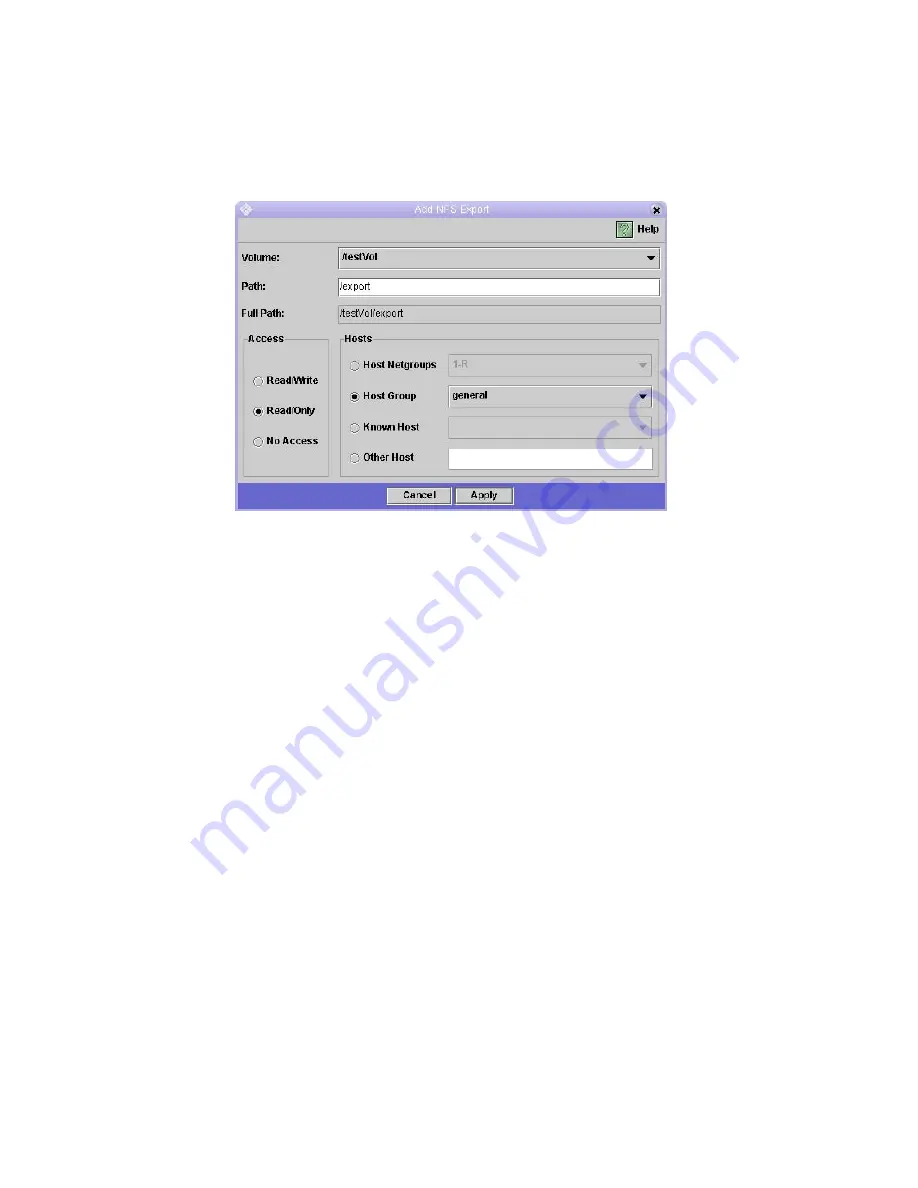
Chapter 6
UNIX Configuration
61
2. If you have not created any exports, this space is blank. Click Add to create an
export.
FIGURE 6-8
The Add NFS Exports Dialog Box
3. In the Path box, select the volume for which you want to grant UNIX host access.
Then type the path in the Path field.
The Full Path field displays the volume and path input.
4. In the Access box, specify whether the host(s) have Read/Write, Read/Only, or No
Access privileges on the selected volume.
5. In the Hosts section, select the host or hosts for which you are defining an NFS
export. Choose from the following:
■
Host Netgroups
– If you want to select a networked group of hosts, select this
option button. From the drop-down list, select the netgroup for which you are
defining this export.
■
Host Group
– If you want to select all hosts or all trusted hosts, select this option
button. From the drop-down list, select either general (all hosts) or trusted (all
trusted hosts).
■
Known Host
– If you want to assign the export to a host added through the Set
Up Hosts panel, select this option. From the drop-down list, select the host for
which you are defining this export.
■
Other Host
– If you want to assign the export to an individual host that you have
not added through the Set Up Hosts panel, select this option and type in the name
of the host.
6. Click Apply to save the export.
Summary of Contents for Sun StorEdge 5210 NAS
Page 5: ...Contents v Contacting Technical Support 83 Index 85 ...
Page 6: ...vi Sun StorEdge 5210 NAS Quick Reference Manual November 2004 ...
Page 10: ...x Sun StorEdge 5210 NAS Quick Reference Manual November 2004 ...
Page 12: ...xii Sun StorEdge 5210 NAS Quick Reference Manual November 2004 ...
Page 44: ...32 Sun StorEdge 5210 NAS Quick Reference Manual November 2004 ...
Page 76: ...64 Sun StorEdge 5210 NAS Quick Reference Manual November 2004 ...
Page 84: ...72 Sun StorEdge 5210 NAS Quick Reference Manual November 2004 ...
Page 96: ...84 Sun StorEdge 5210 NAS Quick Reference Manual November 2004 ...
















































