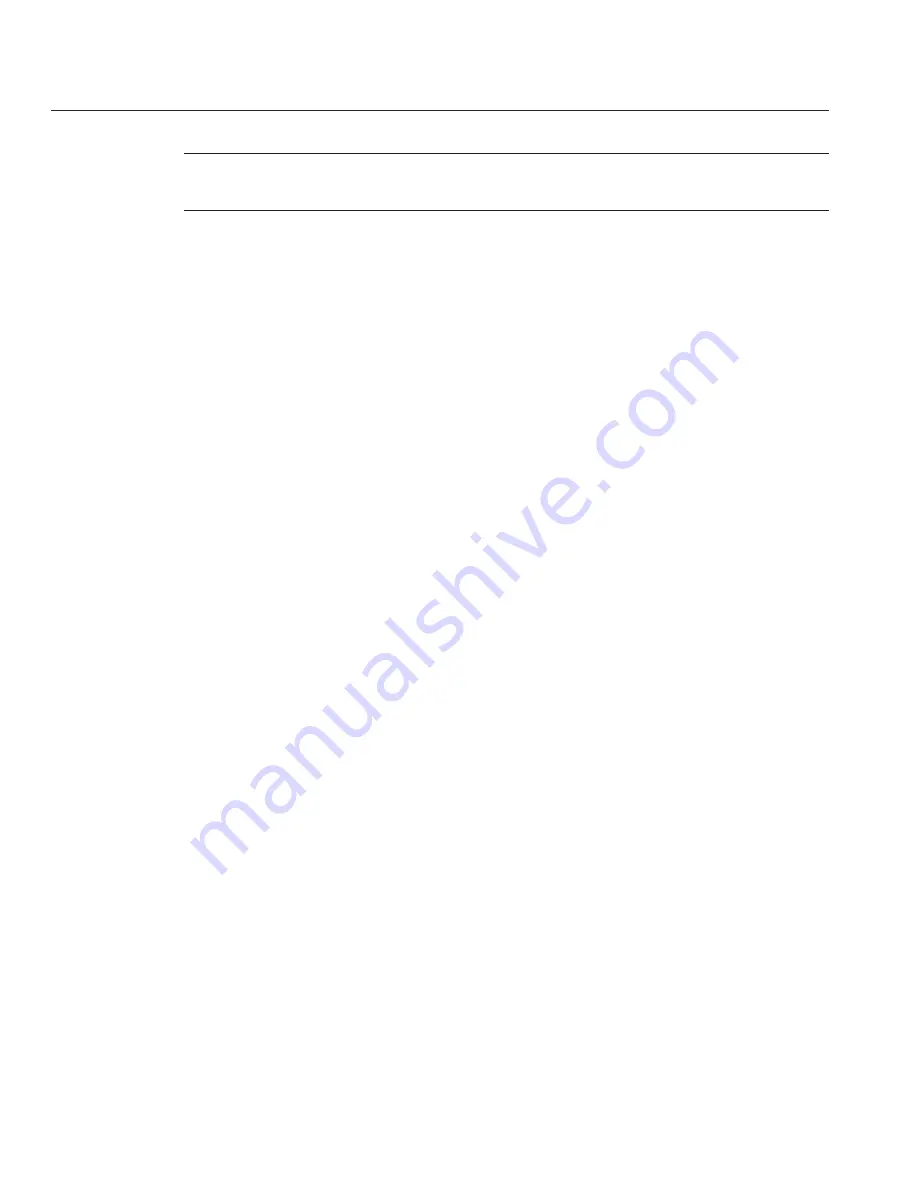
Note –
The statistics displayed by
perfdump
are for the server as a whole. If you enable
perfdump
on one virtual server, it displays statistics for the whole server, not an individual virtual server.
From Common Tasks, select a configuration.
Select the virtual server and click Edit Virtual Server.
Click the Monitoring Settings tab.
Select the Plain Text Report Enabled checkbox.
Provide a URI for accessing the report, for example
/.perf
.
Click Save.
Deploy the configuration.
To access
perfdump
, access the URI on the virtual server.
For example:
http://localhost:80/.perf
You can request the
perfdump
statistics and specify how frequently (in seconds) the browser
should automatically refresh. The following example sets the refresh to every 5 seconds:
http://
yourhost
/.perf?refresh=5
▼
To Enable the perfdump URI from the CLI
Use the following command to enable
stats-xml
:
./wadm enable-perfdump --user=
admin-user
--password-file=
admin-password-file
[--uri=
uri
]--config=
config-name
--vs=
virtual-server-name
Use the
uri
option to set the
pefdump
URI.
Deploy the configuration using the
wadm deploy-config
command.
To access
perfdump,
access the URI on the virtual server.
For example:
http://localhost:80/.perf
You can request the
perfdump
statistics and specify how frequently (in seconds) the browser
should automatically refresh. The following example sets the refresh to every 5 seconds:
http://
yourhost
/.perf?refresh=5
1
2
3
4
5
6
7
8
1
2
3
Monitoring Server Performance
Sun Java System Web Server 7.0 Update 1 Performance Tuning, Sizing, and Scaling Guide •
32
Summary of Contents for Sun Java System Web Server 7.0
Page 9: ...Figures FIGURE 2 1 Web Server Connection Handling 40 9 ...
Page 10: ...10 ...
Page 18: ...18 ...
Page 38: ...38 ...
Page 84: ...84 ...
Page 100: ...100 ...






























