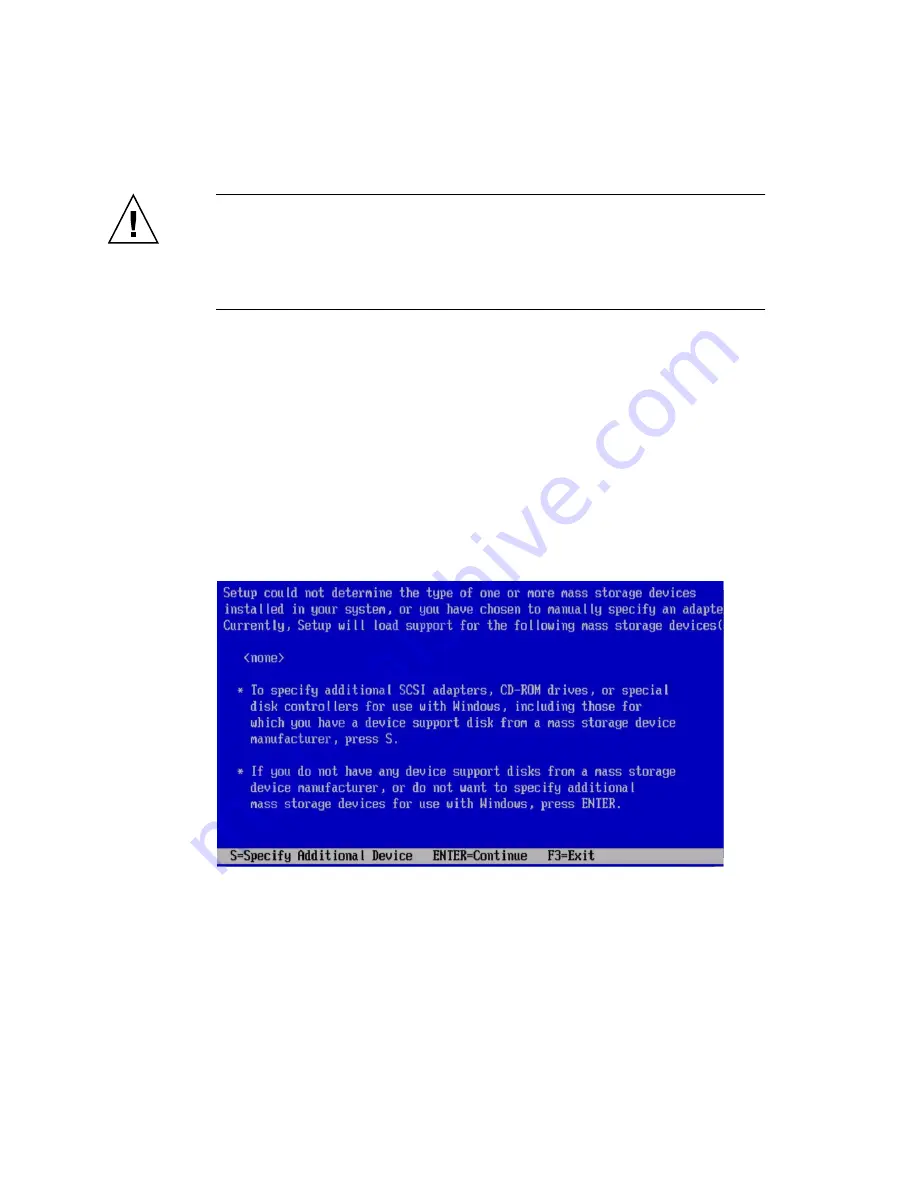
22
Sun Blade X6440 Server Module Windows Operating System Installation Guide • June 2008
Caution –
After you press Enter in Step 6, the next actions must be performed
quickly. Read
and
before proceeding, so that you will know what to
look for. The prompts are displayed for five seconds and are easy to miss. If you do
not press F6 while the prompts are being displayed, the screen allowing you to
specify additional drivers is not displayed and the installation will fail. You will
need to restart the system and go back to Step 3
6. Press Enter.
7. When prompted with
Press any key to boot from CD
, quickly press any
key.
The Windows Setup begins. During the early part of Windows Setup, the
following message appears at the bottom of the screen:
Press F6 if you need to install a third party SCSI or RAID
driver.
8. Press F6 to install mass-storage drivers.
A screen appears, prompting you to press S to specify additional devices.
FIGURE 4-3
Specify Additional Device Screen
9. Ensure that the mass storage drivers are accessible according to the mass
storage driver installation method that you have selected.
■
Diskette Local.
Mass storage drivers diskette in diskette drive A on the Sun
Blade X6440 server module.
Summary of Contents for Sun Blade X6440 s
Page 14: ...6 Sun Blade X6440 Server Module Windows Operating System Installation Guide June 2008 ...
Page 18: ...10 Sun Blade X6440 Server Module Windows Operating System Installation Guide June 2008 ...
Page 42: ...34 Sun Blade X6440 Server Module Windows Operating System Installation Guide June 2008 ...
Page 48: ...40 Sun Blade X6440 Server Module Windows Operating System Installation Guide June 2008 ...






























