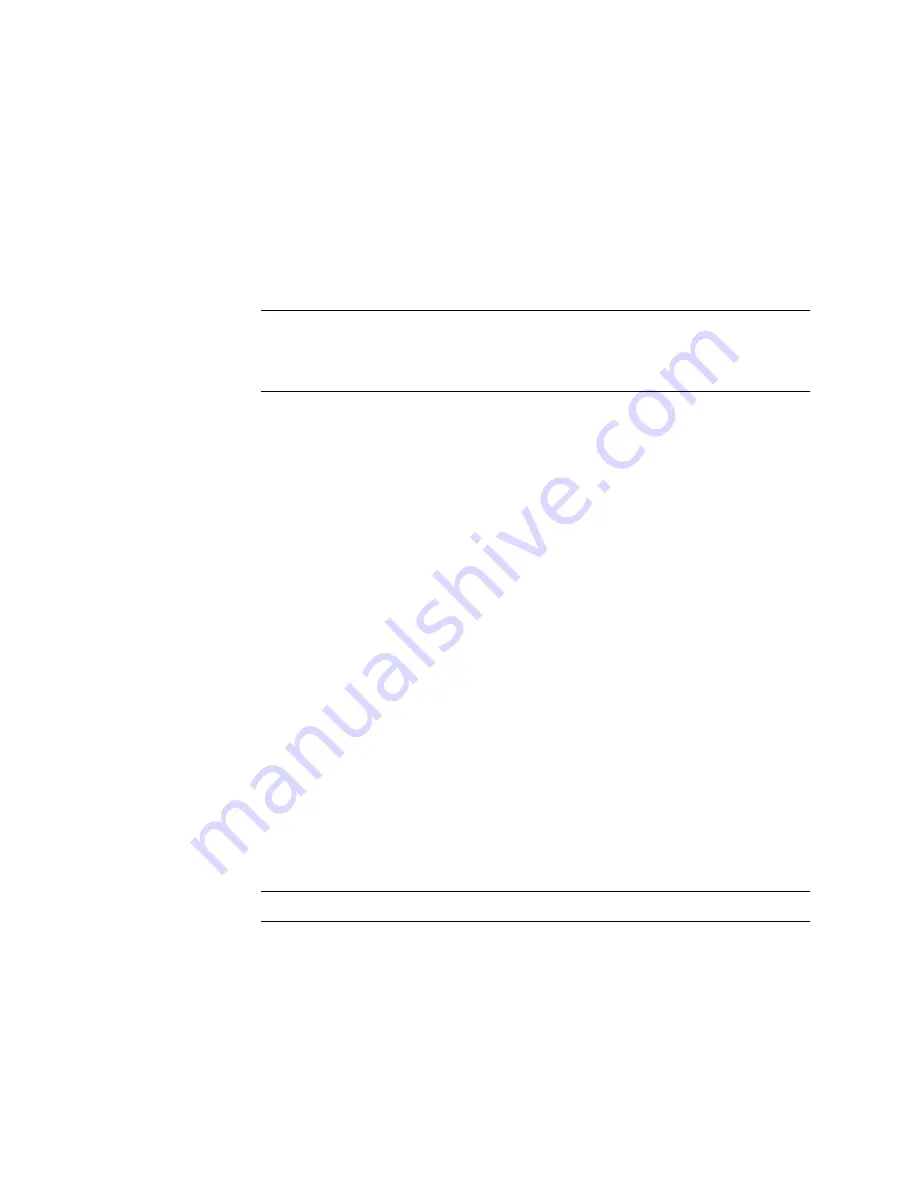
Appendix B
Booting From the Network Adapter
B-3
■
A boot mini-root (which is referred to from here on as the boot image)
■
A separate install image that gets copied onto the boot disk
This procedure assumes you know how to install Solaris software over the network
as described in the Solaris installation manuals. For more information, see the
man
(1)
pages for the commands that are used in this procedure.
Note –
While you are setting up the boot or install server, you must either have the
contents of the Solaris installation CD-ROM copied to a disk that is connected to the
boot or install server, or have the Solaris installation CD inserted and mounted from
an attached CD-ROM device.
You must enable bootability using a boot or install server to make both images
aware of the host adapter. At the start of the procedure, download the driver and all
required patches to an exported directory on the boot or install server.
The following steps provide an overview the process. For actual instructions, begin
with “To Set Up the Boot or Install Server” on page B-4.
1. Copy the boot image is copied from a Solaris CD-ROM or from another location
onto a disk that is attached to a boot or install server.
2. Add the driver package to the boot image.
You add the driver package to the boot image so that the boot or install server can
then send and receive data through the host adapter on the boot client.
3. The client boots from the boot or install server, the interactive
suninstall
(1M)
application starts, and you provide configuration information as requested by the
prompts.
4. Supply all the configuration information requested by the installation program. The
Solaris OE installation begins.
5. The install image is copied to the client.
6. Before rebooting, while the client is still booted from the boot image, copy the
driver and any needed patches from the boot or install server and install them in
the install image.
You install the driver package and patch the install image so that the host will be
able to see the host adapter after a reboot.
Note –
You cannot use Jump Start until you modify the install image.
7. The host boots from the boot disk through the network adapter.
Summary of Contents for StorEdge
Page 6: ...4 Sun StorEdge SBus Dual Fibre Channel Host Adapter Installation Guide October 2002 ...
Page 8: ...iv Sun StorEdge SBus Dual Fibre Channel Host Adapter Installation Guide October 2002 ...
Page 11: ...Regulatory Compliance Statements vii ...
Page 12: ...viii Sun StorEdge SBus Dual Fibre Channel Host Adapter Installation Guide October 2002 ...
Page 24: ...xx Sun StorEdge SBus Dual Fibre Channel Host Adapter Installation Guide October 2002 ...
Page 26: ...xxii Sun StorEdge SBus Dual Fibre Channel Host Adapter Installation Guide October 2002 ...
Page 30: ...xviii Sun StorEdge SBus Dual Fibre Channel Host Adapter Installation Guide October 2002 ...
Page 34: ...4 Sun StorEdge SBus Dual Fibre Channel Host Adapter Installation Guide October 2002 ...
Page 58: ...A 6 Sun StorEdge SBus Dual Fibre Channel Host Adapter Installation Guide October 2002 ...






























