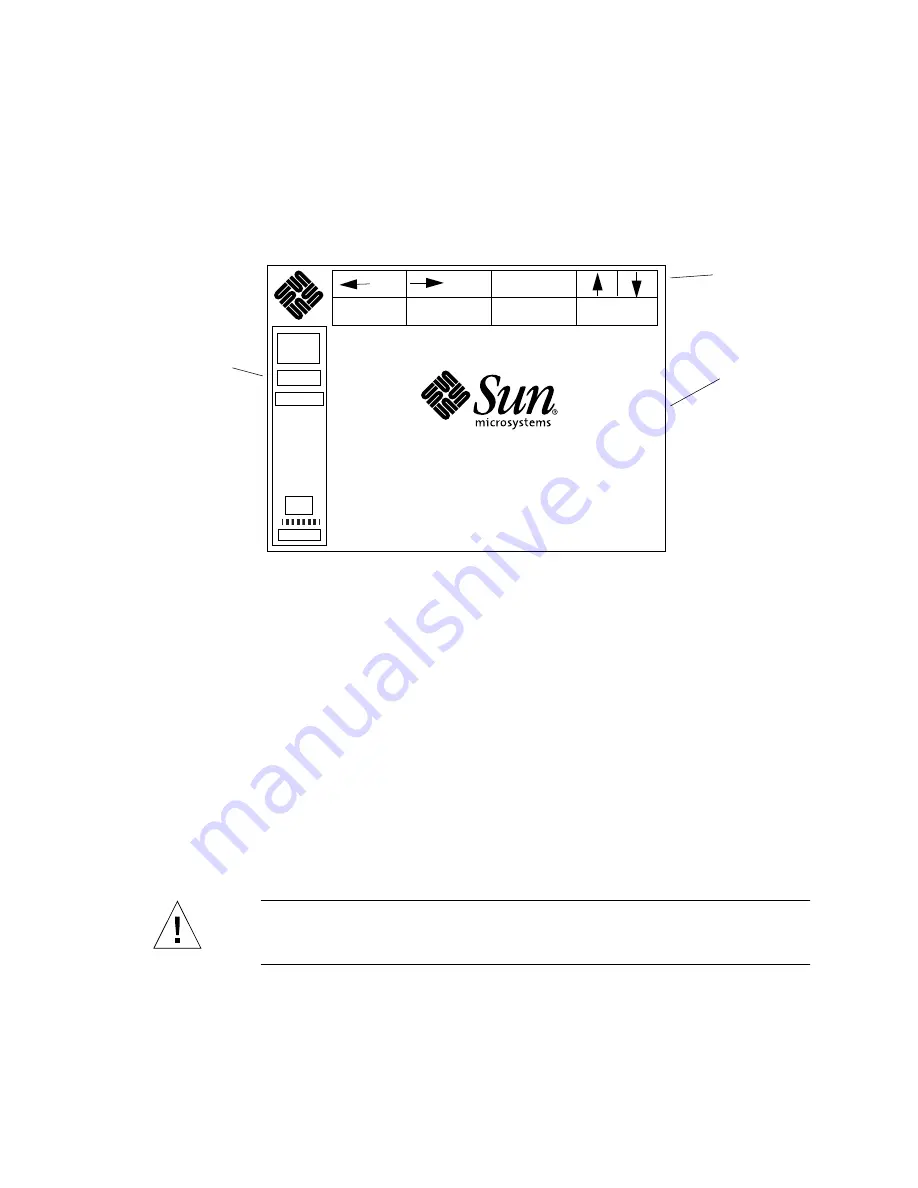
Chapter 1
Library Description
7
Control Panel
The control panel (
) contains a touch-screen menu system that enables you
to determine library status, configure the library, and perform diagnostic functions.
FIGURE 1-6
Control Panel Initial Screen
As indicated in the figure, the control panel menu screen consists of:
■
A horizontal bar (top row)—a set of menu navigational controls
■
A vertical bar (left column)—a set of library operational controls
■
A main display area—a series of screens with status, configuration, diagnostic,
and operating controls
For further information about the library control panel, see Chapters 2, 3, and 4.
Front Doors
The front doors provide access to the load and bulk packs, the tape drives, and the
nine bins above the tape drives. This enables you to introduce new tape cartridges
into the library system, remove tape cartridges from the library, and manually
perform tape drive functions.
Caution –
Before opening the front doors, always be sure that the library is in
standby mode and that the robotics have come to a complete stop. Failure to do so
can result in personal injury or damage to the library.
Horizontal bar
Vertical bar
System
Off-line
Standby
Load Port
Stop
S
Back
Forward
Home
•
Overview
Tapes
Operator
Service
StorEDGE L1000
Main
display
area
U
Summary of Contents for StorEdge L1000
Page 16: ...xvi Sun StorEdge L1000 User s Guide May 1998 ...
Page 18: ...xviii Sun StorEdge L1000 User s Guide May 1998 ...
Page 58: ...36 Sun StorEdge L1000 User s Guide May 1998 ...
Page 72: ...50 Sun StorEdge L1000 User s Guide May 1998 ...
Page 94: ...72 Sun StorEdge L1000 User s Guide May 1998 ...
Page 100: ...78 Sun StorEdge L1000 User s Guide May 1998 ...
Page 104: ...82 Sun StorEdge L1000 User s Guide May 1998 ...
Page 122: ...100 Sun StorEdge L1000 User s Guide May 1998 ...






























