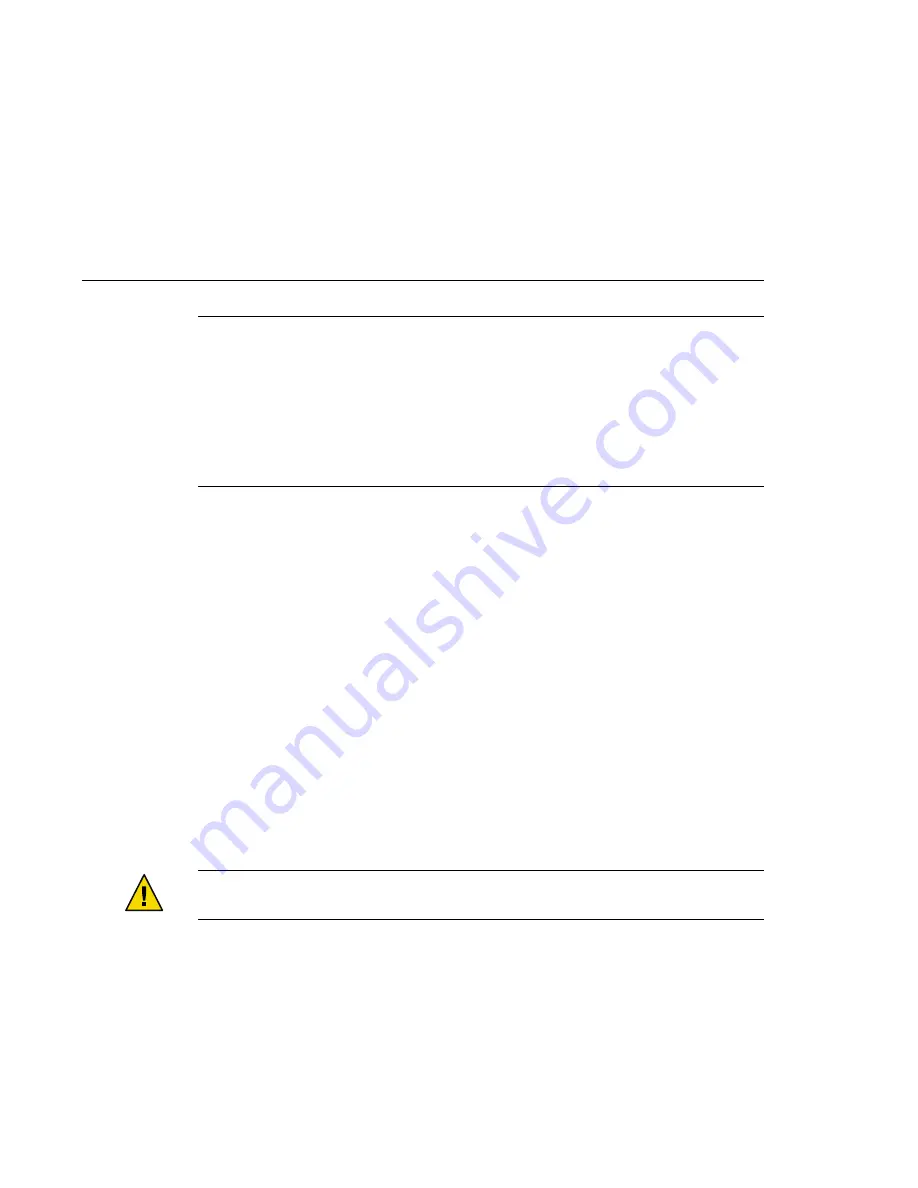
Note –
When you upgrade firmware on a storage device or on an enclosure, redefine the stripe size of
a LUN, or perform other LUN operations, a device ID might change unexpectedly. When you
perform a check of the device ID configuration by running the
scdidadm -c
command, the following
error message appears on your console if the device ID changed unexpectedly.
device id for
nodename
:/dev/rdsk/c
X
t
Y
d
Z
s
N
does not match physical
device’s id for d
decimalnumber
, device may have been replaced.
To fix device IDs that report this error, run the
scdidadm -R
command for each affected device.
Stop all I/O to the storage arrays you are upgrading.
Apply the controller, disk drive, and loop-card firmware patches by using the arrays’ GUI tools.
For specific instructions, see the array’s online documentation.
Confirm that all storage arrays that you upgraded are visible to all nodes.
#
luxadm probe
Restart all I/O to the storage arrays.
You stopped I/O to these storage arrays in
▼
How to Remove a Storage Array
Use this procedure to permanently remove a storage array from a running cluster.
This procedure defines
Node N
as the node that is connected to the storage array you are removing
and the node with which you begin working.
Caution –
During this procedure, you lose access to the data that resides on the storage array that you
are removing.
If necessary, back up all database tables, data services, and volumes that are associated with each
partner group that is affected.
Remove references to the volumes that reside on the storage array that you are removing.
For more information, see your Solstice DiskSuite/Solaris Volume Manager or VERITAS Volume
Manager documentation.
Disconnect the cables that connected
Node N
to the FCswitches in your storage array.
1
2
3
4
1
2
3
Maintaining Storage Arrays
Chapter 3 • Maintaining a StorageTek Array
25








































