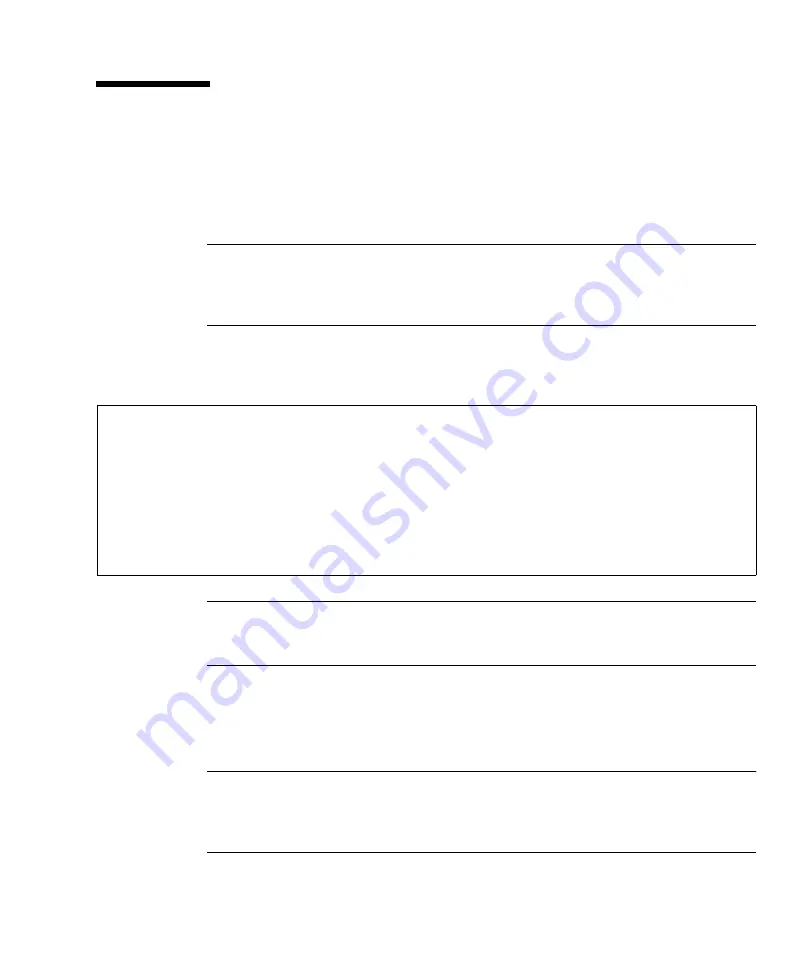
Chapter 4
Troubleshooting Procedures
33
Disk Drive Errors
The following procedure verifies the built-in SCSI controller.
lists disk
drive error conditions and corrective actions.
To test the disk drive:
Note –
To verify if the built-in SCSI controller is defective, test the disk drive
response to the
probe-scsi
command. To test additional SCSI host adapters added
to the system, use the
probe-scsi-all
command. Refer to “probe-scsi, probe-scsi-
1. At the
ok
prompt, type
probe-scsi
.
See the following example.
Note –
If the disk drive responds and a message is displayed, the system SCSI
controller has successfully probed the devices. This indicates that the system board
is working correctly.
2. If a disk does not respond:
a. Ensure that every SCSI disk and other SCSI devices on the SCSI bus have a
different SCSI address.
Note –
Internal SCSI drives are automatically assigned SCSI address 3 (bottom
drive) and 1 (top drive). SCSI address 6 is normally reserved for the optional
internal CD-ROM drive. Do not assign SCSI address 7 to any device. This address is
reserved for the SCSI controller on the system board.
ok probe-scsi
Target 1
Unit 0 Disk SEAGATE ST31200W SUN1.05802200015063
Copyright (c) 1993 Seagate
All rights reserved 0000
Target 3
Unit 0 Disk CONNER CP30548 SUN0535B0BB93086K4S
Target 6
Unit 0 Removable Read Only device TOSHIBA CD-ROM XM4101TA289310/16/93
Summary of Contents for SPARCstation 20
Page 10: ...x SPARCstation 20 Service Manual July 1996...
Page 50: ...26 SPARCstation 20 Service Manual July 1996...
Page 62: ...38 SPARCstation 20 Service Manual July 1996...
Page 68: ...44 SPARCstation 20 Service Manual July 1996...
Page 78: ...54 SPARCstation 20 Service Manual July 1996...
Page 138: ...114 SPARCstation 20 Service Manual July 1996...
Page 139: ...Chapter 8 Removing and Installing Subassemblies 115...
Page 140: ...116 SPARCstation 20 Service Manual July 1996...
Page 146: ...122 SPARCstation 20 Service Manual July 1996 FIGURE 9 4 Installing a Hard Disk Drive...
Page 162: ...138 SPARCstation 20 Service Manual July 1996...
Page 242: ...218 SPARCstation 20 Service Manual July 1996...
Page 266: ...242 SPARCstation 20 Service Manual July 1996 wrist strap attaching 50...















































