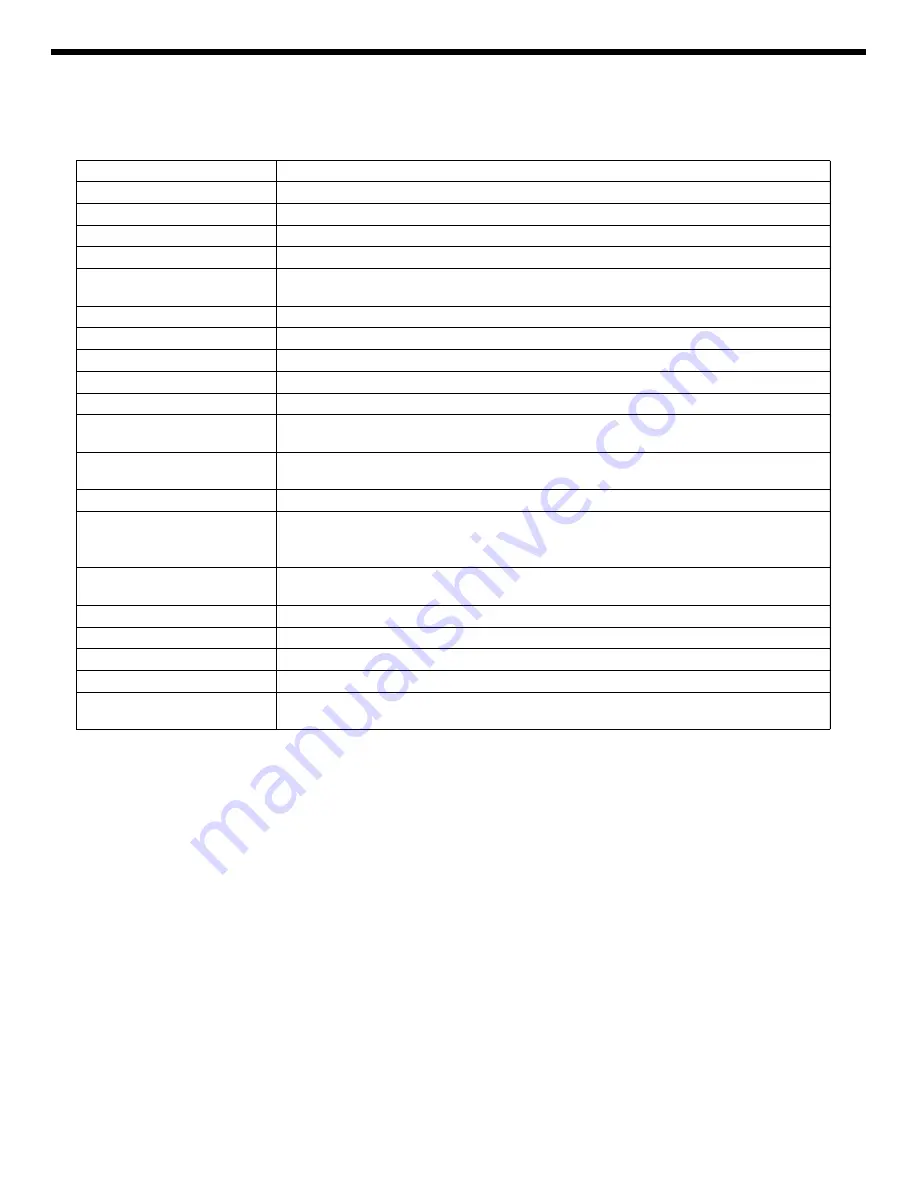
4
9. When prompted, follow the onscreen instructions and enter the following configuration information.
You will be prompted to confirm the configuration several times, enabling confirmation and changes. If you are not sure
how to respond to a particular value, you can accept the default, and make future changes when the Solaris OS is
running.
When the configuration menus are completed, the server reboots and displays the Solaris login prompt.
10. Log in to the server and explore the capabilities.
There are many commands you can use to verify the functionality of the system. The following list describes a few of
them:
■
showrev
– Displays the hostname and system architecture information. Use the
-a
option with this command to see
the patches that are installed.
■
psrinfo
– Displays information about the number and status of the processors and cores in the host.
■
prtdiag
– Displays system configuration and diagnostic information.
Review the Solaris OS man pages and documentation for more details.
Parameter
Description
Language
Select a number from the displayed language list.
Locale
Select a number from the displayed locale list.
Terminal Type
Select a terminal type that corresponds with your terminal device.
Network?
Select Yes.
Multiple Network Interfaces
Select the network interfaces that you plan to configure. If you are not sure, select the first
one in the list.
DHCP?
Select Yes or No according to your network environment.
Host Name
Enter the host name for the server.
IP Address
Enter the IP address for this Ethernet interface.
Subnet?
Select Yes or No according to your network environment.
Subnet Netmask
(If subnet was Yes) Enter the netmask for the subnet for your network environment.
IPv6?
Specify whether or not to use IPv6. If you are not sure, select No to configure the Ethernet
interface for IPv4.
Security Policy
Select either standard UNIX security (No) or Kerberos Security (Yes). If you are not sure,
select No.
Confirm
Review the onscreen information and change it if needed. Otherwise, continue.
Name Service
Select the name service according to your network environment.
Note–If you select a name service other than None, you will be prompted for additional name
service configuration information.
NFSv4 Domain Name
Select the type of domain name configuration according to your environment. If you are not
sure, select
Use the NFSv4 domain derived by the system
.
Time Zone (Continent)
Select your continent.
Time Zone (Country or Region)
Select your country or region.
Time Zone
Select the time zone.
Date and Time
Accept the default date and time or change the values.
root Password
Enter the
root
password twice. This password is for the superuser account for the Solaris OS
on this server. This password is not the SP password.






