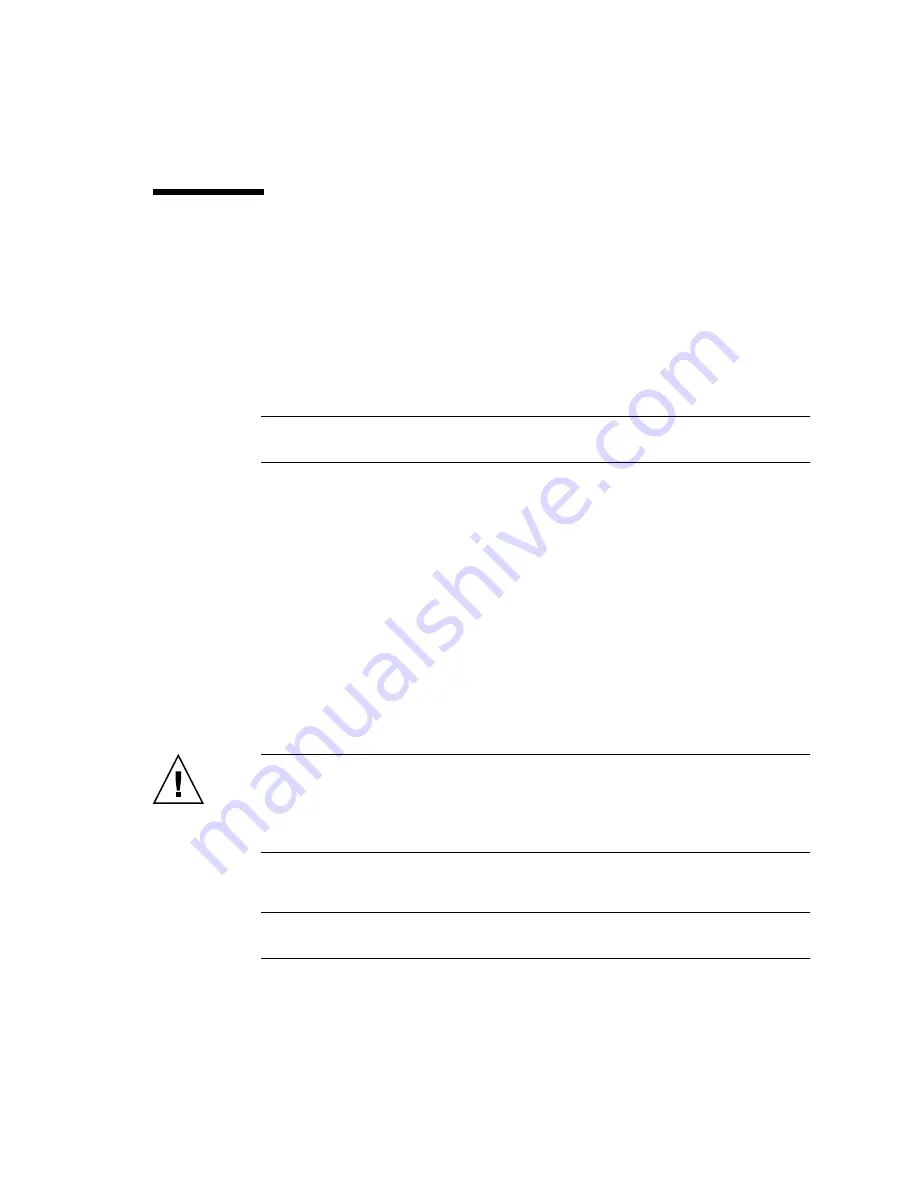
Chapter 2
Rackmounting the Brocade SilkWorm 3800 Switch
13
Installing the
Brocade Silkworm 3800
Switch
1. Install the 3800 switch in the rack by performing the following steps.
a. Position the 3800 switch next to the rack as shown in
, and insert the
inner slide rails into the outer slide rails.
b. Slide the 3800 switch into the rack.
Note –
A screwdriver might be needed to depress the slide lock on the side of the
slide rail when inserting or removing the 3800 switch from the rack.
c. Check the alignment by sliding the switch in and out of the rack.
If there is any difficulty, pull the switch out of the rack and realign the slide rails.
2. Attach the rackmount brackets to the vertical rack rails using one Phillips 10-32 x
3/8-inch screw per bracket, tightening the screws to a torque of 25 inch-pounds
(28.8 cm-kgs). See
.
3. (Optional) Provide power to the 3800 switch by performing the following steps.
a. Place the power cord clips on the outer slide rails. See
The clips can be positioned with the tabs above or below the rail.
b. Insert the power cords into the power cord clips with a minimum service loop
of six inches at the switch to ensure freedom to plug and unplug the power
cord.
Caution –
Do not plug a power cord into the power source or into the switch power
supply until the switch is completely installed in the rack.
Ensure all cables and cords are routed so that they will not be exposed to stress
when the switch is moved on the slide rails.
c. Connect the power cords to the 3800 switch and to a power outlet.
Note –
Always unplug the power cords from the 3800 switch before moving it on
the slide rails to prevent the cords from being pulled out of the power cord clips.






























