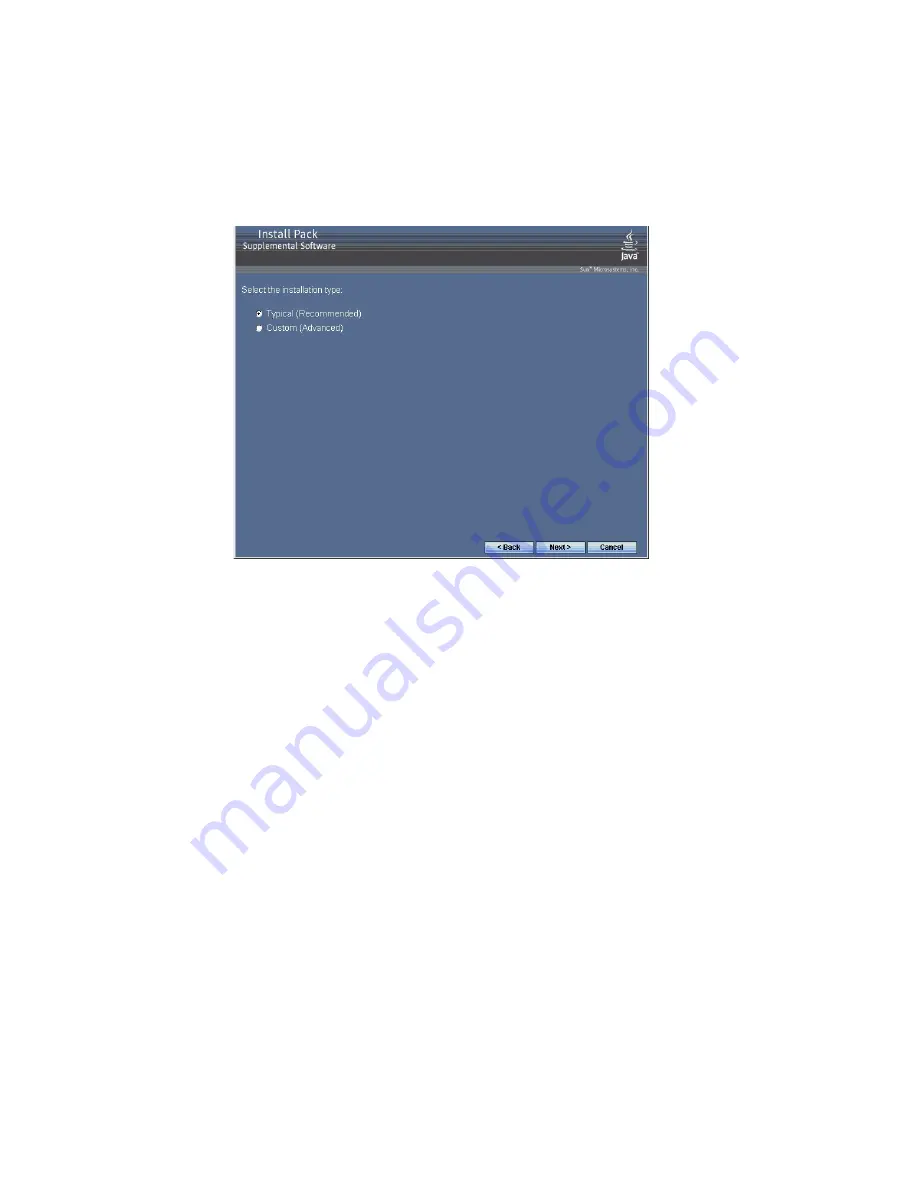
Chapter 3
Post Installation
23
■
If you did select
Supplemental Software
at the Sun Server Installation Package
dialog box in
Step 2
of
“Installing Server-Specific Device Drivers” on page 19
,
and selected
No
in
Step 6
, the supplemental software dialog box appears.
Proceed to the next step.
2. In the Install Pack Supplement Software dialog box, click Next to accept the
Typical settings, or select Custom to choose the options to install.
The Component installation wizard will guide you through the installation of
each of the selected supplemental software components.
3. After the supplemental software has been installed, click Finish.
4. Click Yes at the System Setting Change dialog box to restart your system.
If you ran the Sun Server Installation Package software from the Tools and
Drivers DVD, remove the DVD from your system now.
Summary of Contents for Blade X6275
Page 8: ...viii Sun Blade X6270 Server Module Windows Operating System Installation Guide September 2009...
Page 14: ...6 Sun Blade X6270 Server Module Windows Operating System Installation Guide September 2009...
Page 32: ...24 Sun Blade X6270 Server Module Windows Operating System Installation Guide September 2009...
Page 38: ...30 Sun Blade X6270 Server Module Windows Operating System Installation Guide September 2009...






















