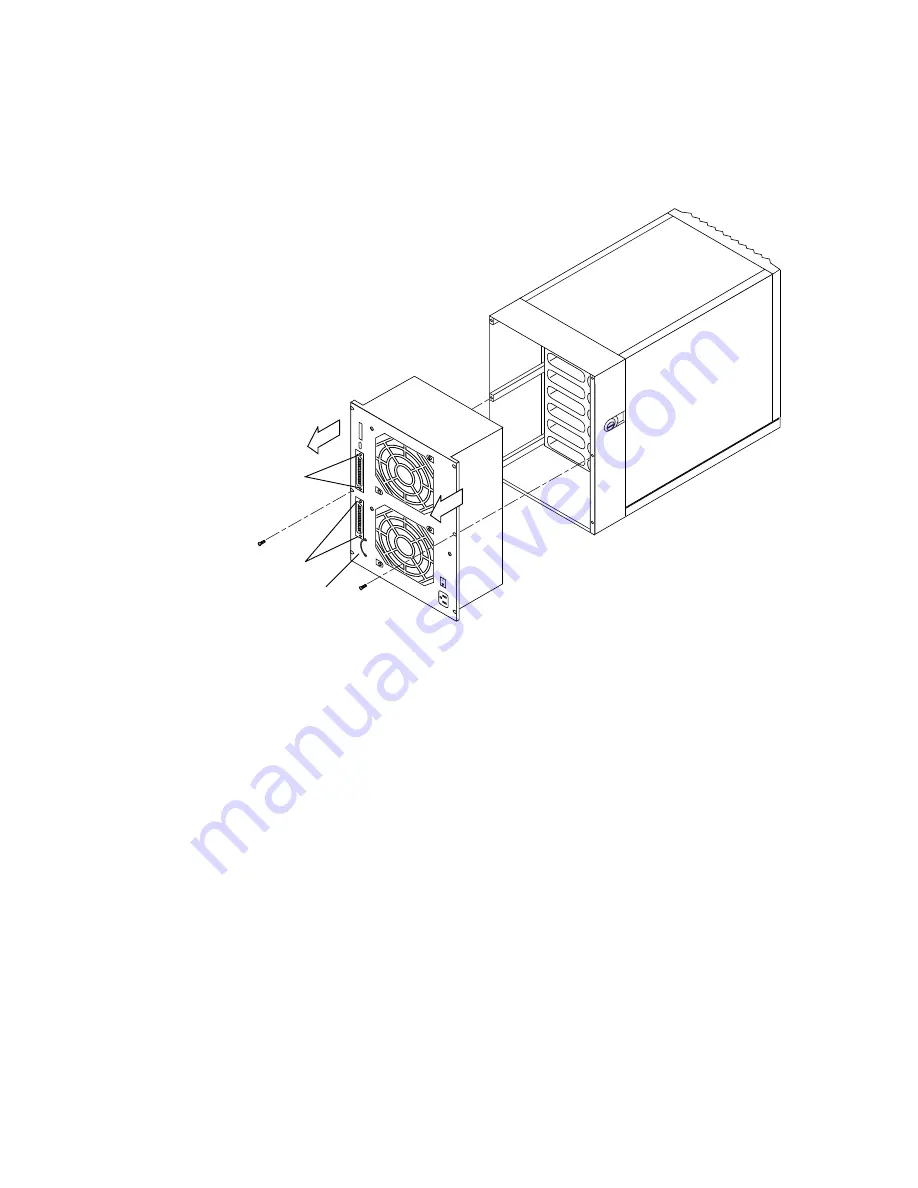
Chapter 2
Parts Replacement
37
FIGURE 2-5
Removing the Power Supply
7. Carefully pull the power supply out from the unit using the pull strap and set it
aside (
The connector at the back of the power supply connects to the backplane
(
). Because of this connection, the power supply will not slide out of the
unit easily. Slowly work the power supply loose from the connector as you remove it
from the enclosure.
▼
To Install the New Power Supply
1. Align the power supply at the back of the unit so that the connector plug on the
power supply lines up with the connector on the backplane
Pull strap
Jack screws
Jacks crews
Phillips screw




































