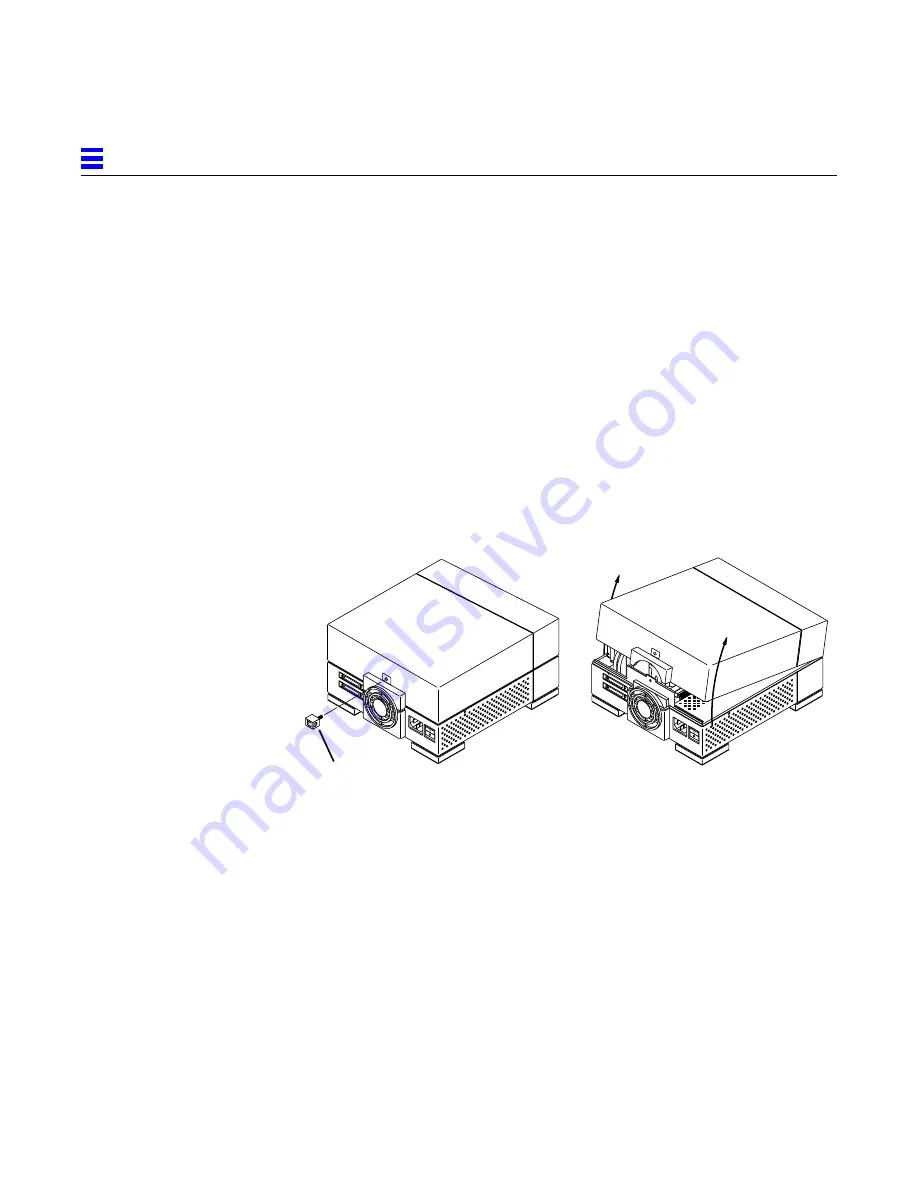
3-2
2 Gbyte Standard Connector Disk Drive Installation Manual—May 1995
3
Opening and Closing the Multi-Disk Pack Unit
1. Read the “Safety Agency Compliance” section in the Preface for safety
precautions.
2. Read Chapter 1 to determine which tools are required, how to shut down
the system, and how to verify jumper settings on the drive.
Removing the Multi-Disk Pack Cover
1. Turn off the power to your Multi-Disk Pack and make sure the external
power cord is plugged in to the Multi-Disk Pack and to the power source.
See “Shutting Down the System” on page 1-3.
2. Remove the Phillips screw in the lock block.
See Figure 3-1.
3. Placing your hands over both sides, lift the cover up and off the unit.
Figure 3-1
Removing the Lock Block and Lifting the Cover Off
Lock block






























