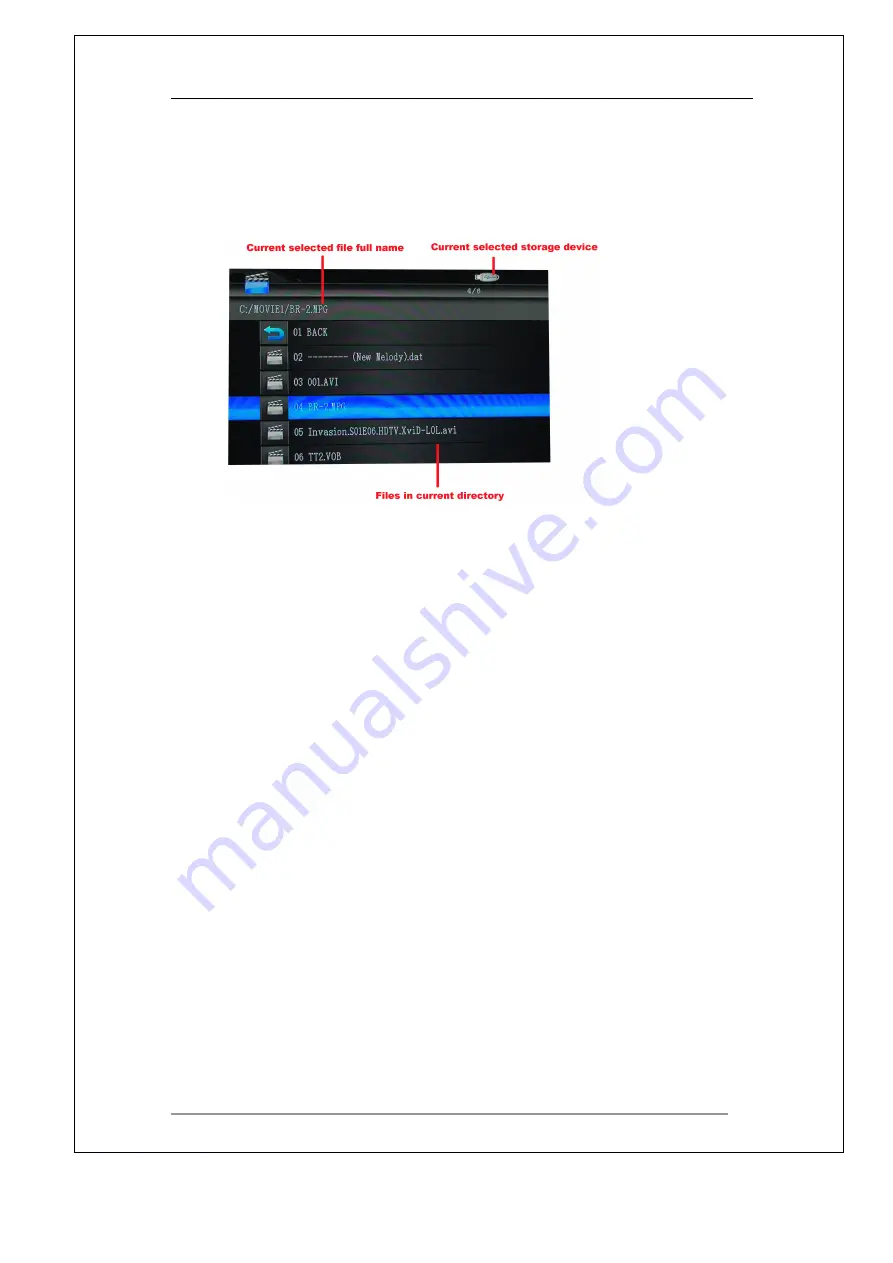
Cyclone 2 Media Player Manual
Page 19 of 49
15/12/2009
V1.2
5.2
5.2
5.2
5.2
Movie
Movie
Movie
Movie Menu
Menu
Menu
Menu
The Movies library menu will appear on screen as follows.
Select using the
NAVIGATION
NAVIGATION
NAVIGATION
NAVIGATION BUTTONS
BUTTONS
BUTTONS
BUTTONS
on the remote control the file you
required to play. Press
ENTER
ENTER
ENTER
ENTER
on the remote control to play the file. If files
have been stored in a folder, please navigate to the folder and press
ENTER
ENTER
ENTER
ENTER
to open the folder.
You can access this menu quickly by pressing the
MOVIE
MOVIE
MOVIE
MOVIE MENU
MENU
MENU
MENU
button on
the remote control.
Use the
RETURN
RETURN
RETURN
RETURN
button on the remote control to move up a folder if you’re
currently in a sub folder.






























