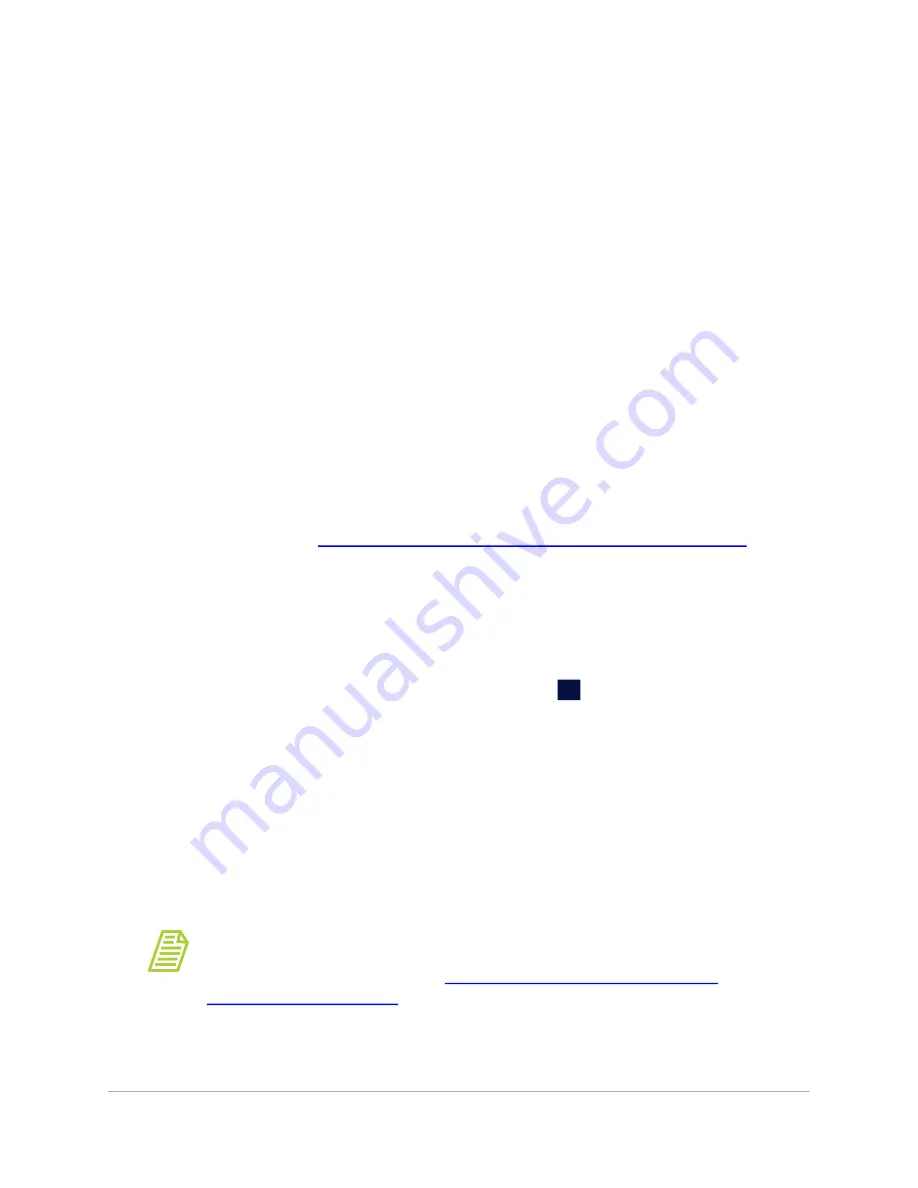
C
ONFIGURING
L
OCAL
S
ETTINGS
.............................
Sievers M500e TOC Analyzer
Operation and Maintenance Manual
DLM 78510-02 EN Rev. B
134
SUEZ © 2022
2.
On the
Local Settings
panel (in the
Environment
section), click inside any of
the following fields to use the alphanumeric keypad to specify an identifier and
click
OK
.
•
Analyzer Name
•
Location
•
(Optional) Service Provider
3.
Click the
Date
field and use the calendar to enter the current month, day, and
year.
4.
Click the
Time
field and use the numeric keypad to enter the hours, minutes,
and seconds (hh:mm:ss).
5.
If
Display Format
is set for 12 Hour, select the
am
or
pm
option and click
OK
.
6.
Scroll and select an option in the
Time Zone
list.
7.
(
Optional
) Select (green box) or de-select (no green highlight in box)
Internet
Time Sync
[Automatically synchronizes the local computer time with the
operating system’s network time protocol (NTP) server].
8.
Continue to the
“To configure the display format settings” on page 135
To select a new display language (Optional)
The Analyzer is shipped from the factory with English as the default language on
the Analyzer screens. Use this instruction to change the display language to
Chinese (Simplified) or Japanese, as needed.
1. Navigate to the
Local Settings
panel (
Settings
s
screen >
System Setup
tab).
2.
In the
Environment
area, select the Analyzer’s display language from the
Language
list:
•
English
•
Chinese (Chinese Simplified)
•
Japanese
3.
Stop any current analysis and power cycle the Analyzer for the new language
to take effect.
NOTE:
If the program language is changed inadvertently and/or
there is a need to switch between language, refer to the following
section for help in navigating,






























