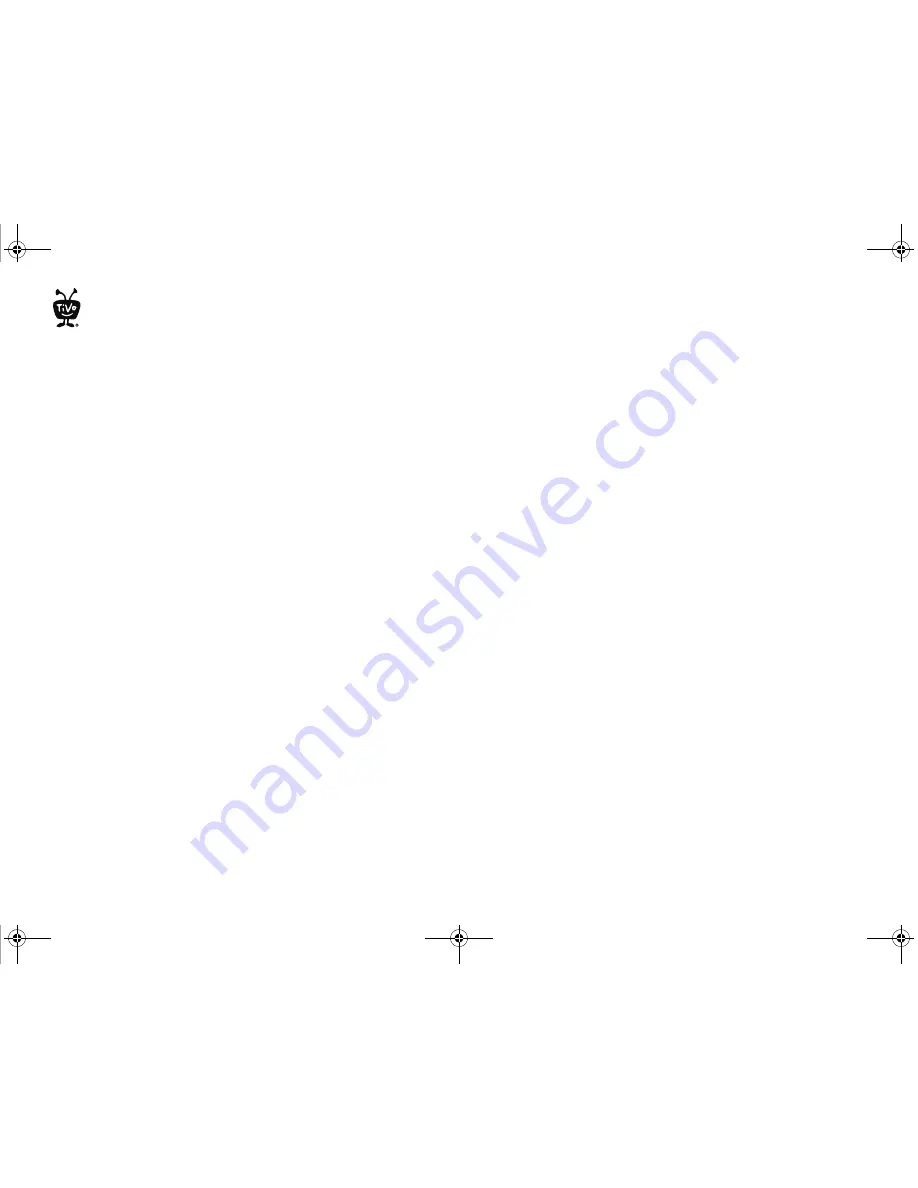
Quick Guide
10
5.
If the video is free, the information screen will have an option to ‘Play.’ Select ‘Play’ to start
the video.
If the video must be rented to view it, the information screen will have an option to ‘Rent &
watch now’ (the price will be listed). Select ‘Rent & watch now’ to order the video. You will
be asked to confirm your purchase by pressing the THUMBS UP button on your remote
control.
Controlling a video
You can control the playback of a video on demand selection in much the same way you control
recorded programs:
Stopping the video.
Once you’ve started watching your video, you can stop it at any time by
pressing the LEFT arrow on your remote control. Partially watched videos are stored in the
‘My Rentals folder. See “Watching a saved video” on page 11 for information on watching a
video saved in the ‘My Rentals’ folder.
Pausing.
Press PAUSE on the your remote. To resume playing, press PLAY on your remote.
Rewinding.
Press REWIND on your remote control. When you are ready to watch, press
PLAY.
Fast Forwarding.
Press FAST FORWARD on your remote control. When you are ready to
watch, press PLAY. (NOTE: Some videos from the Suddenlink Video on Demand library
will not allow you to fast forward.)
LeoQuickGuide.book Page 10 Monday, January 14, 2013 3:32 PM





















