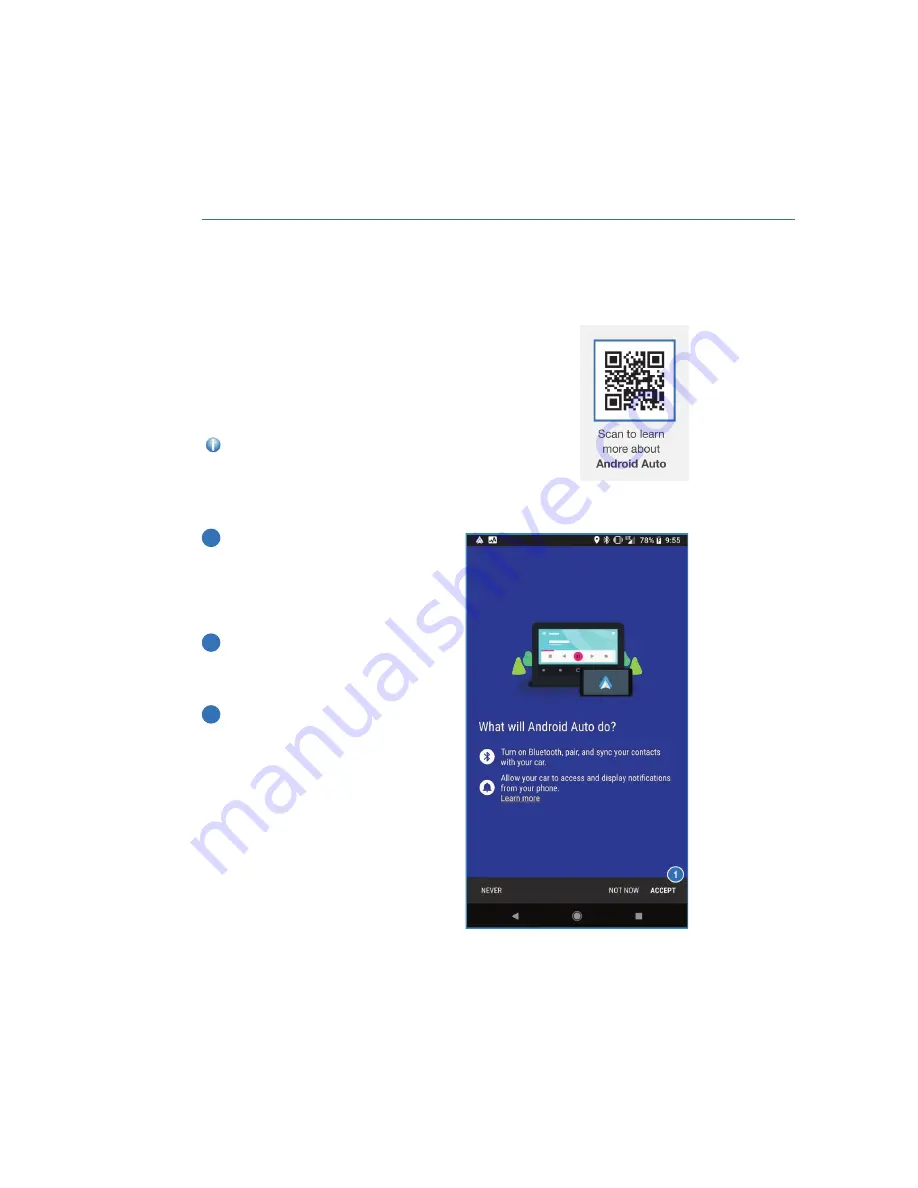
ANDROID AUTO™
Cables
Always use a high-quality OEM USB cable.
Ensure the Android phone is fully up to date. Also verify that the
Android Auto™ app, along with all other apps that work with
Android Auto™, are up to date. Android Auto™ might not function
properly if one of them is outdated or having an issue. The apps can
be downloaded from the Play Store.
For more information, visit www.android.com/auto/
Connecting an Android Phone
1
To set up Android Auto™, first plug the
Android phone into the USB port of the
vehicle using a quality OEM cable.
Following the prompts on your phone,
select "Accept", "Continue", or "Allow"
as needed to complete the setup.
2
Once setup is complete, select the
Android Auto™ button on the Center
Information Display to open and use the
application.
3
If Android Auto won’t launch, open the
Android Auto™ app on your phone, then
select the menu button on the top left.
Select “Settings”, then “Connected
Cars”. Finally select the menu icon in the
top right and choose “Forget all cars”.
Re-try the setup process.
If this does not work, uninstall the
Android Auto™ app from the phone and
reinstall from the Play Store.
HOW TO APPENDIX
136
Summary of Contents for Outback 2021
Page 145: ...3 Select Favorites 4 Select Add Home or Add Work HOW TO APPENDIX 143...
Page 147: ...7 Select the Work or Home icon to save as work or home HOW TO APPENDIX 145...
Page 157: ...3 Select Add 4 Select Search HOW TO APPENDIX 155...
Page 168: ...NOTES 166...
Page 169: ...NOTES 167...
Page 170: ...NOTES 168...
Page 171: ......






























