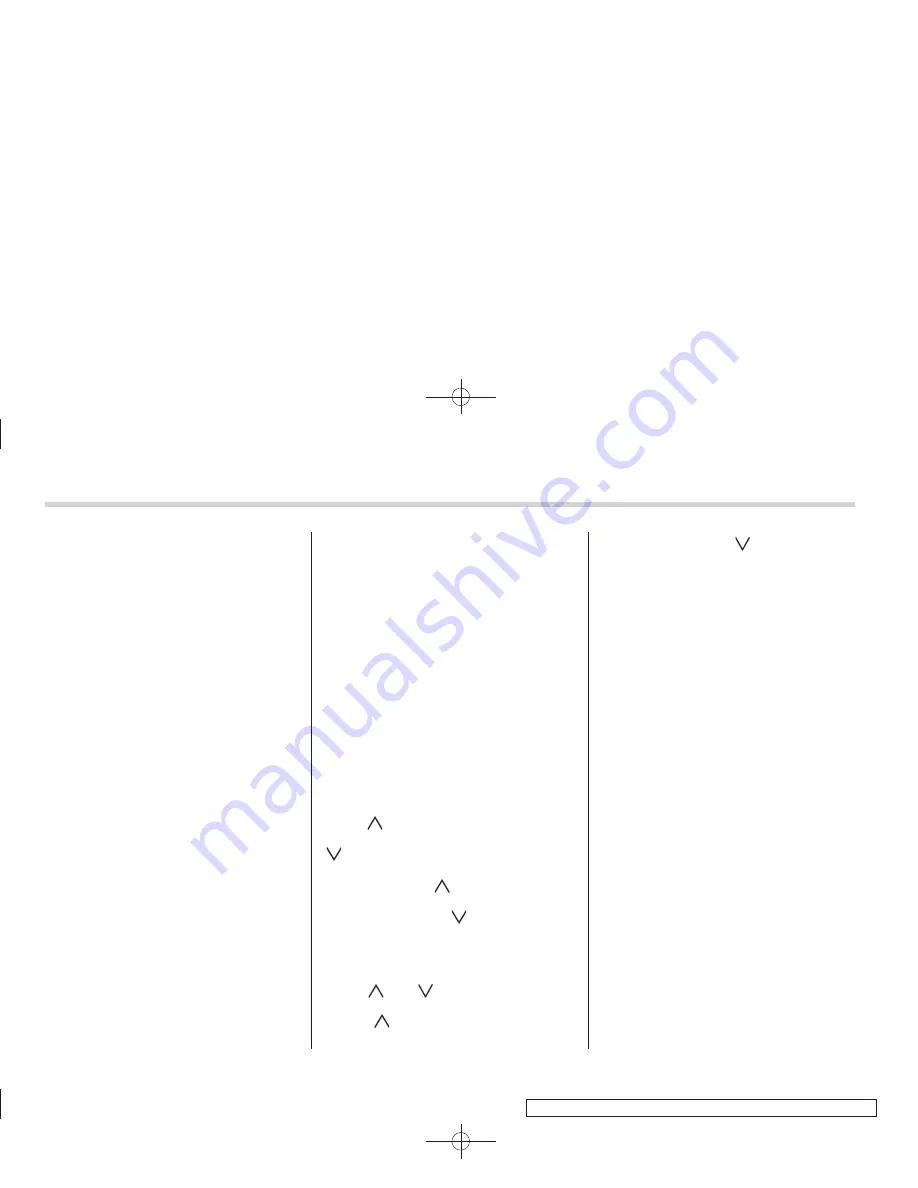
Black plate (198,1)
北
米
Model "A3180BE-B" EDITED: 2014/ 2/ 7
5-8
Audio/Type A audio set
!
Sirius XM
TM
Satellite Radio Acti-
vation (for U.S.A. only)
Models with Sirius XM
TM
are eligible for a
3-month complimentary subscription to
the Sirius XM
TM
Satellite Radio service.
Activation process:
You can activate the XM Satellite Radio
from the website of the XM Satellite Radio.
For details, visit the website.
!
Satellite radio reception
Satellite radio signals are best received in
areas with a clear view of the open sky. In
areas where there are tall buildings, trees,
tunnels or other structures that may
obstruct the signal of the satellites, there
may be signal interruptions. Other circum-
stances that may result in signal loss
include driving near a wall, steep cliff or
hill, or driving on the lower level of a multi-
tiered road or inside a parking garage.
To help reduce this condition, satellite
radio providers have installed ground-
based repeaters in heavily populated
areas. However, you may still experience
reception problems in some areas.
!
Displaying satellite radio ID of
tuner
When you activate satellite radio, you
should have your satellite radio tuner ID
ready because each tuner is identified by
its unique satellite radio tuner ID.
The satellite radio ID will be needed when
you activate satellite radio and receive
satellite radio customer support.
The satellite radio ID can be found on the
audio display by tuning the channel to
“
0
”
.
Turn the
“
TUNE TRACK
”
button (4) to
select the satellite radio channel.
!
Band selection button
Push the
“
SAT
”
button (1) when the radio
is off to turn on the radio.
Push the
“
SAT
”
button when the radio is
on to select SAT1, SAT2 or SAT3 recep-
tion.
!
Channel selection
Press
“ ”
of the
“
TUNE TRACK
”
button
(4) to select the next channel and press
“ ”
of the button to select the previous
channel.
Keep pressing
“ ”
of the button to
change to the next channel continuously
and keep pressing
“ ”
of the button to
change to the previous channel continu-
ously.
!
Category selection
Press
“ ”
or
“ ”
of the
“
SEEK FLDR
”
button (7) to display the current category.
Press
“ ”
again to select the next
category, and press
“ ”
again to select
the previous category.
!
Channel scan
Press the
“
SCAN
”
button (8) to change the
radio to the SCAN mode. In this mode, the
radio scans through the channels until a
station is found. The radio will stop at the
station for 5 seconds while displaying the
channel number, after which scanning will
continue until the entire channel has been
scanned from the low end to the high end.
Also during the category selection, chan-
nel scan can be performed in that cate-
gory.
Press the
“
SCAN
”
button again to cancel
the SCAN mode and to stop on any
displayed channel.
!
Selecting preset channels
Presetting a channel with a preset button
(10) allows you to select that channel in a
single operation. Up to six, SAT1, SAT2
and SAT3 channels each may be preset.
!
How to preset channels
1. Press the
“
SAT
”
button (1) to select
SAT1, SAT2 and SAT3 reception.
2. Press the
“
SCAN
”
button (8) or the
“
TUNE TRACK
”
button (4) to select the
channel.
3. Press and hold one of the preset









































