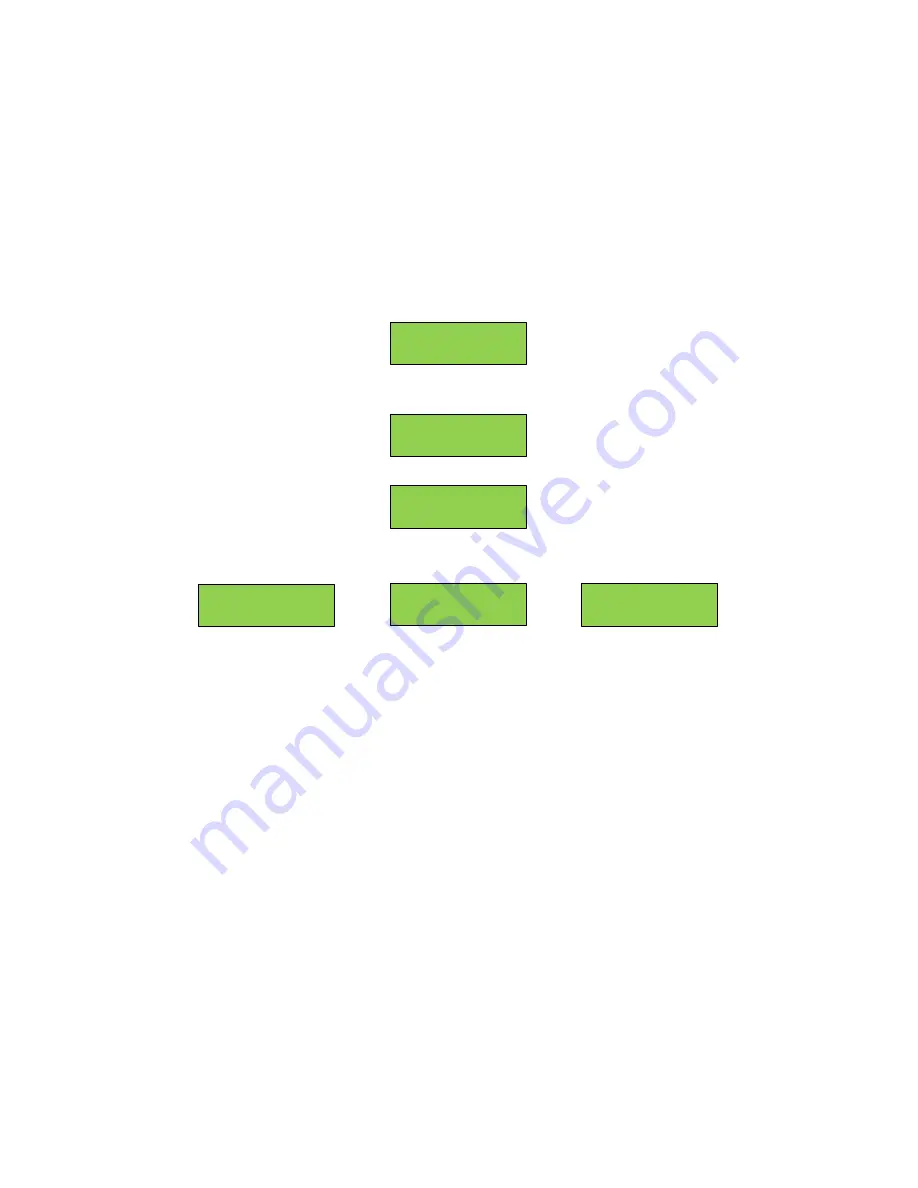
TCV e2 User Manual
35 of 36
P/N 857414 Rev A
07/01/2020
Firmware Updates
1.
If the firmware update file was emailed to you, put it in the root folder of a USB drive. If you
received the firmware update already on a USB drive, proceed to step 2.
2.
Turn on power to the unit and let it go through the startup process.
3.
Insert the USB drive into the front connector on the unit. This is USB1.
4.
Wait for the unit to detect the USB drive. (This may take several seconds.) When the drive is
detected,
the display will show “USB Detected/Read from USB”.
If the unit does not detect the
drive, contact support. If the update was emailed to you, you may also try another USB drive.
5.
Press ENT. When the unit changes to the
“Finding Files”
screen, it will search the root folder of
the drive for the firmware update.
6.
If no valid update file is found, the screen will show
“No file found”
.
7.
Otherwise, press
to select “Firmware”, then press
ENT to start the upload. The unit will
display the current percentage loaded as it uploads the file.
8.
When the upload is complete, the unit will restart. The front panel will light up and display the
version number. Once the unit has completed the startup process, you may remove the USB
drive.
USB Detected
Read from USB
Read from USB
Finding files
Read from USB
All
Read from USB
Firmware xx%
Read from USB
No file found
Read from USB
All
















