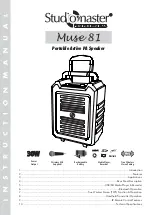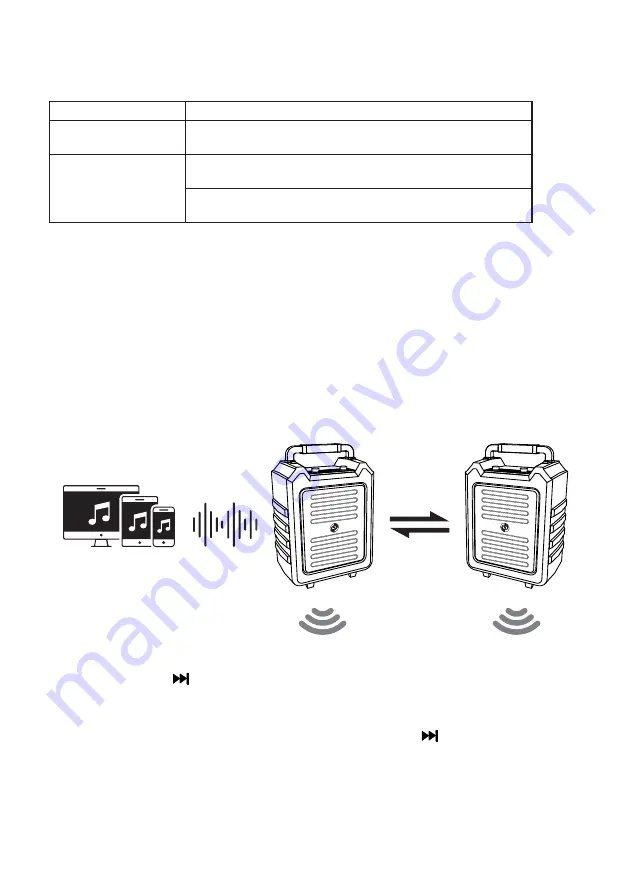
TROUBLESHOOTING BLUETOOTH CONNECTION
PROBLEM
POSSIBLE SOLUTION
Paired Bluetooth device
does not connect.
Already connected to other BT device. Disconnect and pair the
devices again.
Cannot pair the speaker
with your Bluetooth
device.
Make sure you select “Muse 81” in the pairing list on your device
to finalize the connection.
Your Bluetooth device may be out of range. Try moving it closer
to the speaker.
7. True Wireless Stereo (TWS) Function & Operation
5
True Wireless Stereo (TWS) technology lets you use two Muse 81 units paired via Bluetooth to form a
wireless left and right channel system to deliver true stereo sound. Apart from a louder output, TWS
empowers a wide stereo imaging and natural, more pleasing sound.
Requirements:
• 2 x Muse 81 units with TWS compatibility
• Bluetooth device (smartphone, laptop, and TV etc.)
TWS Connection:
Note: Steps to connect via Bluetooth are mentioned in Section 6 on Page 4.
1.
Press the input button on the top panel to select the Bluetooth mode and long-press the
Next/Fast Forward ( ) button of the first Muse 81 unit. This will pair it as the master device to the
selected audio source (smartphone, player, PC, TV, etc.).
2. After successfully pairing the first unit with the audio source, press the input button on the top panel
to select the Bluetooth mode and long-press the Next/Fast Forward ( ) button of the second
Muse 81 unit. This will pair the second Muse 81 (the so-called “slave”) unit to the master device i.e.
the master Muse 81 unit, not the source. This way, you’ll get a stereo system, which plays separate
left and right channels.
3. For optimal results, ensure both the units are at the same volume level. You can also place the speakers
apart for a more spatial stereo sound and a wide dispersion area.
TWS Master
Bluetooth
Left Channel
Right Channel
TWS Slave
• If you want to switch from one device to another, end the existing Bluetooth connection from your
device by either disconnecting via your device’s “Setting” section or by turning off Bluetooth.