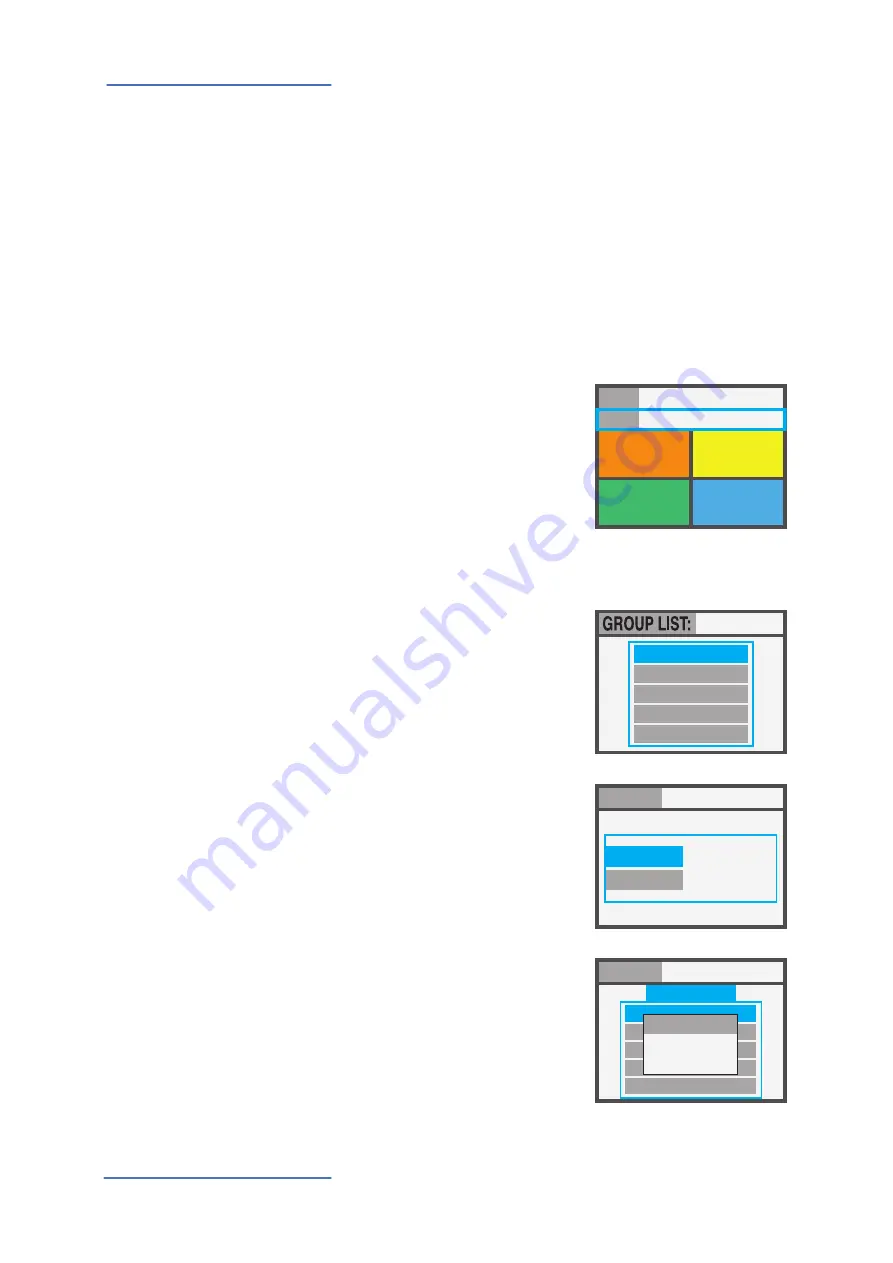
SL Controllers
by Studiologic®
10
Setup parameters
The SL offers a special function to organize your Programs in
Groups, in order to list in the same Group various Programs,
corresponding to a specific task, song or project. The same
Program can be associated to more Groups, allowing to opti-
mize the internal memory and avoid duplicating Programs, if
they can be used for more projects.
To select or program a Group, wivthin the 12 avaiable ones,
press the main Encoder down or up until the Group section
is selected, then scroll the various Groups with the Encoder;
when a Group is selected, only the Programs of the selected
Group will be shown, in the sequence stored in the Group.
NOTE
It is always possible to skip
the Groups selection, by set-
ting the Groups to the empty
position, shown on the
display as GROUP --------
How to create a new Group or edit existing one
BEAT - LESS
ROAD - STONES
HAPPY
BIRTHDAY
THE BOSS
GROUP:
NAME:
PROGRAM LIST
THE BOSS
THE BOSS
GROUP: THE BOSS
PROGRAM LIST:
002 CONCERT GRAND
003 EP MARK I
007 JAZZ SETUP
022 PIANO + ORGAN
009 SYNTH SETUP
MOVE UP
MOVE DOWN
DELETE
Press the IN button when the
Group section is selected and
then choose a Group within
the list, moving the Encoder
down or up.
Press IN to enter in the
GROUP EDIT page.
Now you can edit the Group
name and the associated
Programs.
To edit the associated
Programs, select PROGRAM
LIST and press IN.
To add or change a Program
to the Group, scroll them with
the Encoder and click on it to
open the popup menù that
allows to MOVE UP, MOVE
DOWN or DELETE a Program
within the 30 assignable
ones.
Programmable GROUPS
1
SOUND
VOL 122
A0 / F#2
P001 SL 88 STUDIO
GROUP --------
INSTRUMENT
2
SOUND
VOL 096
G3 / Db4
INSTRUMENT
3
SOUND
VOL 101
B7 / C8
INSTRUMENT
4
SOUND
VOL 124
A0 / F#2
INSTRUMENT


















