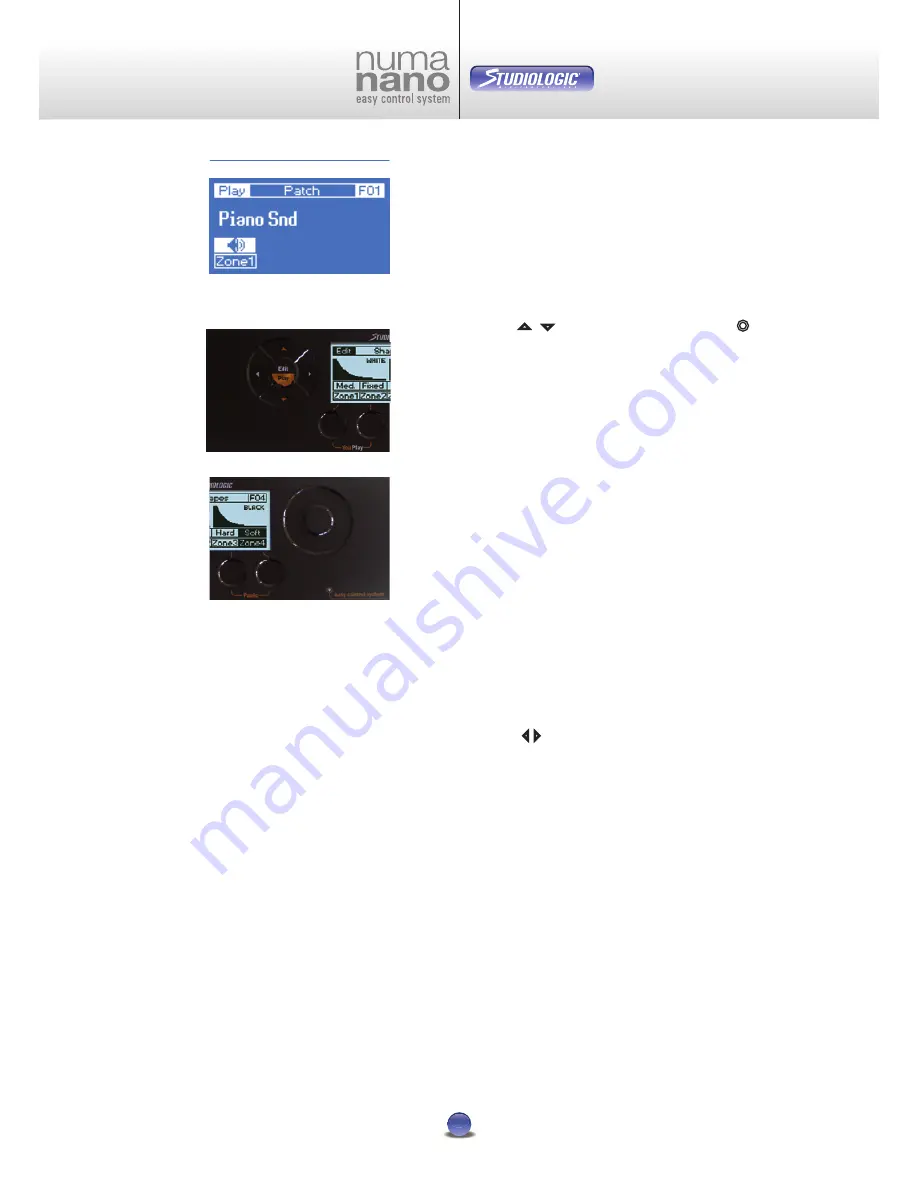
i n s t r u c t i o n m a n u a l
6
i n s t r u c t i o n m a n u a l
English
NUMA
by Studiologic®
6
After power-up (Image 2) the NUMA Nano automatically loads a
patch in
Play
Mode. This patch is the last one used in a saved
Edit-Mode (page 13).
Play
-Mode
: Possible changes
Loading Patches
Using the pads
5 6
(Image 3a) or the Virtual Dial
¢
(Image 3b) you can select single Patches. The sequence is in
numerical order, Factory-Patches (F01 up to F05) are followed
by User-Patches (001 up to 064). Only already used patches
are displayed. This prevents you from searching through not
used patches.
Note
: Patches are immediately active, no need for an extra
confirmation!
Factory-Patches cannot be erased.
Zones On/Off
Control Keys
u
-
x
can be used for direct access to Zone On/
Off. The corresponding state is illustrated through an active
(on) or cancelled (off) loudspeaker.
Image 4 shows:
Play
Mode
Factory-Patch F04
Zone 2 off
Zone 3 off
Quick-Edit of Patches (Live-Edit)
The arrow pads
34
give you access to the basic parameters
of a patch and the particular zones.
The following parameters can be changed:
Patch Midi
Choosing the MIDI-Channel (1-16)
Patch Program
Choosing the Program (0-127)
Patch Volume
Adjusting the volume (0-127)
Patch Transpose
Adjusting the pitch (-24 bis +24)
All settings are separate for each zone and are only effective
for the active patch.
Note
: Changes made in
Play
-Mode are not saved!
Permanent changes can only be made in
Edit
Mode.
•
•
•
•
•
•
•
•
Play
Mode
Image 2
Image 3a
Image 3b
Summary of Contents for Numa nano
Page 1: ...I n s t r u c t i o n M a n u a l...
Page 16: ......
















