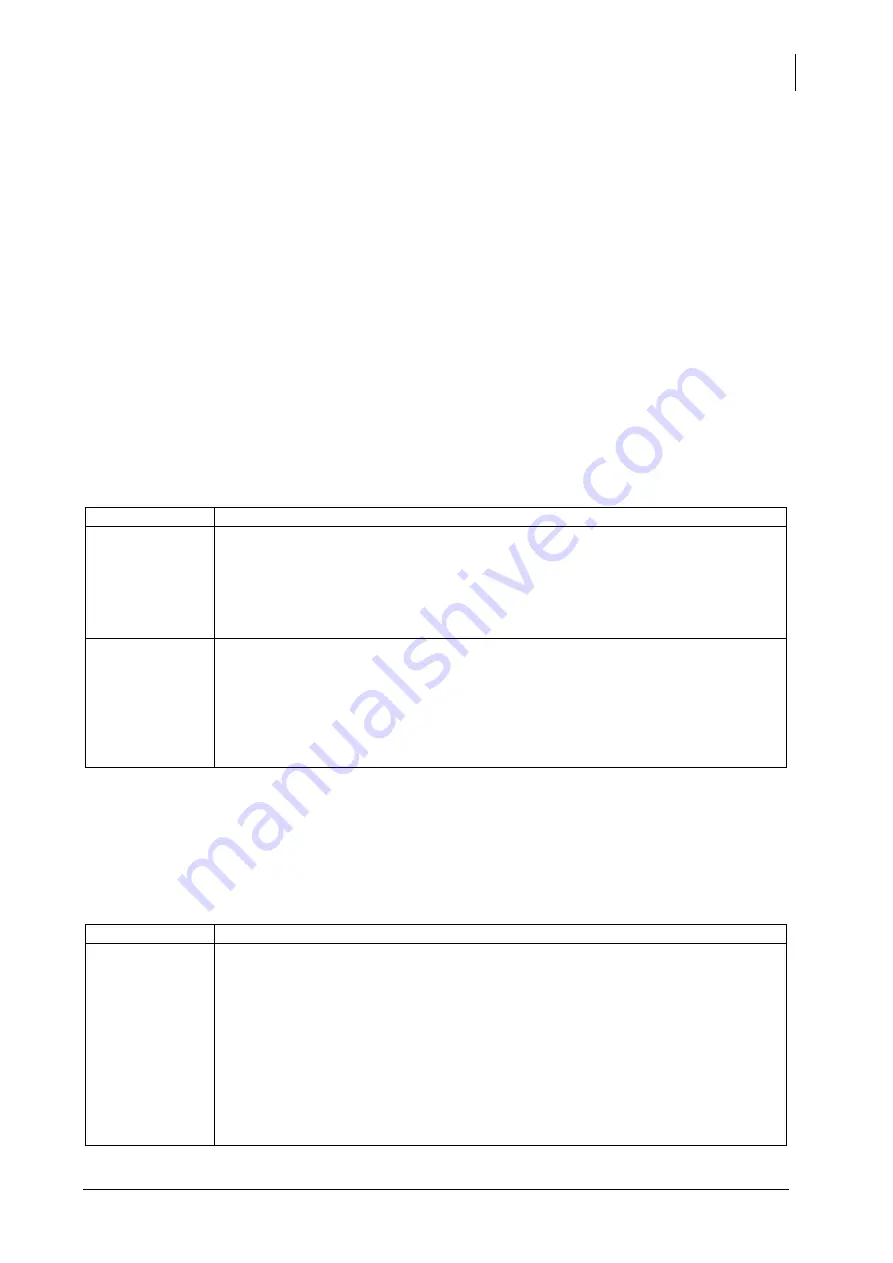
Studer Innotec SA
Xcom-SMS
User manual
39
8
CHANGING SIM CARD
If for any reason you need to change the SIM card, please follow the procedure below:
1.
Disconnect the Xcom-SMS module from the Xtender system
2.
Remove the micro SD card from the module and insert it into the computer
3.
Re-run the Xcom Configurator, making sure that the PIN code is that of your new SIM
card (see chapter 4.1)
4.
Remove the micro SD card from your computer and insert it into your Xcom-SMS module
5.
Remove the previous SIM card from your Xcom-SMS and insert the new SIM card
6.
Re-connect the Xcom-SMS to the Xtender system
7.
Wait until the end of start-up (LED (b) blinks in green 2x repeatedly)
9
TROUBLE-SHOOTING
There are different problems that may cause your Xcom-SMS to malfunction. This list gives you
known irregularities and the procedures to follow to address them.
Symptom
Description
All LEDs are off
Your Xcom-SMS is not powered correctly.
You need to :
1.
Check that the module is correctly connected to your Xtender
system with the appropriate cable (see chapter 3)
The module
suddenly
ceases to send
SMS messages
If the module was functioning correctly and suddenly doesn't send any SMS
messages, you need to:
1.
Check the credit on your SIM card (either by internet or by help of a
mobile phone in which you insert the SIM card of your Xcom-SMS)
2.
Check the state of the phone network
If your Xcom-SMS module encounters a problem that it can identify, the signalisation LED (b) will
start to blink red 2x repeatedly. It is an error that makes the communication by SMS impossible. If
you have a remote control of type RCC-02/-03, you can see the error message explaining the
origin of the problem. The following table summarize these error messages as well as how to
address the problems.
User ref.
Description
-
The micro SD card has not been correctly configured
If the micro SD card is not inserted or if it doesn't contain a correct
configuration the Xcom-SMS will suspend the starting procedure and wait for
a correct configuration.
You need to: :
1.
Disconnect the module from the Xtender system
2.
Remove the micro SD card from the module and insert into a
computer
Summary of Contents for Xcom-SMS
Page 1: ...Studer Innotec SA 2015 V 1 0 0 4O9Q Communication module Xcom SMS User manual ...
Page 44: ...Studer Innotec SA Xcom SMS 44 V 1 0 0 User manual 13 DIMENSIONS ...
Page 45: ...Studer Innotec SA Xcom SMS User manual V 1 0 0 45 14 MOUNTING ...
Page 46: ...Studer Innotec SA Xcom SMS 46 V 1 0 0 User manual ...
Page 47: ......
























