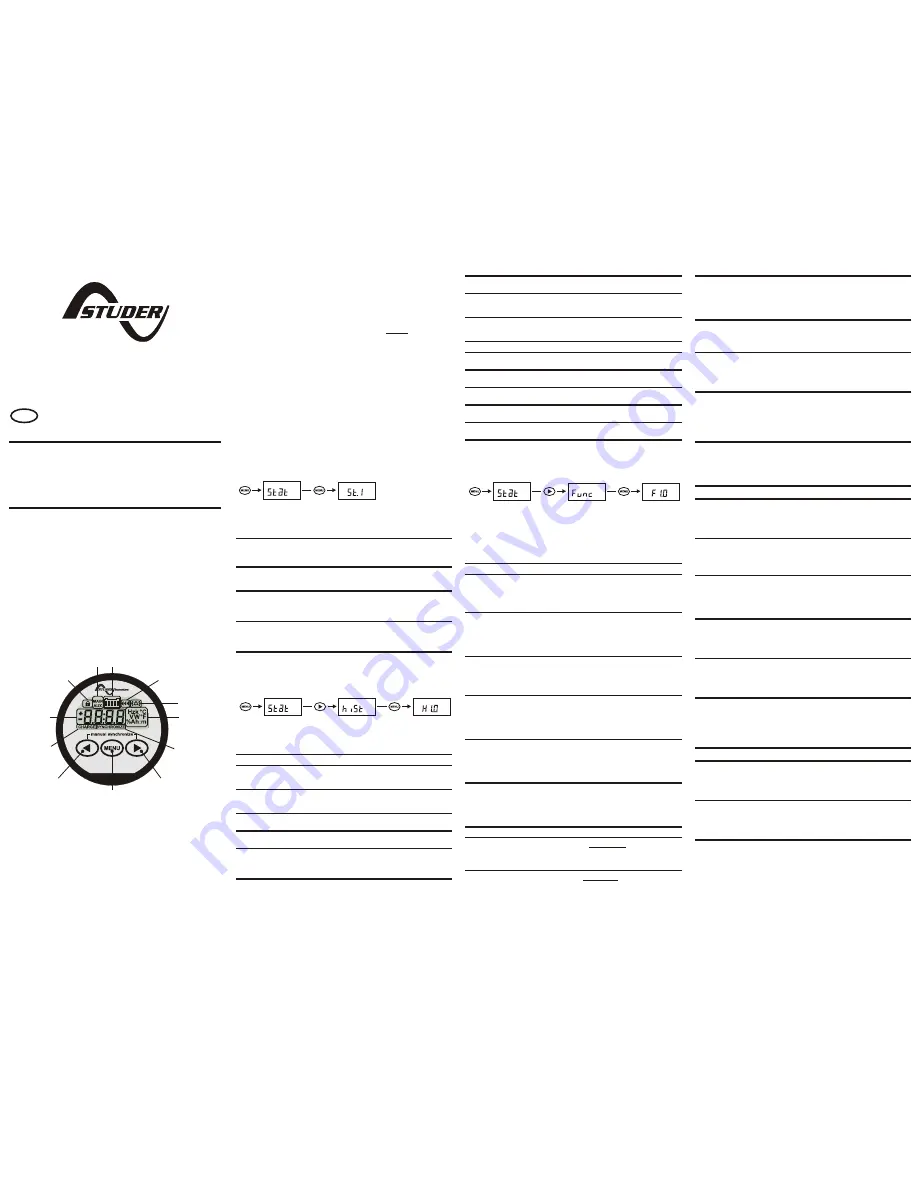
[3 sec]
[1x]
[1x]
High Precision Battery Monitor
SBM-02
Owner’s manual
Thank you for purchasing a Studer Battery Monitor.
Please read this owner’s manual for information
about using the product correctly and safely.
Keep this owner’s manual close to the battery
monitor for future reference.
Studer Innotec
R. des Casernes 57 - CH-1950 Sion - Switzerland
http://www.studer-innotec.com
1. SBM-02 display and control overview
1. Charge battery indicator
2. Numeric value indicator field
3. Setup lock / Master lock indicator
4. Main battery or Auxiliary battery indicator
5. State-of-charge bar
6. Charging in progress indicator
7. Alarm activated indicator
8. Readout units
9. Synchronize indicator
10. Next value or Right key (>)
11. Menu key
12. Previous value or Left key (<)
2. Synchronisation
In order to keep your battery monitor delivering accurate status information about your
battery, it is important to regularly synchronize your battery monitor with your battery. As
explained in the quick start guide, a synchronisation step is also needed before you can
actually use your battery monitor. During operation, the battery monitor automatically
indicates when a synchronisation is required, by displaying the message SYNCHRONIZE.
A synchronisation step means nothing more than performing a complete charge cycle on
your battery. A charge cycle will be considered complete when all Auto-sync parameters
F1.0, F1.1 and F1.2 (see chapter 5) are met. This typically means : when the battery
charger switches to float mode. By meeting these conditions, the battery is considered full,
which will be indicated by a flashing FULL message on the display. Besides this, the State-
of-charge readout will be set to 100% and the Amphour readout reset to 0Ah. The FULL
message will disappear when a key is pressed, or automatically, when the battery starts
discharging again.
Performing synchronisations regularly is also important to keep your battery healthy and to
increase it’s lifetime. You will notice that if you are often performing full charge cycles
yourselves, the battery monitor will most likely not display the SYNCHRONIZE message,
since the battery is already kept in good sync with the battery monitor.
Besides automatic synchronisations based on meeting the Auto-Sync Functions, you can
also manually synchronize the battery monitor with your battery when you are sure your
battery is fully charged. This can be accomplished by pressing both < and > keys
simultaneously for three seconds. After these three seconds, the flashing FULL message
appears on the the display just like when it is automatically synchronized.
Before proceeding with this owner’s manual, please make
sure you have carefully read the enclosed installation and
quick start guide as well!
3. Status menu
The Status menu is a read only menu that shows the battery monitor’s current status of
several items. This menu can be accessed by the following sequence:
When the Status menu is entered, you can use the < and > keys to browse through the
different status items. By pressing the MENU key, the selected status item can be viewed.
Pressing the MENU key again, will then step back to the Status menu. From any menu
position, the Normal Operating Mode can be accessed again by pressing the MENU key
for 3 seconds. The following Status menu items are available :
St.1
Alarm Status. When multiple alarms are activated, use the < or > keys to browse
through the currently active alarms. When no alarms are activated, this item
displays “----“.
St.2
Days running. The number of days the battery monitor is operating to monitor your
battery. This item resets when a battery reset is executed (see Reset menu).
St.3
Days since last synchronized. The number of days the battery monitor has not
been synchronized. This item resets when the battery monitor is synchronized or
when a battery reset is executed (see Reset menu).
St.4
Charge Efficiency Factor (CEF). The charge efficiency factor used by the battery
monitor. Depending on the value set in Function F5.6, this item displays the
automatically calculated CEF or the manually set CEF.
4. History menu
The History menu is a read only menu that shows the battery monitor’s History data.
History data are special events that are stored in internal memory. This menu can be
accessed by the following sequence :
When the History menu is entered, you can use the < and > keys to browse through the
different History items. By pressing the MENU key, the selected History item can be
viewed. Pressing the MENU key again, will then step back to the History menu. From any
menu position, the Normal Operating Mode can be accessed again by pressing the MENU
key for 3 seconds. The following History menu items are available :
H1.0
Average discharge in Ah. This number will be recalculated after each
synchronization.
H1.1
Average discharge in %. This number will be recalculated after each
synchronization.
H1.2
Deepest discharge in Ah.
H1.3
Deepest discharge in %.
H1.4
Total Amphours removed. The total number of Amphours removed from the
battery. When exceeding 10000Ah, the units are kAh and the value displayed
must be multiplied by 1000.
H1.5
Total Amphours charged. The total number of Amphours charged to the battery.
These Amphours are not compensated by the Charge Efficiency Factor (CEF).
When exceeding 10000Ah, the units are kAh and the value displayed must be
multiplied by 1000.
H1.6
Number of cycles.
H1.7
Number of synchronizations. This is the number of times the battery is fully
charged meeting the Auto-sync Functions.
H1.8
Number of full discharges. The number of times the battery has been fully
discharged reaching a State-of-charge of 0.0%.
H1 : BATTERY HISTORY :
H2 : ALARM HISTORY
H2.0
Number of Low Battery alarms.
H2.1
Number of Main battery low voltage alarms.
H2.2
Number of Auxiliary battery low voltage alarms.
H2.3
Number of Main battery high voltage alarms.
H2.4
Number of Auxiliary battery high voltage alarms.
5. Function setup menu
In the Function setup menu, your battery monitor can be adjusted to fit into your system.
Lots of parameters, called Functions, can be set according to your needs. This menu can
be accessed by the following sequence :
When the Function setup menu is entered, you can use the < and > keys to browse
through the different Functions. By pressing the MENU key, the selected Function value
can be viewed. The < and > keys can now be used to change this value. Pressing the
MENU key again, will then step back to the Function menu. From any menu position, the
Normal Operating Mode can be accessed again by pressing the MENU key for 3 seconds.
This will also save any Function value changes to internal memory. When no keys are
pressed for 90 seconds while operating in the Function setup menu, the battery monitor
will automatically return to the Normal Operating Mode again without saving any Function
value changes.The following Functions are available :
F1.0
Charger's float voltage (Auto-sync parameter). This value must be equal to your
battery charger’s float voltage. which is the last stage of the charging process. In
this stage the battery is considered full.
F1 : SYSTEM PROPERTIES
Default : 13.2V
Range : 8.0V - 33.0V
Step size : 0.1V
F1.1
Charger's float current (Auto-sync parameter). When the charge current is below
this percentage of the battery capacity (see Function F5.0), the battery will be
considered as fully charged. Make sure this Function value is always greater than
the minimum current at which the charger maintains the battery or stops charging.
Default : 2.0%
Range : 0.5 - 10.0%
Step size : 0.1%
F1.2
Auto-sync time (Auto-sync parameter). This is the time the Auto-sync parameters
F1.0 and F1.1 must be met in order to consider the battery as fully charged.
Default : 240sec
Range : 5 - 300sec
Step size : variable
F1.3
Discharge floor. This is the reference point at which the battery needs to be
recharged. When the State-of-charge percentage falls below this value the Charge
battery indicator starts flashing while the time remaining readout shows
0:00
and
the State-of-charge bar is empty.
Default : 50%
Range : 0 - 99%
Step size : 1%
F1.4
Battery temperature. In this Function the average battery temperature can be
adjusted. The value
AU
enables the automatic temperature measurement,
provided that an external temperature sensor is connected to the battery monitor.
Also the temperature readout in the Normal Operating Mode is enabled.
Default : +20°C
Range : -20..+50°C / AU
Step size : 1°C
F1.5
Time remaining averaging filter. Specifies the time window of the moving
averaging filter. There are three settings, where setting 0 gives the fastest Time
remaining readout response and setting 2 the slowest. The best setting will
depend on the type of battery load and your personal preference.
Default : 1
Range : 0 - 2
Step size : 1
F2.0
Low battery alarm On (% SOC). When the State-of-charge percentage has fallen
below this value, the alarm relay will be activated (depending on F2.6).
F2 : LOW BATTERY ALARM SETTINGS
Default : 50%
Range : 0 - 99%
Step size : 1%
F2.1
Low battery alarm On (Volts). When the battery voltage has fallen below this
value, the alarm relay will be activated (depending on F2.6).
Default : 10.5V
Range : 8.0 - 33.0V
Step size : 0.1V
F2.2
Low battery alarm Off (% SOC). When the State-of-charge percentage has risen
above this value and the alarm relay was activated, the alarm relay will deactivate
again. When “FULL” is selected, the alarm relay is deactivated when the Auto-
sync parameters are met.
Default : 80%
Range : 1 - 100% / FULL
Step size : 1%
F2.3
Low battery alarm On delay time. This is the time the Low battery alarm On
conditions, F2.0 and F2.1, must be met before the alarm is activated.
Default : 10sec
Range : 0 - 300sec
Step size : variable
F2.4
Minimum 'Alarm On' time. Minimum time that the alarm relay stays activated even
if the State-of-charge percentage has risen above the Low battery alarm Off
setpoint (F2.2). Function units are hours:minutes.
Default : 0:00
Range : 0:00 - 12:00
Step size : variable
F2.5
Maximum 'Alarm On' time. Maximum time that the alarm stays activated even if
the the State-of-charge percentage is still below the Low battery alarm Off setpoint
(F2.2). The value “-:--“ indicates an unlimited time, and the relay will stay activated
until the State-of-charge percentage has risen above the Low battery alarm Off
setpoint (F2.2). Function units are hours:minutes
Default : -:- -
Range : 0:00 - 12:00 / -:- -
Step size : variable
F2.6
Enable Low battery alarm / Use contact. Select “OFF” to disable the low battery
alarm. Select “[1]” to use the battery monitor's internal alarm relay. Select “[ ]1” to
“[ ]8” to use an external alarm contact (only for use with optional Alarm output
expander).
Default : [1]
Range : OFF / [1] / [ ]1..[ ]8
F3.0
Main battery low voltage alarm On. When the Main battery voltage falls below this
value, the message “Lo” will appear on the display and the selected alarm relay
will be activated (depending on F3.2).
F3 : LOW VOLTAGE ALARM SETTINGS
Default : 10.5V
Range : 8.0 - 33.0V
Step size : 0.1V
F3.1
Main battery low voltage alarm Delay. This is the time the Main battery low voltage
alarm On condition, F3.0, must be met before the alarm is activated.
Default : 10sec
Range : 0 - 300sec
Step size : variable
F3.2
Enable Main battery low voltage alarm / Use contact. Select “OFF” to disable the
Main battery low voltage alarm. Select “[1]” to use the battery monitor's internal
alarm relay. Select “[ ]1” to “[ ]8” to use an external alarm contact (only for use with
optional Alarm output expander).
Default : OFF
Range : OFF / [1] / [ ]1..[ ]8
F3.3
Auxiliary battery low voltage alarm On. When the Auxiliary battery voltage falls
below this value, the message “Lo” will appear on the display and the selected
alarm relay will be activated (depending on F3.5).
Default : 10.5V
Range : 8.0 - 33.0V
Step size : 0.1V
F3.4
Auxiliary battery low voltage alarm Delay. This is the time the Auxiliary battery low
voltage alarm On condition, F3.3, must be met before the alarm is activated.
Default : 10sec
Range : 0 - 300sec
Step size : variable
F3.5
Enable Auxiliary battery low voltage alarm / Use contact. Select “OFF” to disable
the Auxiliary battery low voltage alarm. Select “[1]” to use the battery monitor's
internal alarm relay. Select “[ ]1” to “[ ]8” to use an external alarm contact (only for
use with optional Alarm output expander).
Default : OFF
Range : OFF / [1] / [ ]1..[ ]8
F4.0
Main battery high voltage alarm On. When the Main battery voltage rises above
this value, the message “Hi” will appear on the display and the selected alarm
relay will be activated (depending on F4.2).
F4 : HIGH VOLTAGE ALARM SETTINGS
Default : 16.0V
Range : 10.0 - 35.0V
Step size : 0.1V
F4.1
Main battery high voltage alarm Delay. This is the time the Main battery high
voltage alarm On condition, F4.0, must be met before the alarm is activated.
Default : 5sec
Range : 0 - 300sec
Step size : variable
F4.2
Enable Main battery high voltage alarm / Use contact. Select “OFF” to disable the
Main battery high voltage alarm. Select “[1]” to use the battery monitor's internal
alarm relay. Select “[ ]1” to “[ ]8” to use an external alarm contact (only for use with
optional Alarm output expander).
Default : OFF
Range : OFF / [1] / [ ]1..[ ]8
GB
1
2
3
4 5
6
7
8
9
10
11
12
[3 sec]
[1x]
[3 sec]
[2x]
[1x]
Battery monitor
SBM-02




















