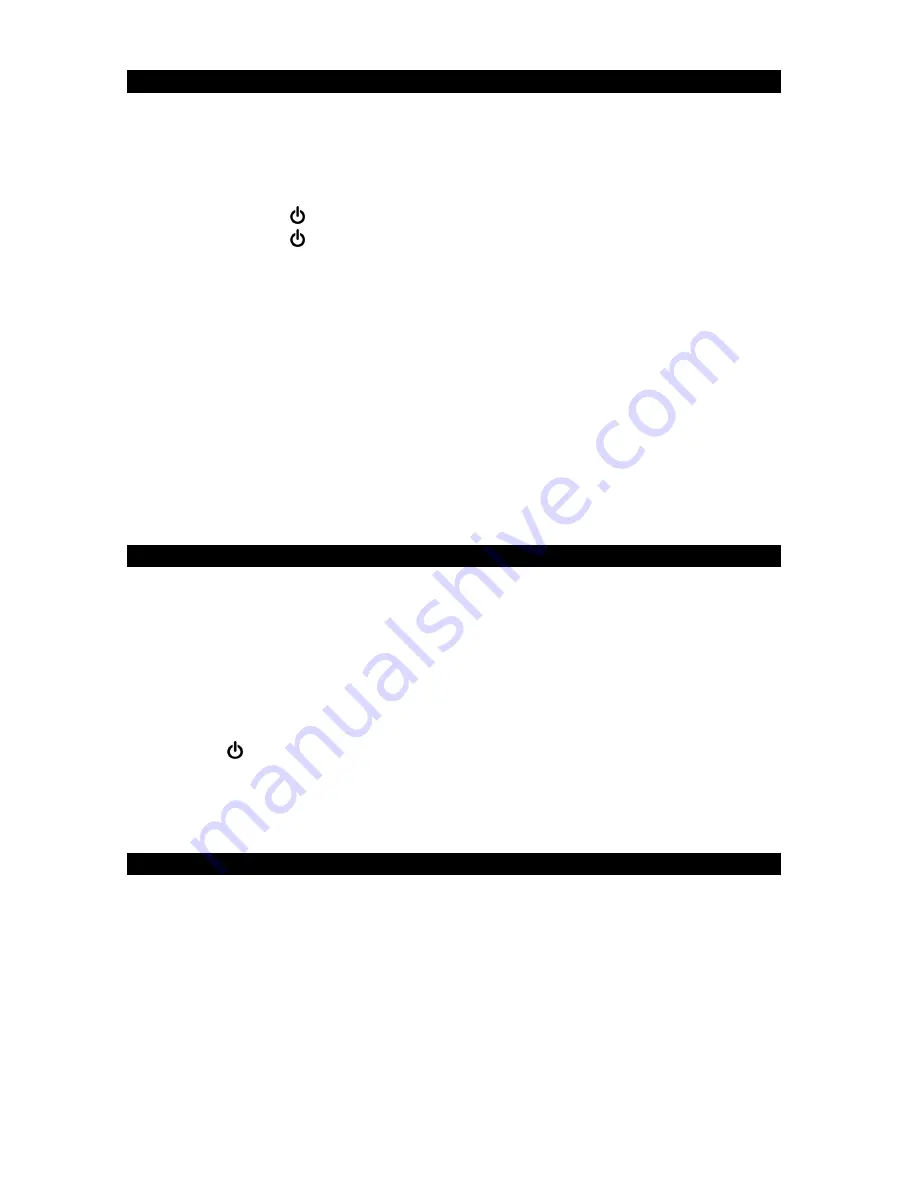
E-11
AUX IN OPERATION
You can play other music sources (iPod, MP3 or other digital audio players) through
the speakers of
the
unit by connecting the AUX IN JACK (#11) to your external player’s
audio out jack or headphone jack.
1. Plug one end of an audio cable (not included) into the AUX IN JACK (#11) and the
other end of the cable to the headphone jack of your digital audio player
.
2.
Tap the
POWER /SOURCE BUTTON (#1) to turn on the unit.
3.
Tap the
POWER /SOURCE BUTTON (#1) repeatedly to select AUX mode
.
4.
The AUX icon will show on the LCD Display (#10).
5.
Turn on and s
tart playing the external device you plugged into the AUX IN JACK
(#11).
6. Slowly adjust both the volume controls of the unit and the external device until you
reach a comfortable listening level.
Notes:
•
If you connect
the
unit to the Line-Out Jack on your external device, you only need
to adjust the volume control of your unit. If you connect to the Headphone Jack of
your external device, you may need to adjust both the volume controls of your
external device and
the unit
to obtain the desirable listening level.
•
Remember to turn off the unit when you have finished listening. Don't forget to
switch off the power of your external audio device as well.
SLEEP OPERATION
The sleep timer turns off the unit automatically after a designated time has elapsed.
1. Tap the SLEEP BUTTON (#5) to enter sleep mode.
2. Repeatedly tap the SLEEP BUTTON (#5) to select the sleep timer 15 – 30 – 45 -
60 – OFF (in minutes). The unit will play for the selected length of time then turn
off automatically.
3. To cancel the sleep timer, repeatedly tap the SLEEP BUTTON (#5) until the timer
shows OFF.
4. To turn the unit “Off” before the selected length of time, press and hold the
POWER /SOURCE BUTTON (#1) at any time.
Note:
Tap the SLEEP BUTTON (#5) once to check the remaining sleep time.
DIMMER OPERATION
In standby mode, press and hold the DIMMER BUTTON (#5) repeatedly to select the
brightness settings of the display (Low, Medium or High).
Summary of Contents for SB3500
Page 1: ......















