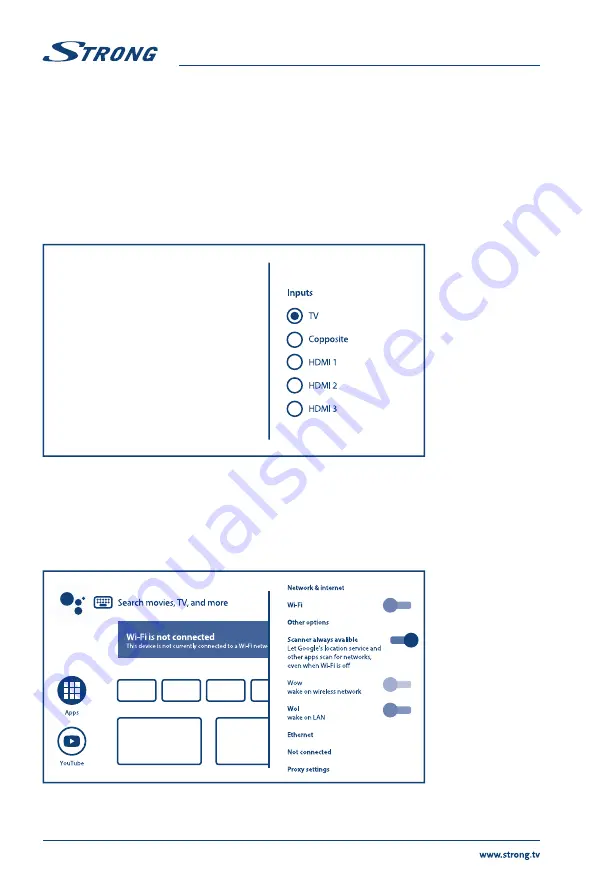
To access Home screen and exit from any active application, press
button on the remote control unit
(RCU).
Use
t
u
and
pq
to move around and
OK
to enter the option or application.
4.1 Inputs
TV has such possible inputs or sources:
TV or Channels, Composite, HDMI 1, HDMI 2 and HDMI 3
.
To access to this option, select
Inputs
item on Home screen or press
INPUT
button on RCU.
Select the input sources of the devices which are connected to the TV through the different inputs or
ports.
4.2 Network & internet
Connection to internet allows to install and use internet applications (i.e. Youtube, Netflix, etc.) and to
enjoy of other advantages of Smart TV.
Access to the part for network and internet connection is through chapter
Network & internet
of
Settings
menu or through quick access panel on Home screen.
Your TV can be connected to your home network in two ways:
Wired, using the RJ-45 (LAN) connector on the back panel.
10















































