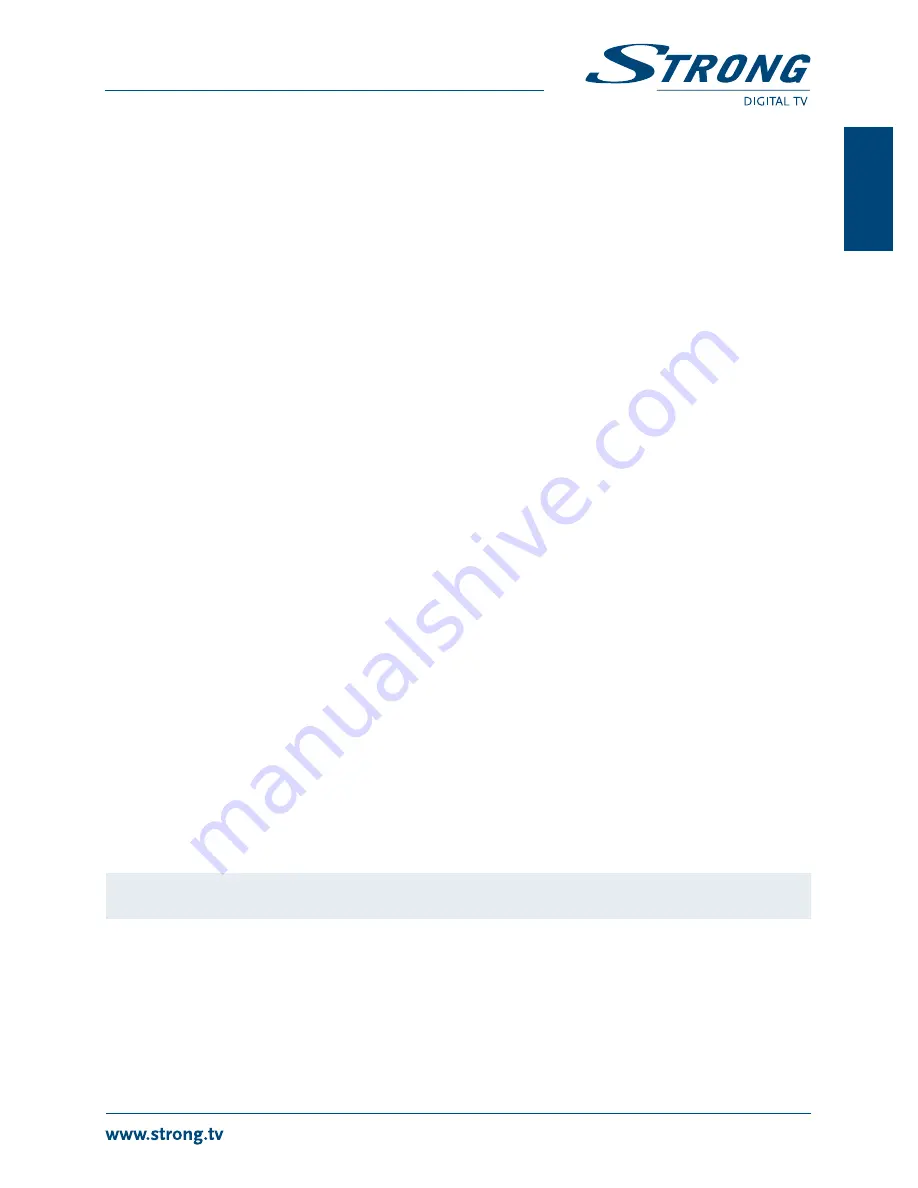
11
PART 2 • English
English
7.3 lCn. (logical Channel numbering)
Some countries and broadcasters use a pre-defined channel order. If
LCN
(Logical Channel
Numbering) is activated and an LCN signal is provided by the operator, channels will be stored in this
operator defined order. With LCN set to off, this order is ignored, but doing so can lead to missing
channels or illogical channel order.
7.4 Picture
This menu allows you to change default settings according to your screen preferences.
Press
tu
to select
Picture
and press
ok
. Press
pq
to highlight the submenu of choice and press
ok
to select. Press
EXIT
or
mEnu
to get back to the main menu.
Aspect Ratio
:
Use this option to select the aspect ratio of your TV and the preferred
conversion method. The options are:
16:9PS, 4:3LB, 4:3 PS, 4:3 Full, 16:9 WS,
Auto, 16:9PB,
Auto
(automatic detection of aspect ratio),
4:3 Panscan
(Displays
16:9 widescreen broadcasts full screen on your 4:3 TV),
4:3 letterbox
(black
bars on top and under the picture on a 4:3 TV) and
16:9
(use this setting for
16:9 TV sets). Normal setting would be
Auto
in case of use with a modern
digital 16:9 screen.
Resolution
:
Use this option to select the video resolution of your TV screen. The options
are:
PAL: 576i, 576p, 720p_50, 1080i_50, 1080p_50,NTSC: 480i, 480p, 720p_60,
1080i_60, 1080p_60
.Please use a setting that matches your TV’s specifications.
Selection 720 and higher is only applicable on HDMI output.
TV Format
:
PAL/NTSC.
Select your TV format as in use in your country: For Europe PAL, for
USA NTSC.
Video Output
:
CVBS/RGB.
Use this option if you use the analogue Scart connection to your
TV set. RGB usually provides the best possible analogue quality. However, if
your TV is equipped with an HDMI connector, use that instead.
OSD transparency:
To set the OSD transparency from
20% ~ 100%
with 20% steps.
7.5 Channel Search
This menu allows you to scan for channels and change default settings for your personal situation.
Press
tu
to select
Channel Search
and press
ok
. Press
pq
to highlight the submenu of choice and
press
ok
to select. Press
EXIT
or
mEnu
to get back to the main menu.
Auto search
:
Select
Auto search
if you want to do an automatic scan of all available
channels.
WARnIng:
All previously stored channels and Favourites are lost.
Manual Search
:
If you want to scan for a particular programme, or want to manually update
existing channels, you can use the manual scan. Select the channel number
of the wanted channel with
tu
and press
ok
. If a valid channel is chosen,
the Quality bar will have read-out, also useful for adjusting your (indoor)
antenna. After the scan is completed the found channels will be added or
updated in the TV and/or Radio list.
Country
:
Select the country in which the receiver is situated. This setting is important
to the scan process which is executed when searching for (new) channels.






















