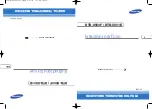6
PART 1 • English
4.0 fIRST TIME InSTAllATIon
After all connections have been made properly, switch on TV and make sure the receiver is connected
to the main power. Then switch on the receiver. If you are using the receiver for the first time or restored
to factory default, the
First
Installation
menu will appear on your TV screen. Use
tu
buttons to select
the
OSD
Language
of your preference and press ok to confirm. An Info page will be displayed. Read the
guide info and press the Info button to proceed to the next
Installation
step. You can open and close the
info page again by using the Info button.
noTE:
If German is confirmed as language, German preset channels from ASTRA 19.2E will
be installed. You can continue with the
Installation
menu to scan and install further
channels like described below or quit it by double pressing the EXIT button and enjoy
the pre-installed channels.
4.1 Installation
Satellite Selection
use
pq
to highlight the satellite your dish is aimed at. When using a multi feed antenna with more than
1 LNB, select the satellites your antenna is adjusted for by ok button and set the appropriate LNB´s in
the DiSEqC point. The scan process will be done then on all selected satellites.
Signal Adjust
the signal quality bar on the bottom of the screen allows you to fine tune the alignment of your antenna
for optimum reception. Adjust your antenna for maximum possible signal quality. Once the signal cannot
be improved anymore, fix the dish on this position and press the blUE button for
Scan
.
Scan Mode
use
pqtu
to highlight the desired options and press ok to start the
Channel
Search
. Default settings
are recommended.
Channel Search
your receiver will now perform an automatic channel search. Once the process is finished, all found
channels will be stored and the receiver will switch to the first found channel. You are now ready to enjoy
your new receiver.
noTE:
If no channels were found during the automatic channel scan, the receiver will return to
the
First
Installation
menu. Please select your language again and refer to chapter 7.3.
for further instructions.
5.0 QUICk gUIDE To USIng YoUR RECEIvER
We at STRONG understand that you can’t wait to enjoy your new HD receiver. The following quick guide
will make you familiar with the basic operation of this device. We do, however, advice you to read the full
manual to get the best performance from your STRONG HD receiver.
To turn your receiver ON or to Standby, use the STAnDbY button on the remote control or the button on
the left side of the front panel.
Choose the desired channel with the
pq
buttons. Alternatively, you can digit the channel number with
the 0~9 buttons on the remote control. Or press ok in viewing mode to display the channel list.
The volume can be adjusted with the
tu
buttons.
Summary of Contents for SRT 7000
Page 1: ...User Manual Digital High Definition Satellite Receiver SRT 7000 Picture similar ...
Page 2: ......
Page 3: ......