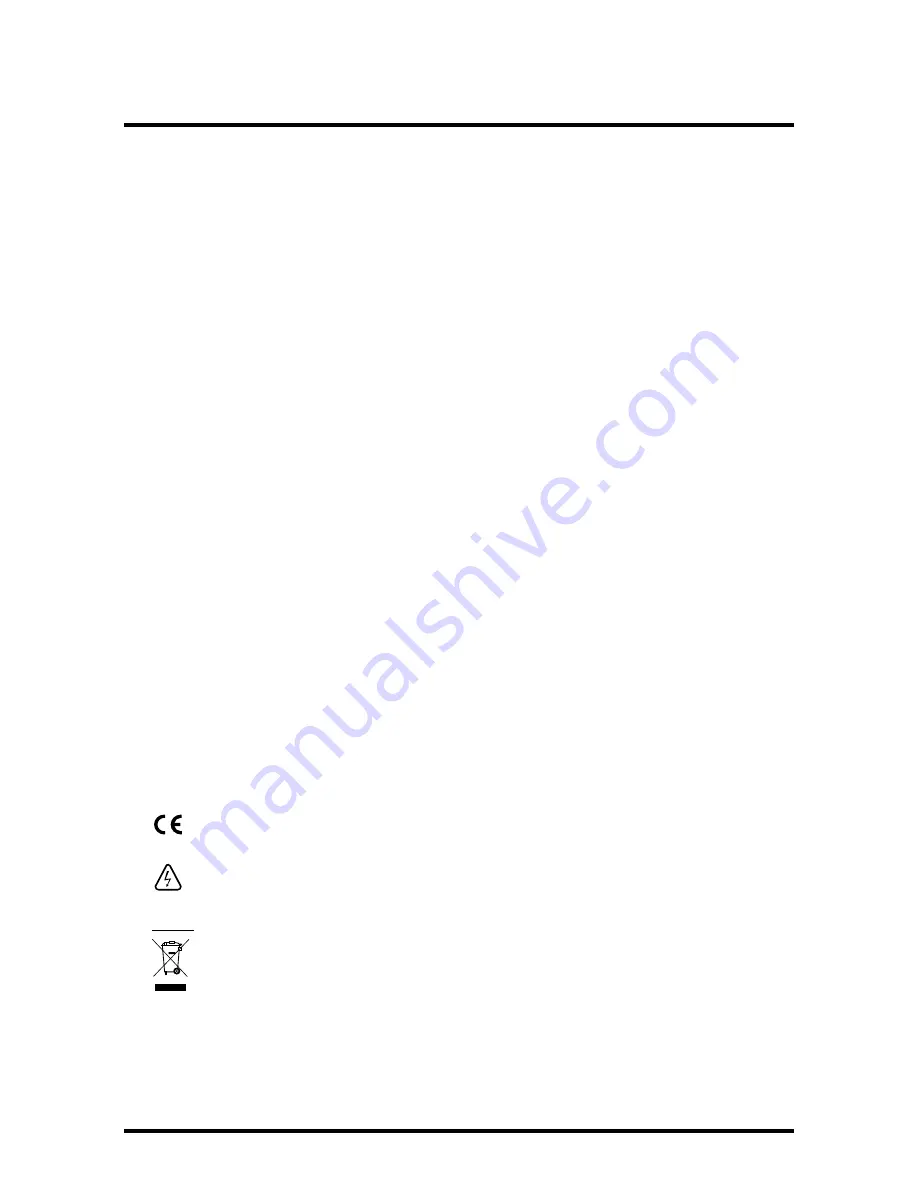
General information
2
Precautions
Never open your set yourself. It could be dangerous and you risk electric shock or
damaging the set. The opening of the box is protected by a warranty sticker on the rear
panel. Any noticed dammage will invalidate the warranty conditions of your equipment.
Installation
- Ensure that the voltage from the mains in your room complies with that
indicated on the back of your set (identification label, screen marking, etc.). Do not
connect an AC or DC power supply other than that from the mains. Ensure that the
electric plug is fully connected into the wall socket. Leave the mains socket accessible so
that you can unplug the set quickly. Place the set horizontally, away from any source of
heat (sunlight, radiator, fireplace, etc.) or from equipment which produces high magnetic
or electrical fields (motors, non-insulated loud speakers, etc.). If you install your set in a
cabinet, ensure that it has enough ventilation. Leave 7 to 10 cm around the set, as shown
in the enclosed drawing.The openings on top and underneath the set are for ventilation
purposes.They must not be obstructed.
Use
- The set is designed for use in a dry place. If, under exceptional circumstances, you
happen to use it outdoors, (e.g. on a balcony or in a tent), make absolutely certain that
it is protected from humidity (dew, rain, splashes) and from heat. If the set has spent some
time in a cold atmosphere, (after transport during winter), wait until the condensation
has evaporated from the metal parts before connecting it.The set is intended to operate
at an ambient temperature of less than 40° Celsius and a maximum humidity level of 95%.
It must not, under any circumstances, be used for industrial purposes, as it was designed
for domestic use only.
In case of a storm
- It is recommended that you unplug the set from the mains and
from the socket connected to the outside aerial.As a general rule, it is preferable to
unplug the set from the mains if you are away for a prolonged period. If you smell any
suspicious odours or see smoke coming from the set, unplug the set immediately and
have it checked by an approved technician.
Maintenance
- Use a dry, clean, soft cloth with no cleaning, solvent or abrasive
products, etc. The openings on top of and underneath the set are for ventilation purposes
and must not be obstructed. Clean the ventilation grilles regularly. If an object or liquid
gets into the set, unplug the set immediately and have it checked by an approved
technician.
This symbol on your set guarantees that your product complies with the European
directives 73/23/EEC and 89/336/EEC on safety and electromagnetic compatibility.
This symbol indicates “Dangerous voltage” in the set. It represents the risk of
electric shock or bodily injury.
Note:
This product is designed and manufactured with high quality materials and
components which can be recycled and reused.
This symbol means that electrical and electronic equipment, at their end-of-life,
should be disposed of separately from your household waste.
Please, dispose of this equipment at your local community waste
collection/recycling centre.
In the European Union there are separate collection systems for used electrical
and electronic product.
Please, help us to conserve the environment we live in!
Summary of Contents for SRT 6780
Page 2: ...DIGIT AL 10 cm 7 cm 10 cm 10 cm...
Page 38: ......
Page 39: ......
Page 40: ...www strong tv com TCM 36573620...



















