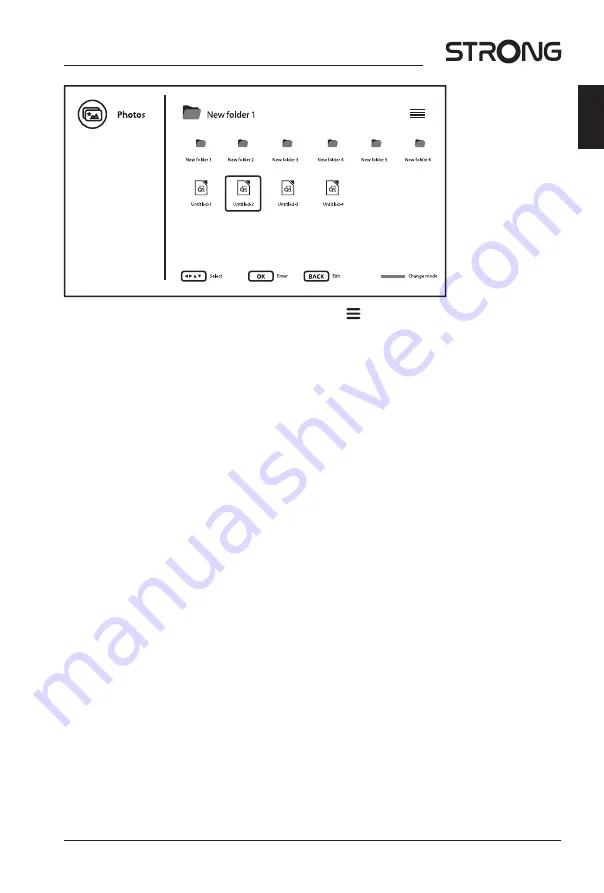
To get access to control playback during playback press to display/exit the menu.
Available options:
Play/Pause
to play or pause the slideshow playback
Repeat
select repeat mode for slideshow playback
Shuffle
on/off shuffle for slideshow playback
Rotate/Duration
to rotate picture on screen and to define how long picture will stay on
screen during slideshow playback
Zoom/Effect
to zoom in picture on screen and to define effect for picture changing
during slideshow playback
Show info
display detailed information about file
Photo Frame Image
to mark picture as Frame image
RCU multimedia buttons usage:
u
2
to play or pause the slideshow playback
3
to stop show/playback
5 6
(not used)
INFO
display detailed information about file
8.2.3 Play music
Select icon
Audio
from Multimedia type selection page and select file for playback.
25
English
www.strong.tv






































