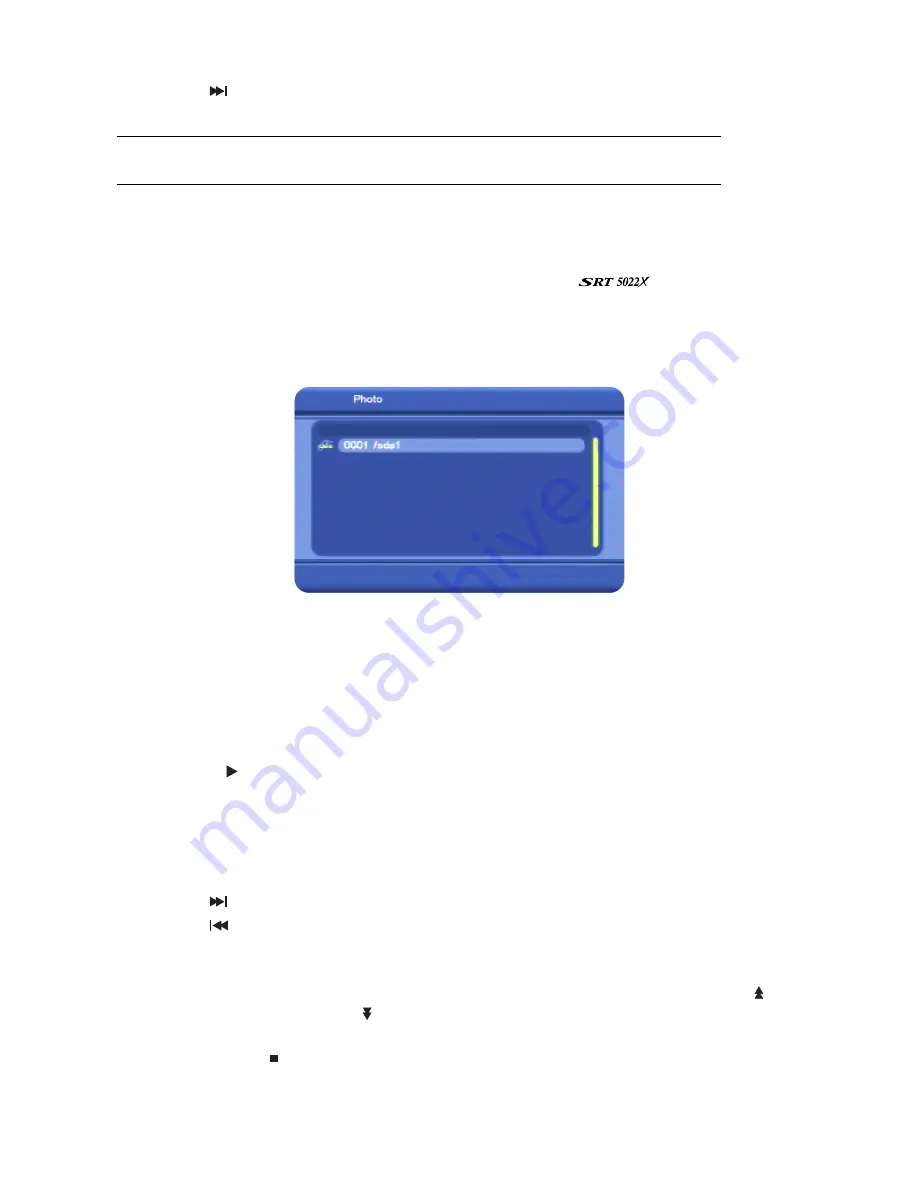
43
•
Press
to end the track (and start playing the next track if there is one in the folder).
•
Press
MENU
to stop playing and return to your file list.
NOTE
: When one piece of music finishes, the next music file in the same folder will begin
playing (providing it is of an allowable format).
Showing photos
1. Insert the USB memory stick into the USB port on the front of the
.
2. Press
MENU
on the remote control. The
Digital TV
menu appears.
3. Press
CH
▼
or
CH
▲
until the photo icon is highlighted and then press
OK
. The
Photo
window
appears, showing a representation of your memory stick.
4. Go to the folder on the memory stick that contains the photos you want to show:
•
Press
OK
to open the memory stick or to open a selected folder.
•
Press
CH
▼
or
CH
▲
to step through the folders or files.
•
Press
MENU
to go back up a level, to the parent folder.
5. When you find the folder, click
OK
to open it and then press
CH
▼
or
CH
▲
until the first photo
you want to show is highlighted.
6. Press
OK
or
to view the selected photo on your TV screen.
While a photo is showing:
•
Press
VOL
e
or
VOL
f
to rotate the photo 90 degrees left or right respectively.
•
Press
CH
▼
to flip the photo vertically.
•
Press
CH
▲
to flip the photo horizontally.
•
Press
to show the next photo.
•
Press
to show the previous photo.
•
Press
OK
to begin a slide show. The remaining photos in the same folder will automatically
appear one after the other.
•
Press
ZOOM
to activate the zoom function, where you can zoom in by pressing
PAGE
or
zoom out by pressing
PAGE
. (Return to normal magnification by pressing the red button
on the remote control.)
•
Press
MENU
or to close the photo and return to your file list.
•
Press
EXIT
to return to TV viewing.






















