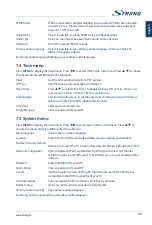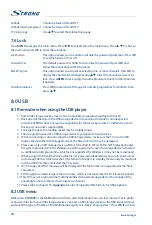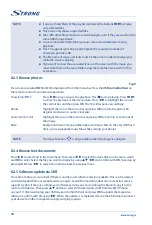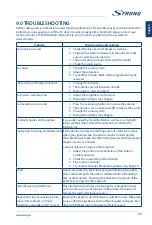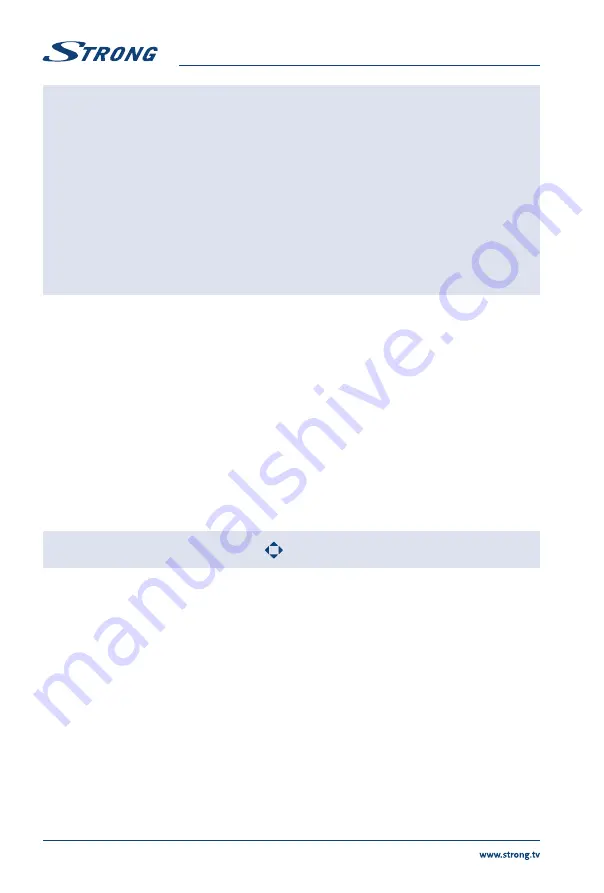
NOTE:
If one (or more) file(s) of the play list is selected, the buttons
7 8
will play
only selected files.
This menu only shows supported files.
Files with other file extensions are not displayed, even if they are saved on the
same USB storage device.
An over-modulated mp3 file may cause some sound distortion during
playback.
This TV supports lyrics display (in English). The maximum number of
characters per line is 48.
The file name of music and lyrics must be the same in order to display lyrics
while the music is playing.
If you want to show the associated lyrics on the screen with the music, you
must store these in the same folder using the same file name with ".Irc" file
extensions.
8.2.3 Browse photos
Fig. 9
Press during viewing
INFO
or
OK
to display/exit from the menu bar. Press the
USB control buttons
on
the remote control to do relevant operations.
Pause/Stop/FB/FF
Press
u
2
to play or pause the playback. Press
3
to stop playing. Press
7 8
to show the previous or the next picture. Press
t
u
to highlight the icon on
the control bar, and then press
OK
. The TV will response accordingly.
Rotate
Highlight the icon in the menu bar and press
OK
to rotate the picture 90
degrees clockwise or counter clockwise.
Zoom In/Zoom Out
Highlight the icon on the menu bar and press
OK
to zoom in or zoom out of
the image.
BGM
Background music: If you additionally saved music files on the very USB flash
drive, you can playback music files while viewing your photos.
NOTE:
The move function
is only available when the image is enlarged.
8.2.4 Browse text documents
Press
t
u
to select
Text
in the main menu. Then press
t
u
to select the drive disk you choose to watch
and
OK
to enter. Select the file you want to display by using
pq
t
u
and confirm with
OK
. Quit step by
pressing
OK
. Press
t
u
to select
return
and go back to previous menu.
8.2.5 Software update via USB
From time to time you can check if there is an improved software version available. This can be viewed
and downloaded from our website www.strong.tv. Search the model number on our website's service
support section. If there is an improved software version you can download the file and copy it to the
root of a USB device. Then press
pq
button to select
Software Update (USB)
from the
SETUP
menu
on your TV. Afterwards plug your USB device into the USB slot and press
OK
to update the respective
software. Confirm with
Yes
using
t
u
. When the update is completed, remove the USB stick, disconnect
your device from the main power supply and plug in again.
16