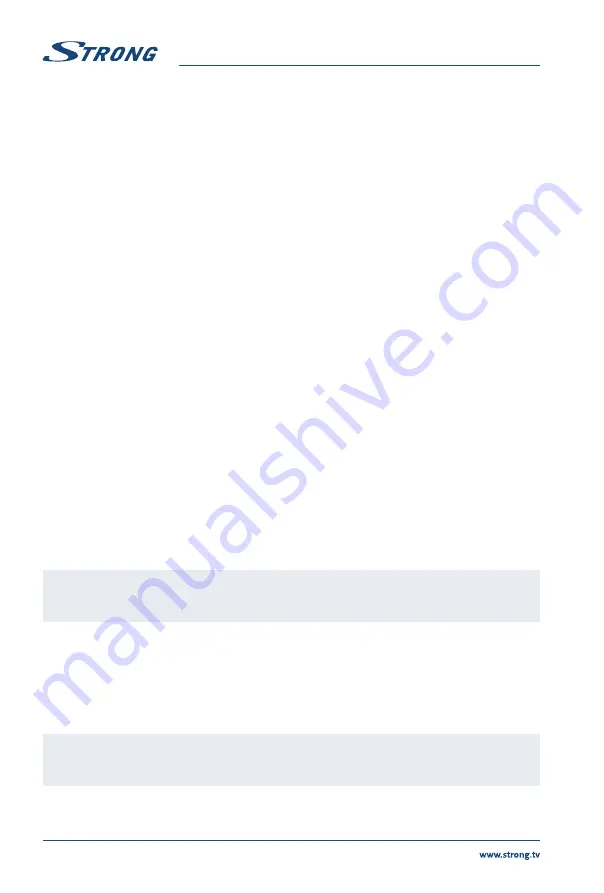
Colour
Adjust the saturation of the colour based on your own preference.
Tint
No function
Sharpness
Adjust the peaking in the detail of the picture.
5.2.2 Colour Temperature
In this menu you can change the overall colour cast of the picture.
Press
pq
to select
Colour Temperature
, then press
ENTER
to enter a sub-menu. Press
pq
to select the
relevant picture effect (DEFAULT:
Cold, Normal, Warm
).
Cold
lncrease the blue tone for the white.
Normal
Increase the neutral colours for the white.
Warm
lncrease the red colour for the white.
5.2.3 Noise Reduction
In this menu you can filter out and reduce the image noise and improve picture quality. Press
pq
to
select
Noise Reduction
, then press
ENTER
to enter a sub-menu.
Off
Select to turn off video noise detection.
Low
Detect and reduce low video noise.
Middle
Detect and reduce moderate video noise.
High
Detect and reduce enhanced video noise.
Default
Set as Default.
5.3 Sound menu
Press
MENU
to display the main menu. Press
t
u
to select
Sound
in the main menu. Press
pq
to
select the option that you want to adjust in the
Sound
menu. Press
ENTER
to adjust. After finishing your
adjustment, press
ENTER
to save and return to the previous menu.
Sound Mode
Press
pq
to select
Sound Mode
, then press
ENTER
to enter a sub-menu. By
pressing
pq
choose the preferred setting and confirm with
ENTER
NOTE:
You can press
SOUND
on the remote control to change the sound mode
directly.
Standard
Produces a balanced sound in all environments.
Music
Preserves the original sound. Good for musical programmes.
Movie
Enhances treble and bass for a rich sound experience.
Sports
Enhances vocals for sports.
Personal
Select to customize picture settings.
NOTE:
Treble and bass are only available in
Personal
mode. You can adjust them as
you like.
Treble
Adjusts the higher frequency of the sound.
Bass
Adjusts the lower frequency of the sound.
10


























