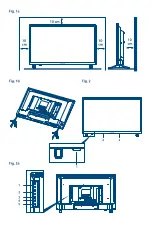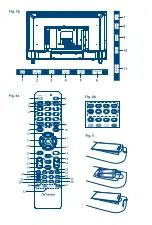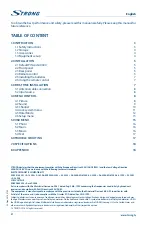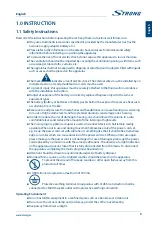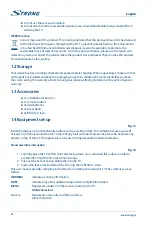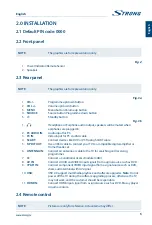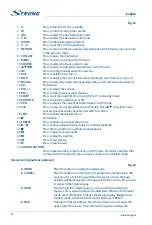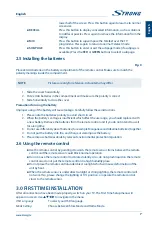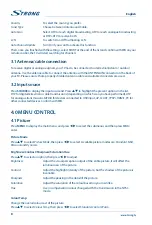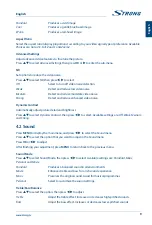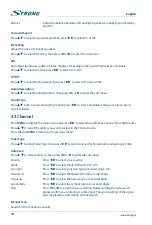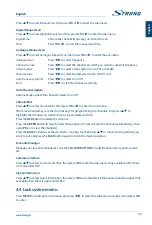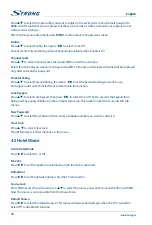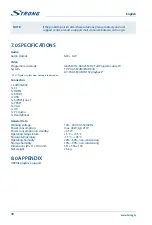Press
pq
to select
Manual Scan
, then press
oK
or
u
to enter the sub-menu.
Digital Manual scan
Press
pq
to select
Digital Manual Scan
, then press
oK
or
u
to enter the sub-menu.
Digital Scan
Choose the channel frequency you intend to scan.
Start
Press
oK
or
u
to start the manual searching.
Analogue Manual scan
Press
pq
to select
Analogue Manual Scan
, then press
oK
or
u
to enter the sub-menu.
Analogue Scan
Press
t
u
to select frequency.
Channel to Save
Press
t
u
to select the channel on which you want to save that frequency.
Colour System
Press
t
u
to select Colour System:
Auto, PAL
or
SECAM
.
Sound System
Press
t
u
to select Sound System:
Auto, DK, BG, I
or
L
.
Auto Frequency control
Press
t
u
to select
On
or
Off
.
Start
Press
t
u
to start the channel searching.
Auto channel Update
Automatically update the channels. Select
On
or
Off.
channel edit
Press
pq
to select
Channel Edit
, then press
oK
or
u
to enter the sub-menu.
The three coloured keys are the shortcut keys for programming the channels. First press
pq
to
highlight the channel you want to move, skip or delete and then:
Press the
ReD
button to delete the channel.
Press the
GReen
button to skip the select channel (your TV set will skip the channel automatically when
using
PR +/-
to view the channels).
Press the
bLUe
button to set the channel to moving stat, then press
pq
to move it to the position you
want to put, and press the
bLUe
button again to finish the move operation.
favourite Manager
Manage your favourite channel list. Use the
coLoUR bUTTons
to add the channels in your favourite
list.
common interface
Press
pq
to select
Common interface
, then press
oK
to enter the sub-menu. Only available when there
is CI card under DTV.
signal information
Press
pq
to select
Signal Information
, then press
oK
to see the detail information about the signal. Only
available when there is signal under DTV.
4.4 Lock system menu
Press
MenU
to display the main menu, and press
t
u
to select the submenu
Lock System
and press
oK
to enter.
11
english
English