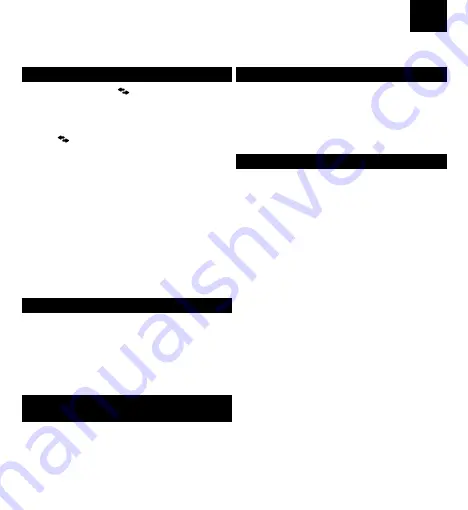
EN
Range Extender 1600 Mbit/s
1. EXTEND YOUR WIRELESS RANGE
a
. AUTOMATIC SETUP: via
button
Power on the Range Extender and wait until it boots up
(3 minutes). If the wireless gateway has a WPS button,
set up the Range Extender automatically by pressing the
“WPS” button on the existing gateway for 2 seconds and
then the
button on the Range Extender for 2 seconds.
Please wait for 5 minutes.
Fig. 1
b
. AUTOMATIC SETUP: via mobile device
If the wireless gateway does not have a WPS button,
follow the instructions below.
Fig. 2
Power on the Range Extender and wait until it boots
up (3 minutes). Connect to the wireless network of the
Range Extender via your wireless device (laptop, tablet
or smartphone). The factory default name and password
are labelled on the bottom of the device.
Open a web browser and type
“http://extender1600.local” or “192.168.2.254” in the
address bar. Then follow the instructions on screen.
2. USE AS ACCESS POINT
This product can also be used as an Access Point.
Connect the Range Extender to your existing network
with the Ethernet cable and power it up. Wait until both
2.4 GHz and 5 GHz LEDs have turned to solid green
(around 3 minutes). The factory default name and
password are labelled on the bottom of the device.
Fig. 3
3. ADD ANOTHER STRONG RANGE EXTENDER TO
YOUR NETWORK
You can add further STRONG Range Extenders to your
network by following the instruction in “1. Extend your
wireless range”.*
* STRONG cannot guarantee compatibility with range extenders
of other brands.
4. AIRPLAY COMPATIBLE AUDIO PLAYBACK
Plug your audio cable to the audio socket of the
Range Extender (the audio cable is not included in the
packaging). Open an AirPlay compatible application on
your mobile device. Select a music file and click on the
AirPlay button. Select “Extender1600” from the list.
Fig. 4
5. USB DISK AND PRINTER SHARING
a
. Disk
Plug a USB device to the USB socket of the
Range Extender. On a PC with Windows OS, find
“Extender1600NAS” in the “Network” menu. On a PC with
MAC OS X, find “Extender1600NAS” in the “Finder” menu.
b
. Printer
Plug the USB cable of your printer to the USB socket of
the Range Extender (the USB cable is not included in the
packaging). Install your Printer Drivers on your PC. Now
you can use your printer wirelessly.
Fig. 5
MP-0000061779











