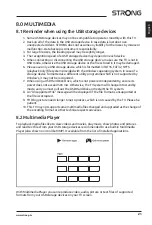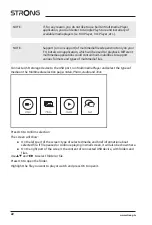2.5 Installing the batteries
Fig. 5
Place 2x AAA batteries in the battery compartment of the remote control. Make sure to match
the polarity markings inside the compartment.
NOTE:
Pictures are for reference only. Actual items may differ.
1. Open the cover.
2. Put 2x AAA batteries in the compartment and make sure the polarity is correct.
3. Close the cover.
Precautions for using the battery
Improper using of the battery will cause leakage. Carefully follow these instructions.
1. Please note the batteries' polarity to avoid short circuit.
2. When the battery's voltage is insufficient which affects the use range, you should
replace it with a new battery. Remove the batteries from the remote-control unit if you
do not intend to use it for a long time.
3. Do not use different types of batteries (for example Manganese and Alkaline batteries)
together.
4. Do not put the battery into fire, and charge or decompose the battery.
5. Please dispose batteries abide by relevant environmental protection regulation.
2.6 Using the remote control
1. Use the remote control by pointing it towards the remote sensor. Items between the
remote control and the remote sensor could block normal operation.
2. Do not cause the remote control to vibrate violently. Also, do not splash liquid on the
remote control or put the remote control in a high humidity place.
3. Do not place the remote control under direct sunlight which will cause deformation of
the unit by heat.
4. When the remote sensor is under direct sunlight or strong lighting, the remote control
will not work. If so, please change the lighting or TV's position, or operate the remote
control closer to the remote sensor.
* to confirm your choices use OK button or right ARROW button.
3.0 FIRST TIME INSTALLATION
After all connections have been made properly, switch your TV on.
Please follow the initial installation (FTI) procedure on your screen and complete the
installation. It will take a few minutes.
TV channels installation
Select your Country and confirm your selection with OK.
English
7
www.strong.tv