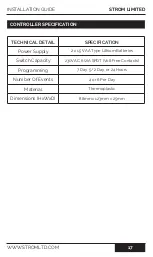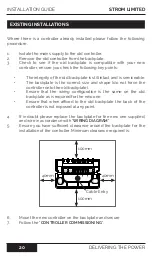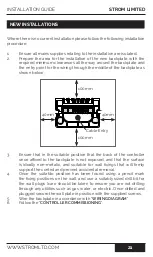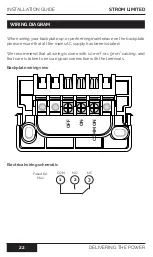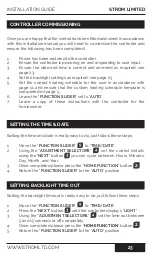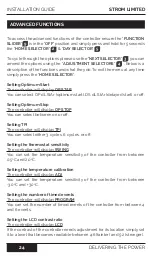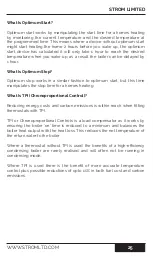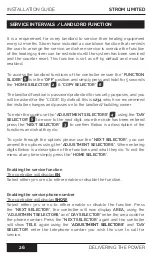11
WWW.STROMLTD.COM
STROM LIMITED
Changing the current schedule:
To change the current settings being used by your controller the procedure
is similar to that used for reviewing the current settings.
1.
Move the “
FUNCTION SLIDER
” to “
PROG
”.
2.
The controller will show the programming mode of the controller:
•
5/2 Day:
The controller will alternate between flashing “MO”
“TU” “WE” “TH” and “FR” and then flashing “SA” and “SU”.
•
7 Day:
The controller will flash only one day at a time.
•
24 Hour:
All 7 days will flash at the same time.
3.
You can change programming mode by using the “
ADJUSTMENT
SELECTORS
” .
4.
Press the “
NEXT
” button .
5.
The controller responds by showing you the first event time and
temperature that applies. Pressing “
Next
” again will keep cycling you
through the time and temperature events.
•
Day:
The controller will highlight the days the current event
applies to in the “
DAY OF THE WEEK
” section .
•
Event Number:
The controller will show the event number is the
“EVENT NUMBER” section .
•
Time:
The controller will show the time of the event in “
CURRENT
TIME
” section . This time will change to reflect the events as
you cycle through with the “
NEXT
” button.
•
Temperature:
The controller will show the desired temperature
for the event in the “
SET TEMPERATURE
” section.
6.
As you scroll through the events you can amend the event time in
the “
CURRENT TIME
” section using the “
ADJUSTMENT SELECTORS
”.
7.
As you scroll through the events you can amend the temperature
in the “
SET TEMPERATURE
” section using the “
ADJUSTMENT
SELECTORS
”.
8.
To change the day/s highlighted simply press the “
DAY
” button.
9.
Once you have cycled through all the options press the “
HOME
SELECTOR
” and return the “
FUNCTION SLIDER
” to the “
AUTO
”
position.
9
3
11
12
16
2
USER GUIDE
4
5