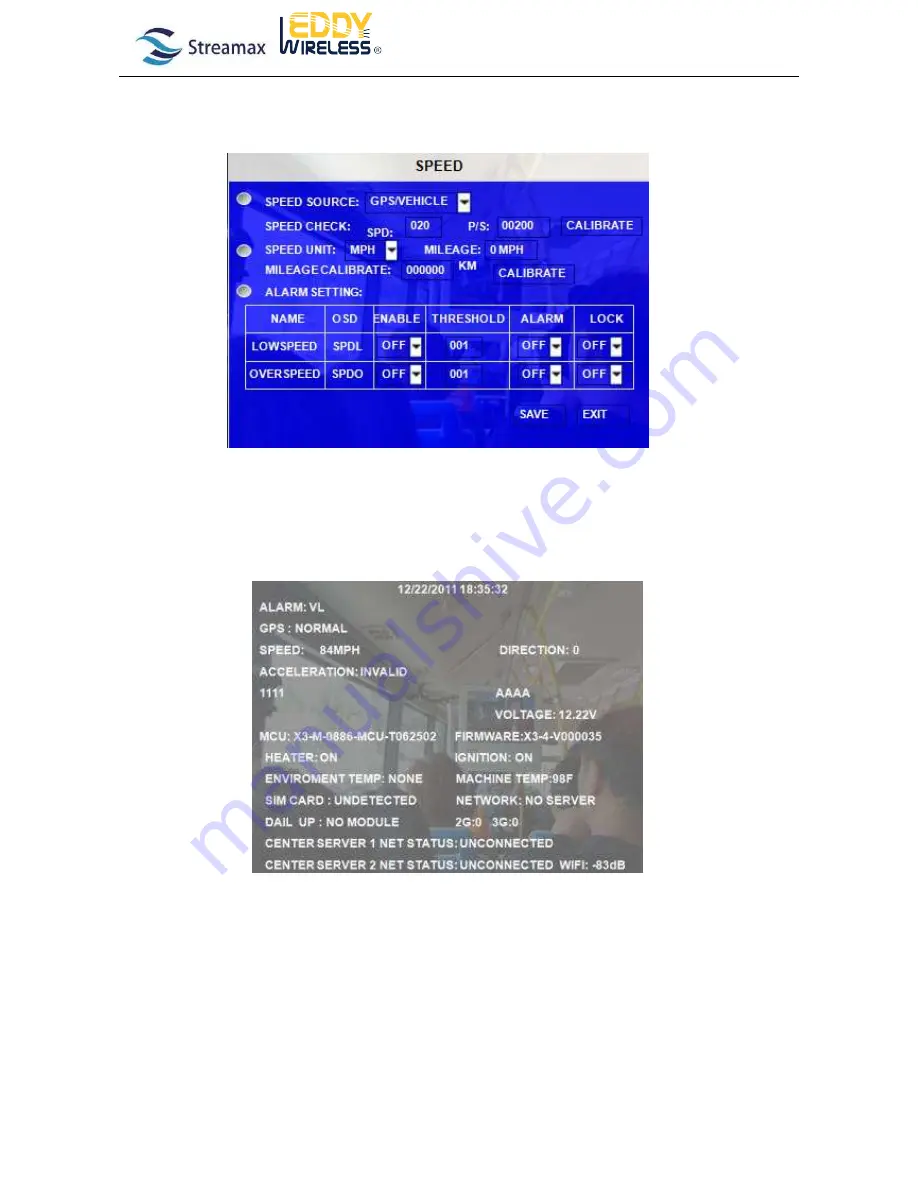
ISTM-ALL MDVR-2012_Q2_Ver 1.0
23/27
Please input 40MP/H for SPD, when vehicle speed last 40MP/H for half minute. Please press the “CHECK”, A value will
appear automatically from P/S. For example:20, the rate confirmed between Pulse value and driving speed of sensor. Direct
inputting SPD for the same model vehicle, no more adjustment.
1.4.4
Wireless Network Testing
When the MDVR is in the QUAD view interface, please press “Enter” Key on the remote control entering into the OSD to
check whether the wireless module is working fine or not.
If you cannot find out the GPS and network information here, please check following:
1)Whether the antenna connection is correct
2)Whether you setup the right parameter for network
3)The SIM card inserting is correct or not
4)Does the SIM card support huge data transfer (Note: Some of the SIM card are just used for cell phone
service, not for data transmission)
1) GPS function setting





































