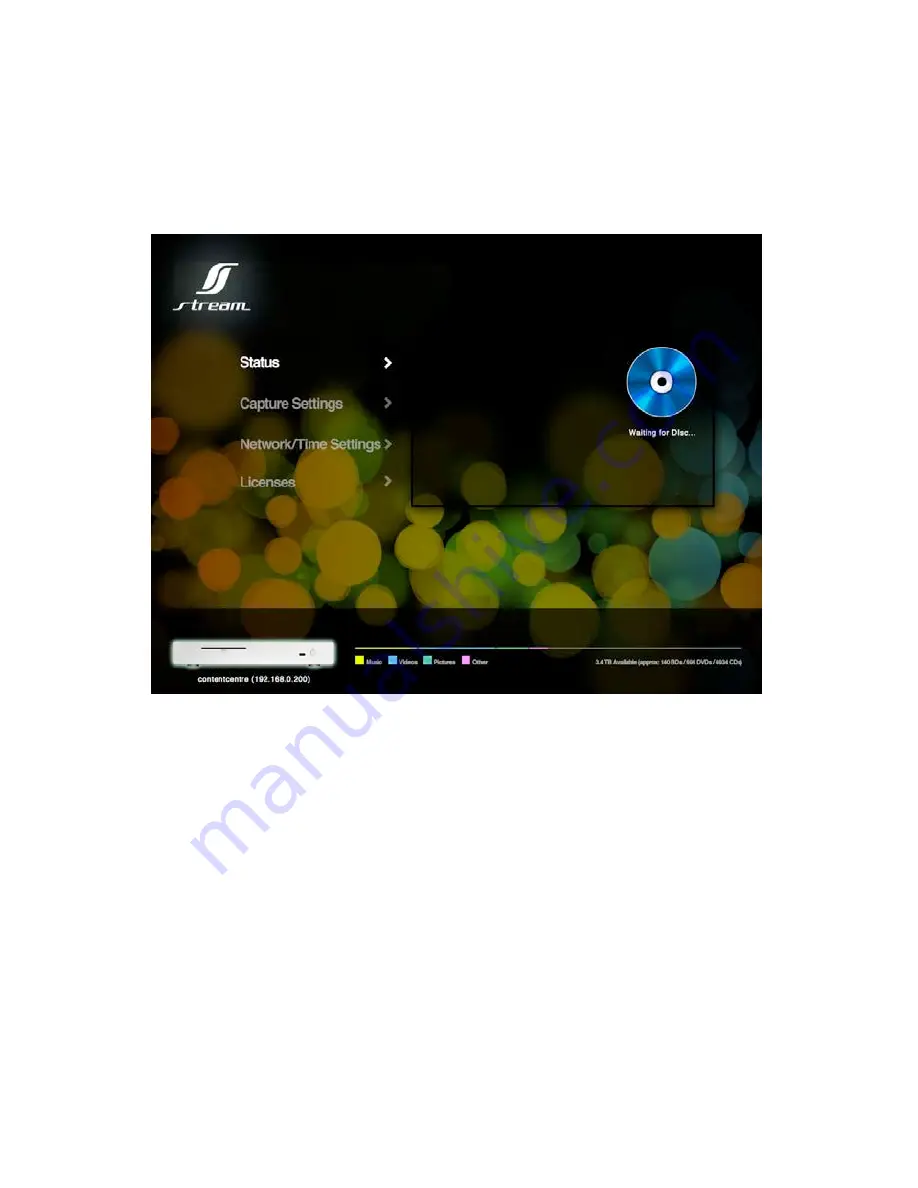
Using an internet browser on a PC/Mac or mobile device on the
same network type in the IP Address displayed on the TV Output or
the hostname for the ContentCentre (note: the Hostname can be
270=6435A><C74&4CF>A:0=3+8<4B4CC8=6B?0645A><01A>FB4A
+74.,!F41DB4A8=C4A5024<08=BC0CDB?064F8;;;>03+74
Hostname/IP address of the ContentCentre is always displayed at
the bottom left and the remaining storage space is shown to the right
to it, divided in to media categories.
The black status box in the middle-right of the page populates with
information according to what the ContentCentre is doing. For
example, if the ContentCentre is capturing a disc a Capture progress
bar will be displayed at the bottom of the box, together with Cover Art
01>E48C850E08;01;4
18 - Stream Media System Installation and User Guide
Summary of Contents for ContentCentre
Page 1: ...Stream Media System Installation and User Guide v2 0 ...
Page 2: ......
Page 4: ......
Page 36: ...32 Stream Media System Installation and User Guide ...
















































