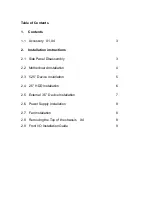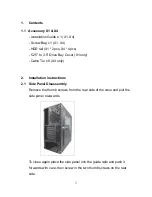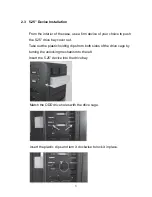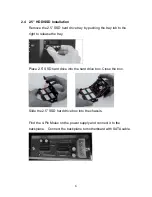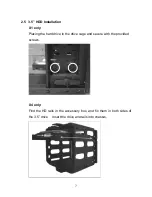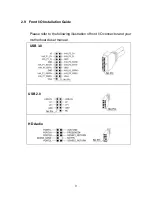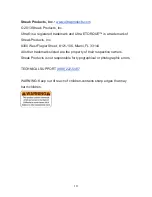4
2.2 Motherboard
Installation
Install the I/O panel that comes with your motherboard package.
Secure the standoffs on the motherboard tray.
Install the motherboard in proper location and secure it with provided
screws.
NOTE
: CPU, RAM and any
peripheral installation are not
included in this manual. Please
refer to your motherboard
manual for related mounting
instructions and troubleshooting.