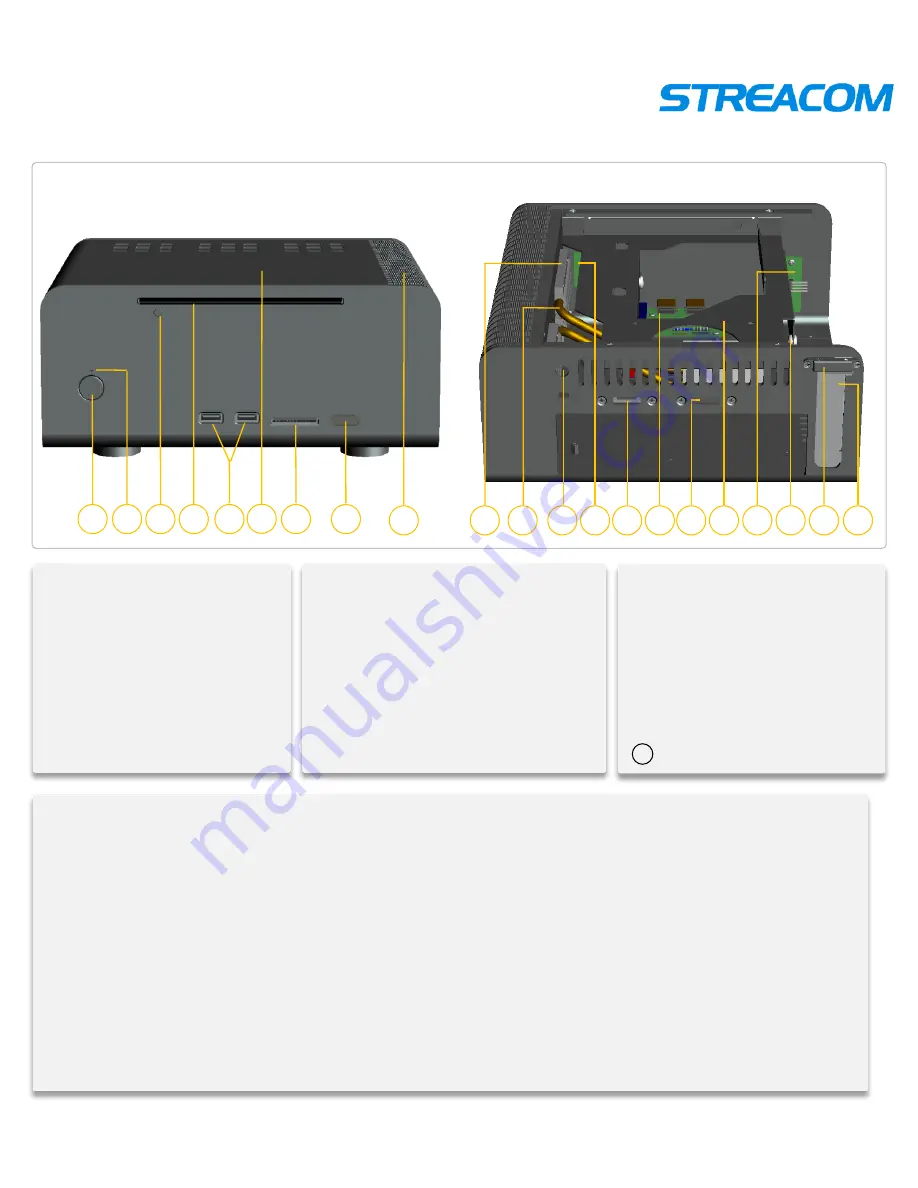
FC8 overview
⑧
. IR Receive window
⑨
.
Chassis heatsink side
⑩
.
Side Panel’s Small Heat Block
⑪
. Heatpipe
⑫
. DC hole
⑬
. IR receiver
⑭
. eSATA cable
⑮
. Card reader PCB board
⑯
.
eSATA expansion slot
⑰
. HDD/ODD bracket
⑱
. Power PCB board
⑲
. HDD anti-vibration circle
⑳
.
PCI
back-up block
. PCI slot
①
. Power button
②
. Power blue LED
③
. ODD button
④
. Slot of ODD
⑤
. USB port
⑥
. TOP panel
⑦
. Card reader
1
3 4
7
2
5
8
6
13
12
14 15
21
18
20
19
Model: FC8-2
Material: 100% full Aluminum
Color
:
Silver / black / Gold
Motherboard
:
Mini ITX
HDD drive bay
:
1x2.5” +1X3.5’’ HDD drive bay
ODD drive bay
:
an ultra-thin standard slot-in optical drive
Front I/O Port
:
2
×
USB ports
Card Reader
:
Multi-card Reader
Cooling
:
Heatpipe
Dimension
:
240mm
×
250mm
×
100mm (L
×
W
×
H)
Power Supply
:
Optional build in DC power
Remote control
:
Optional the MCE remote control built-in IR receiver
Net Weight
:
2.6KG
9
16 17
10 11
21




























