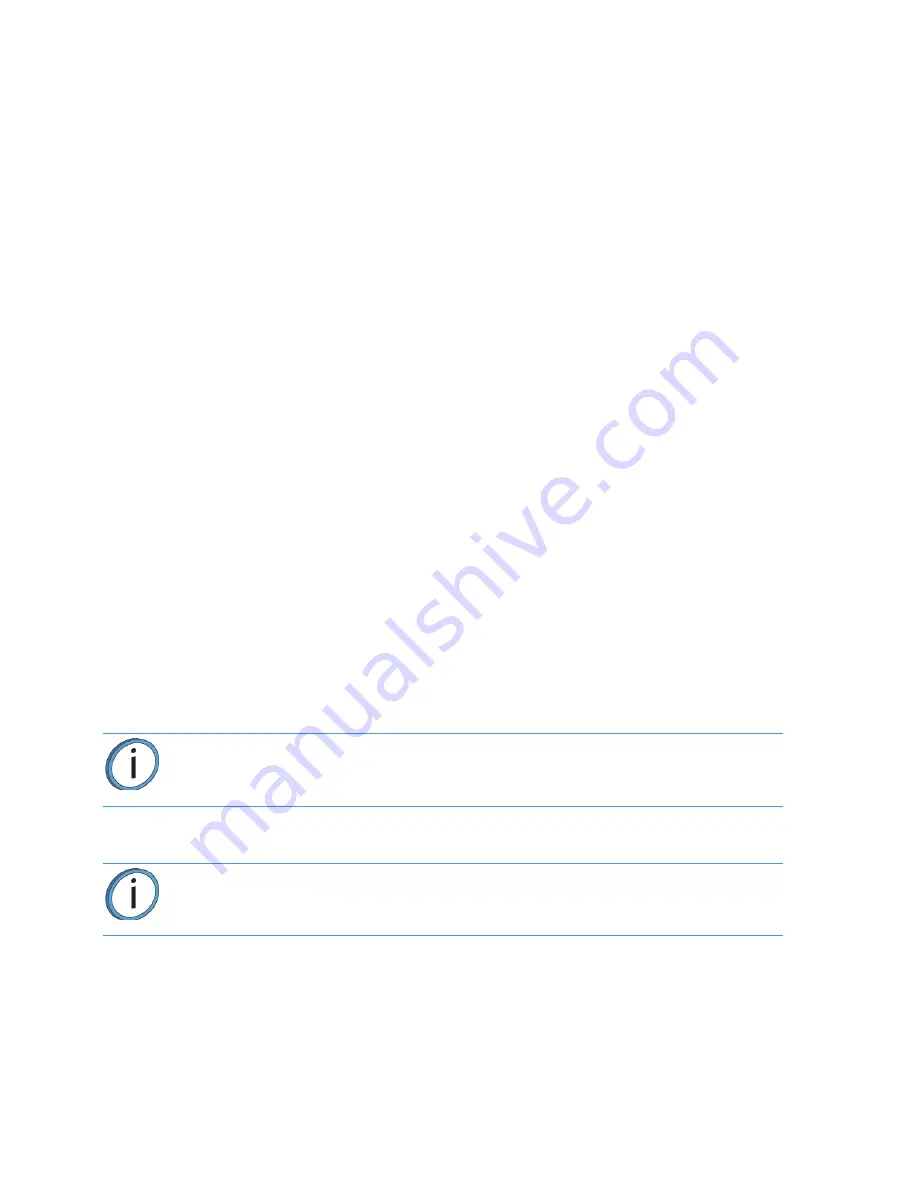
4
UNINTERRUPTIBLE POWER SUPPLY (UPS)
USE AND INSTALLATION
The intent of the Uninterruptible Power Supply (UPS) shutdown feature on Dimension and uPrint 3D printers is
to prevent required maintenance and/or system damage by safely shutting the system down in the event of an
uncontrolled loss of power. Whether an in-process build of a part will complete successfully is dependent on the
battery life of the selected UPS and the duration of the power outage.
The user should select a UPS with the following specifications:
•
Runtime minimum of 15 minutes at 1000W or 2000VA output (run times >15 minutes may be
appropriate based on the typical duration of power outages at the site).
•
Runtime minimum 8 minutes after low battery warning tripped.
•
Peak output (minimum) of 1500W.
•
Dry contact (voltage free) interface for “On battery” and “Low battery” conditions.
•
Dry contact interface capable of carrying at least 100mA at 12VDC.
GENERAL INFORMATION
Refer to the UPS and I/O Module (if used) Installation and Operation Guides for instructions on installing the I/O
module (if used) into the UPS unit as well as for connecting AC power to the UPS and 3D printer. While
connecting the 3D printer power to the UPS will provide some protection against power outages, the 3D printer
will shut down safely when “on battery” and “low battery” conditions are detected. Follow the Electrical Interface
Connection information below.
1.
Configure Normally Open dry contact relay I/Os of UPS as shown in
(Wired-And configuration).
2.
Build an appropriate length of UPS to 3D printer cable. See
for pin out.
3.
Connect the cable from the UPS unit’s connector to the UPS (9-pin DSub) connector on the rear
of the 3D printer.
4.
Follow the instructions in the UPS Installation and Operation Guide to set the “Low Battery
Warning Level” to 8 minutes.
Note:
Make certain to install the jackscrews that hold the cable connectors to their
respective mates (do not over-tighten).
Note:
The default low battery warning level value may not provide adequate time to
ensure the 3D printer can shut down safely.






























