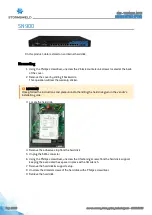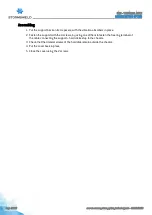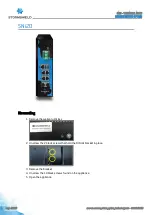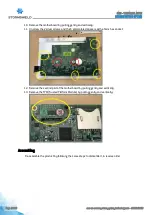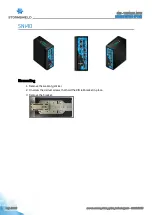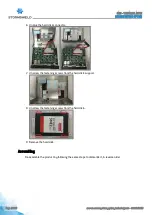Reviews:
No comments
Related manuals for SN150

Professional Series
Brand: PACOM Pages: 15

BB-HGW700A - Network Camera Router
Brand: Panasonic Pages: 10

ES-270
Brand: Commell Pages: 36

D902AC
Brand: Datasheen Pages: 25

Armor 101 Series
Brand: Lochinvar Pages: 28

Armor 101 Series
Brand: Lochinvar Pages: 44

NL115
Brand: Campbell Pages: 38

7011-C
Brand: Keithley Pages: 98

RS-232/422/485 Serial Card CE 3PXCC4A
Brand: B&B Electronics Pages: 47

EC-33
Brand: Daedalon Pages: 6

TEG-S51SFP
Brand: TRENDnet Pages: 10

ABX00061
Brand: Arduino Pages: 25

SRA311-008P8 Series
Brand: Divio Pages: 4

SPC-2845
Brand: Vecow Pages: 61

F3SP-U3P-TGR
Brand: Omron Pages: 29

netHOST NHST-T100
Brand: hilscher Pages: 75

Secure Site Manager 16
Brand: Black Box Pages: 16

VAR-EXT-CB103
Brand: Variscite Pages: 17