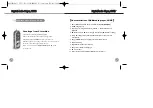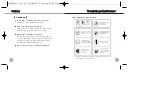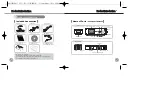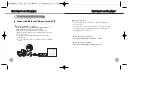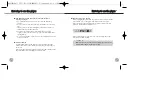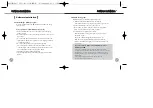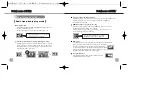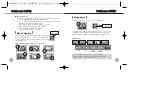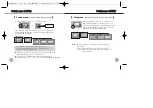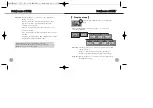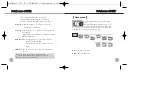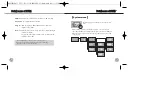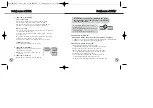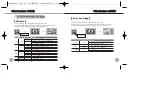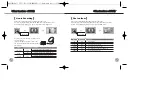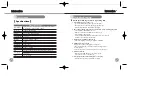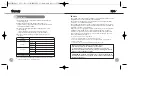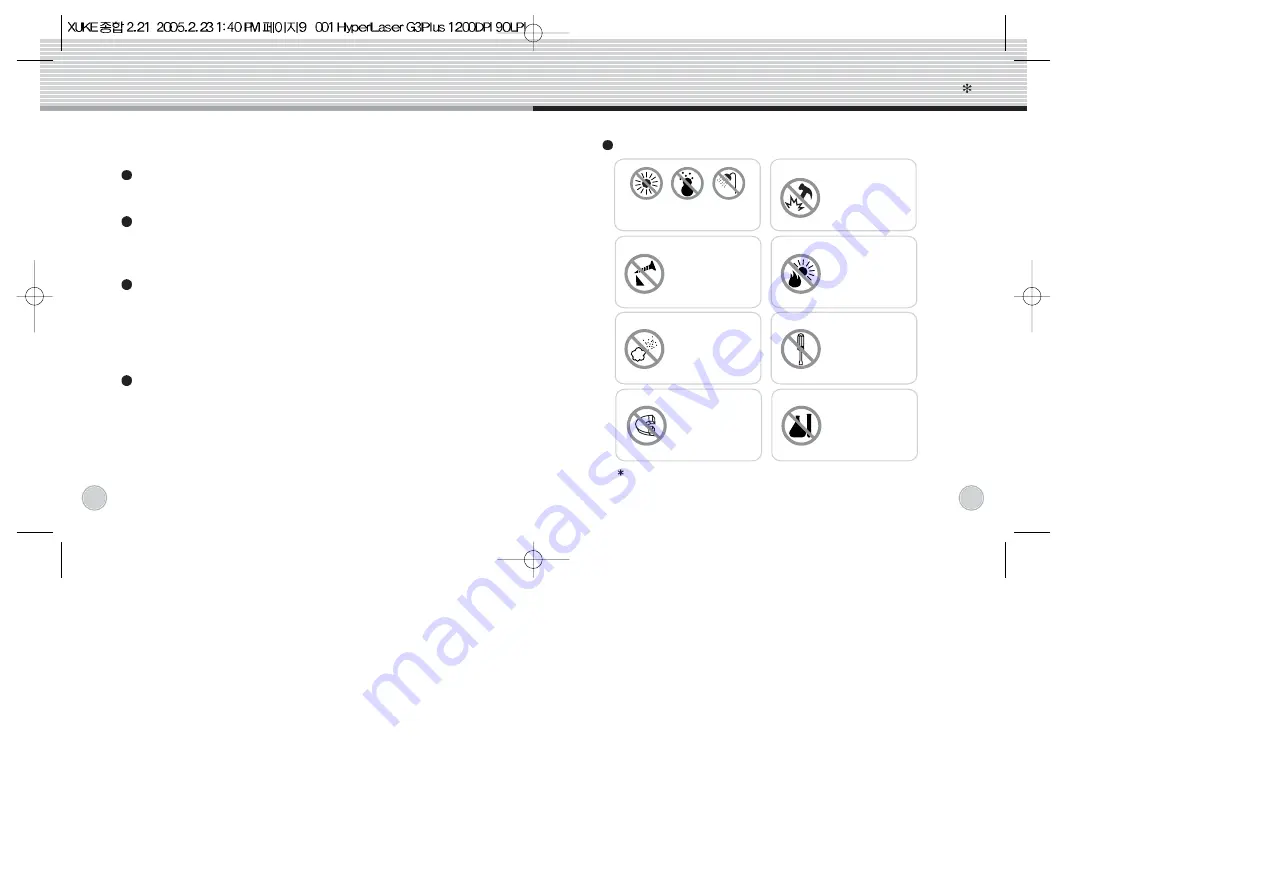
Do not shake or apply heavy shocks on the product
It might be the cause of malfunction or damaged
Avoid contacting the product with water
This may cause serious damage to the product. If the player gets
wet, wipe with a soft towel or rag as soon as possible.
When using your headphones/earphones
Do not wear earphones while driving an automobile, bicycle, or
motorcycle. Not only it is dangerous but also it is illegal in some
jurisdictions. Listening to the player at large volume level for
extended periods result in damaging your ears.
Turn on the player before you plug in the USB port
To maintain good performance
Do not drop or cause
impact upon
the product.
Avoid direct sunlight,
high temperature from
heating device.
Never disassemble,
repair or rebuild
Do not use thinner,
alcohol, or benzene
when cleaning the
product
Do not have other
different things in the
product.
Avoid placing the
product under high
moisture or dust level
Do not place any
magnetic device near
the product.
Avoid high or cold temperature
and moisture.
Earphone should not be inserted into the player when the player
is recharged by USB Port from PC.
Cautions
[
]
Cautions
To
maintain good performance
06
07
Summary of Contents for Xuke
Page 19: ......