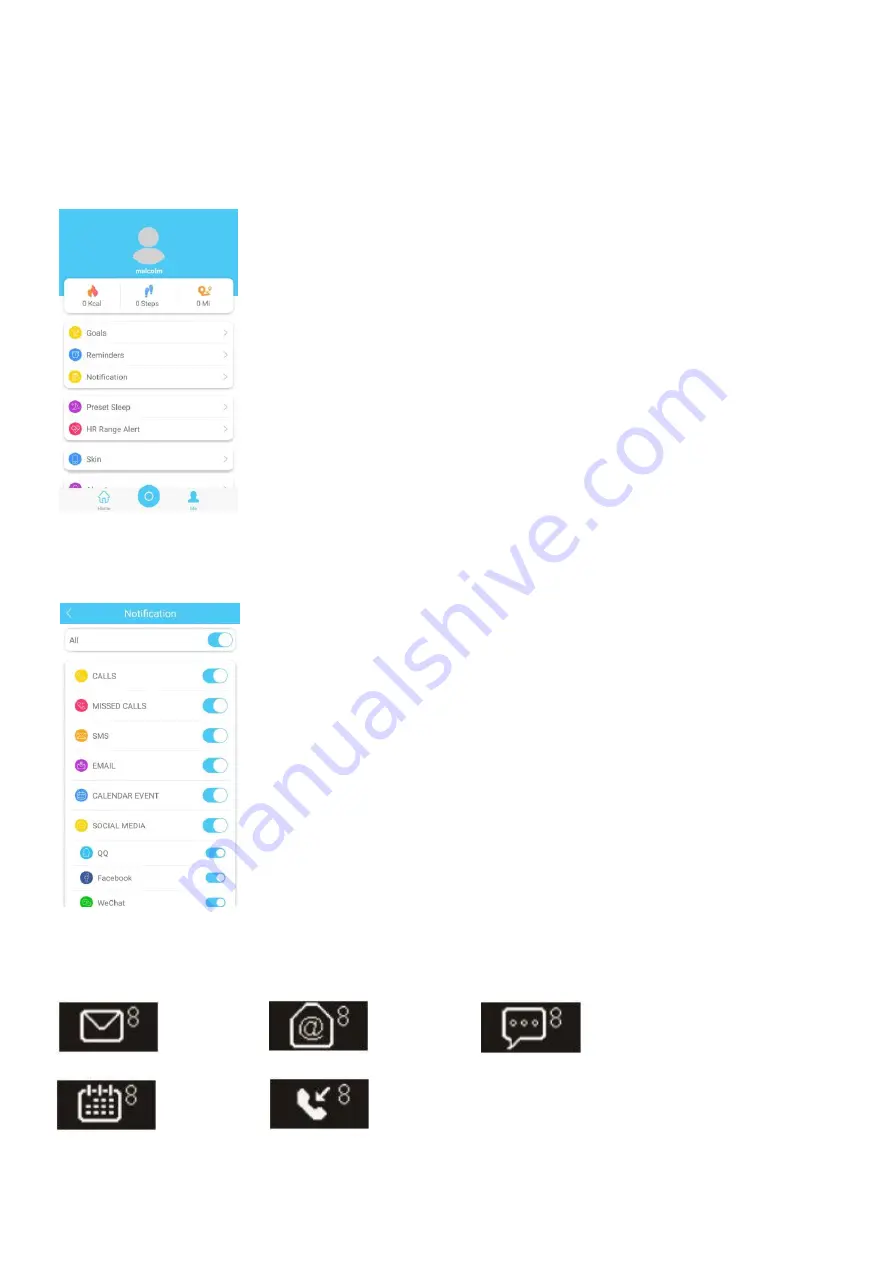
8. Activating Notifications - Receiving Calls and Messages
1. From the homepage of the app, press the
Cog
in the bottom right corner of the app. Select the
Notification
tab.
Use the top left arrow to navigate back to previous page.
2. The notification settings lets you control which functions you would like to receive notifications for. Slide the blue slider
next to the function right to turn notifications on and left to turn notifications off. You can opt to select all notifications on
or off by using the
All
slider.
Once notifications are on, your watch will vibrate and the LED screen on the watch will indicate the notification with the
below notification symbols.
Message Reminder
Email Reminder
Social Media Reminder
Calendar Reminder
Missed Call Reminder











