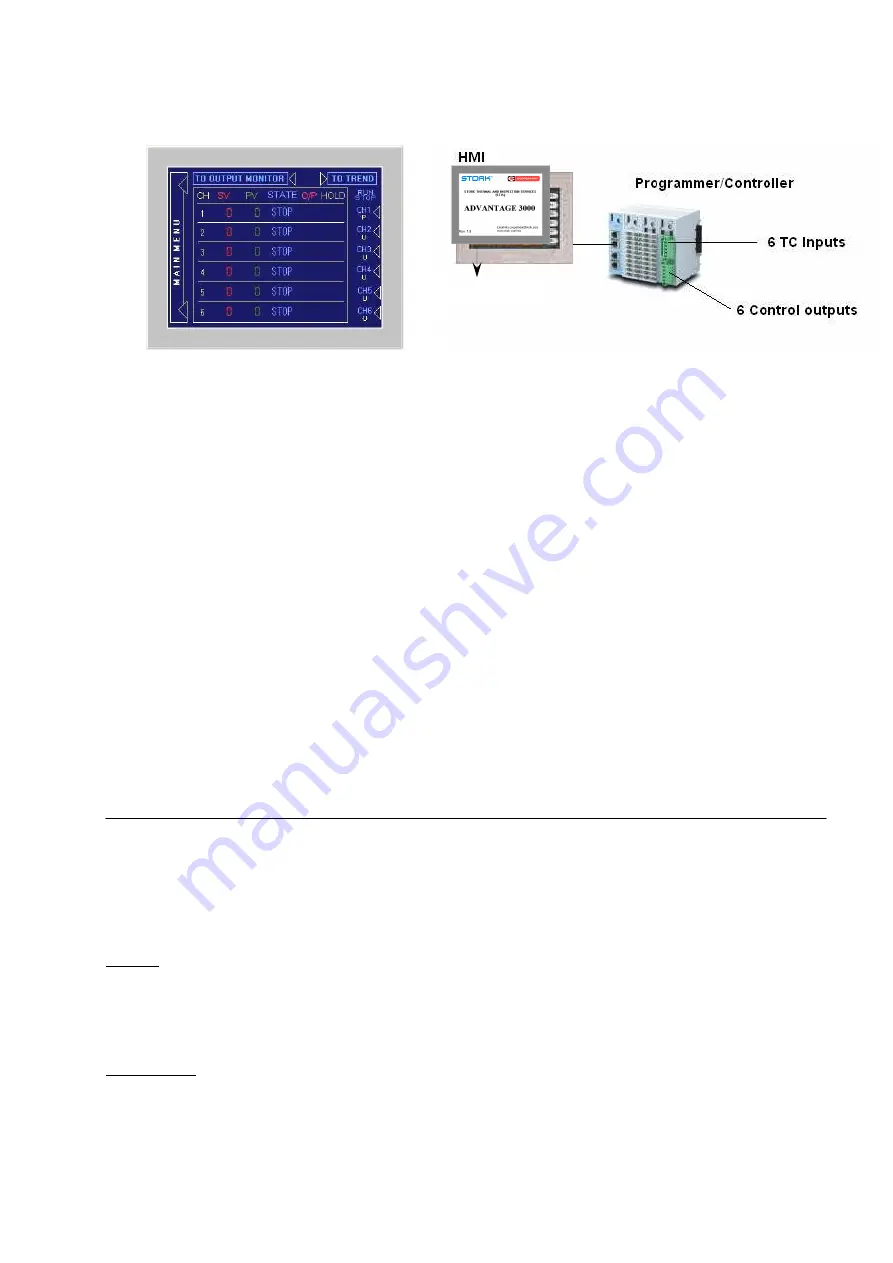
Advantage 3000
USER MANUAL
R
EV
.
1.8
1) Introduction
2) Main Menu
3) Profile Settings
a)
Step, Target Temp, Ramp, Soak and Link settings
b)
Programmer, Slave and Unused selection
4) Operation Mode
a)
Operation RUN / STOP screen
b)
Output monitoring
c)
Function or program changing of “STOP” mode channels
d)
Trend all channels screen
e)
Detail channel screens
f)
Step function
g)
Manual Hold function
h)
Calibration screen
i)
PID settings
j)
Trend channel screen
5) Basic Settings
a)
Auto Hold Settings
b)
°C/F selection
c)
PID settings
d)
Copy data to USB
6) Extra settings
a)
Brightness setting
1) Introduction
2)
The Advantage 3000 is the latest innovation on Heat Treatment control technology which combines user friendly
operation with state of the art control and data logging as well. The heart of the Advantage 3000 is the Full color TFT
touch-screen from which you can set-up and run your system. The control is done by a dedicated rack-mounting system
that is located inside the cabinet.
Benefits:
User friendly operation
Cost and time saving installation
Better protection against dust and Heavy-duty environments
Build-in data logger
Copy .csv file to USB function
Basic features:
Colour TFT touch-screen
6 loop controller
Free selectable programmer/slave combinations
Up to 8 ramp/soaks per program
Auto and Manual Hold function
°C / °F selection on base unit
0 ~ 2400 °F only model available
Excel data sheet
Calibration function
Real time trend-charts (paperless recorder)
Output status monitor
Step function
Lock function against unauthorized operation
PID settings with Auto tuning







