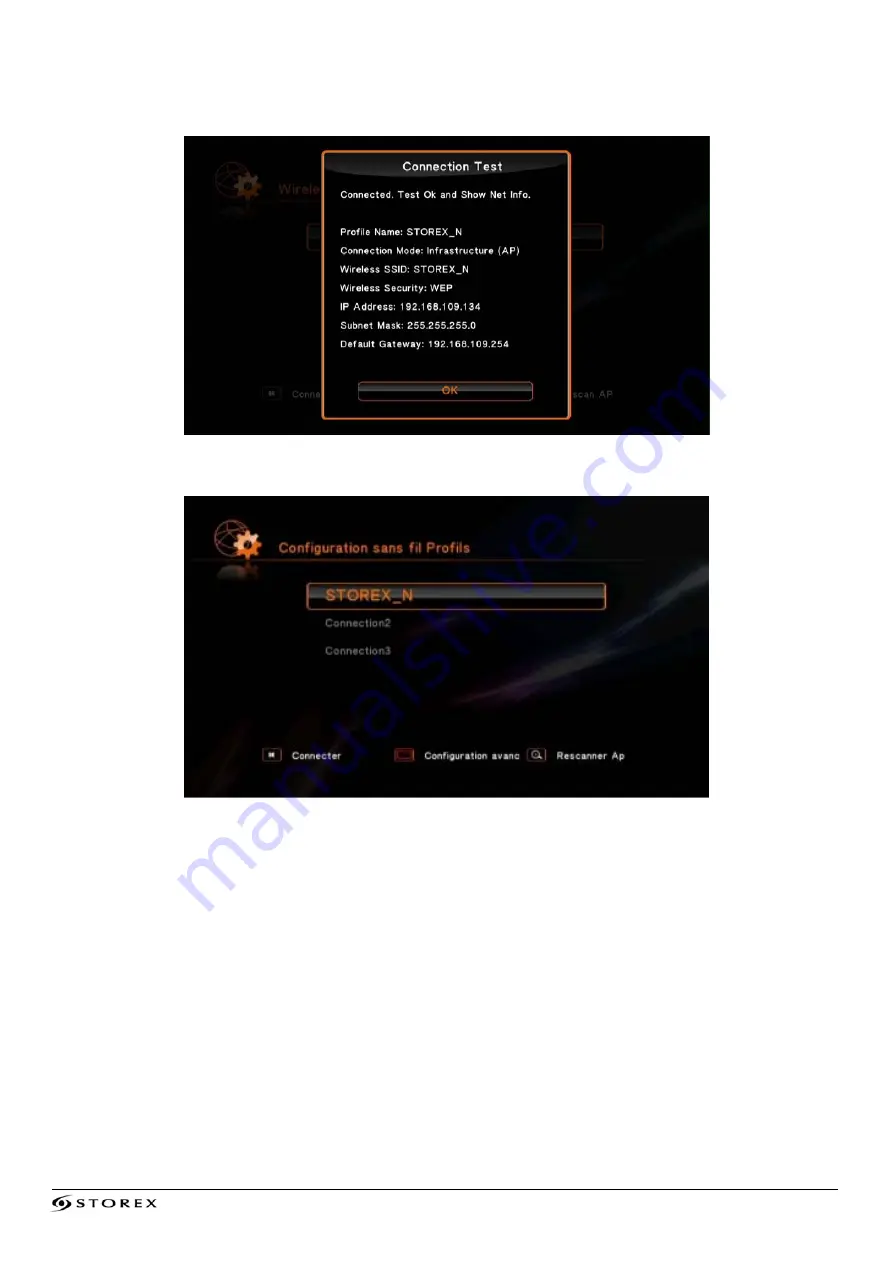
TwinBox 430 Page 21/28
8. You will find the IP address, subnet mask and default gateway if your connection is successful.
Press
OK
to confirm settings.
9. Once the above parameters are accepted, press
HOME
to return to the main page.
HINT
It
is
recommended
to
configure
the
network
after
you
correctly
connect
the
USB
WiFi
to the
TwinBox
430
.
Please check that the anti-virus or firewall is not blocking access of this unit to the network
.
Perhaps you might experience a temporary break and the freeze of the AV content read
through the WiFi network because of network speed, video streams input capacity or AV files
including HD codes. In this case, please copy them to a USB device or memory card before
watching.







































