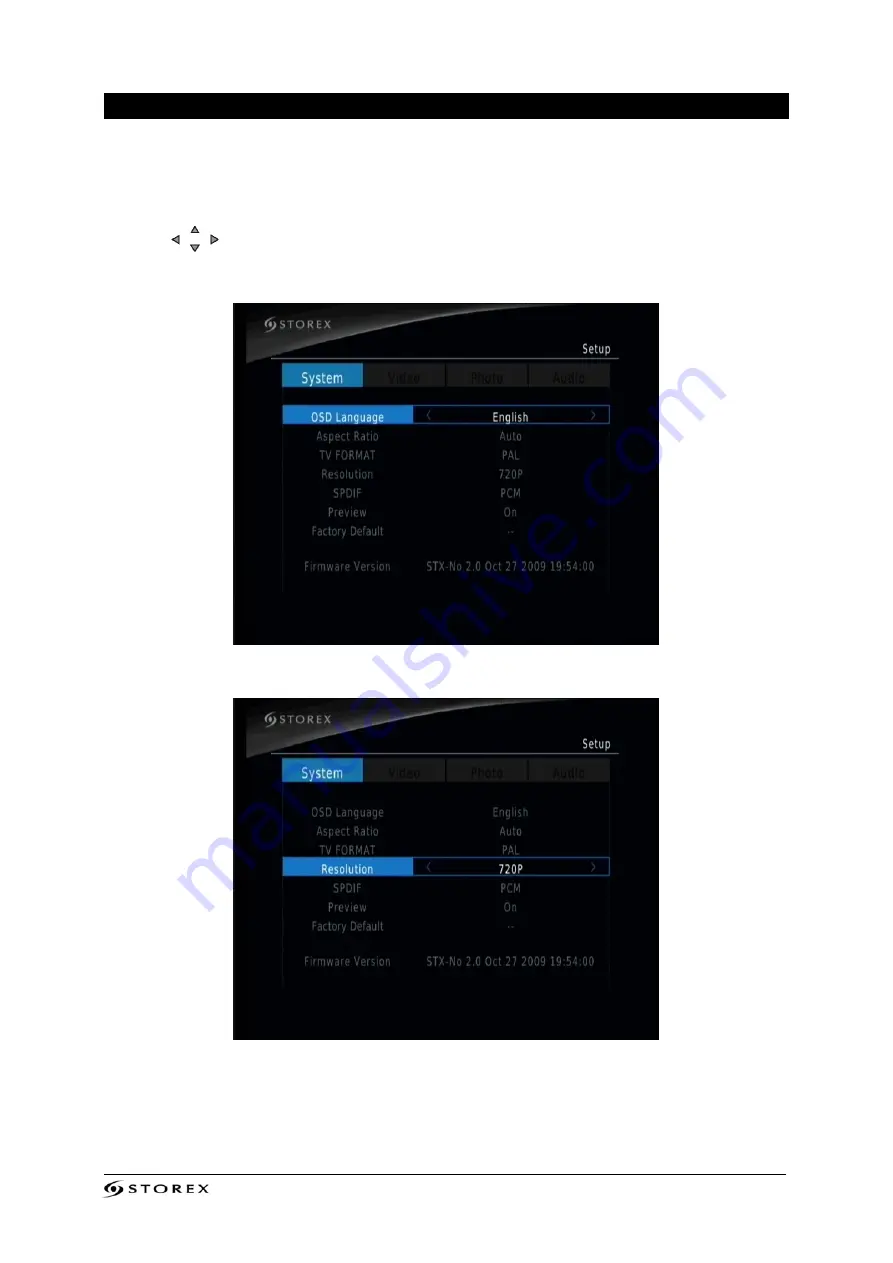
StoryDisk Essential Page 15/20
SETTINGS
In this page you can set all the settings included the language.
1. Press the "SETUP" button in the remote control to access the "SETTINGS" page.
2. Press
buttons to select the setting and press "ENTER".
In this page you can set the language
In this page you can set the resolution
HINT: The 576i/576p resolution may be not appear on the setup screen. Depending on
your configuration.




















