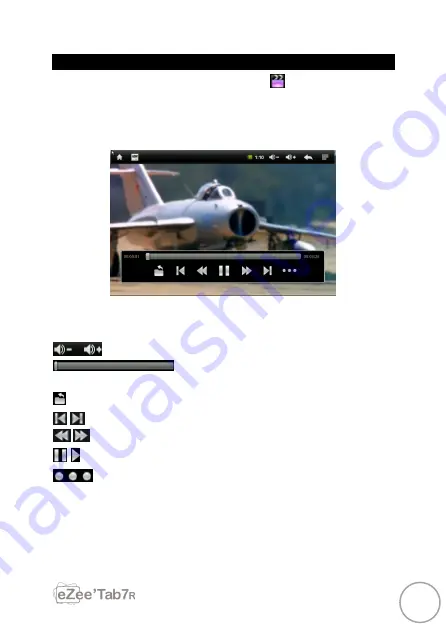
18
WATCH A VIDEO
On the applications page, press the icon
to access the
interface of the video player. Slide your finger across the
screen from up to down to scroll the list of files and press one
of the files to start playing.
The icons in the toolbar above are the functions of the video
playback:
: Press to increase or decrease the volume.
: To visualize the playback time or to
move to a specific point of the video.
: Press to display the list of the files.
:
Press to play the previous / next video.
:
Long press for fast forward / rewind of the video.
/
: Press to pause / resume playback.
Press to display the submenu that includes the
following options:
- Display mode (normal, full screen, 4:3 and 16:9).
- Resume Play mode (on, off).
- Play mode (repeat all, repeat one).
- Brightness (1,2,3,4).
Summary of Contents for eZee'Tab7r
Page 1: ...1 GUIDE D INSTALLATION RAPIDE ...
Page 10: ...12 DÉTAILS DU PRODUIT ...
Page 28: ...30 ...
Page 30: ...1 QUICK INSTALLATION GUIDE ...
Page 39: ...12 PRODUCT DETAILS ...
Page 58: ...32 www storex eu STOREX 2011 All trademarks are patended by their respective owners ...
Page 59: ...1 GUÍA DE INSTALACIÓN RÁPIDA ...
Page 68: ...12 DETALLES DEL PRODUCTO ...
Page 88: ...1 GUIA DE INSTALAÇÃO RÁPIDA ...
Page 97: ...12 DETALHES DO PRODUTO ...
Page 117: ...1 GUIDA ALL ISTALLAZIONE RAPIDA ...
Page 126: ...12 DETTAGLI UNITÁ ...
Page 145: ...32 www storex eu STOREX 2011 Tutti i marchi sono brevettati dai rispettivi produttori ...
Page 146: ...1 KURZANLEITUNG FÜR DIE INSTALLATION ...
Page 155: ...12 PRODUKTDETAILS Vol Vol Menu Return Power ...
















































