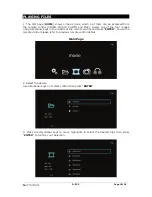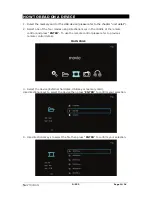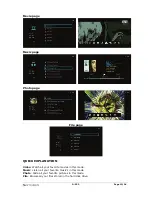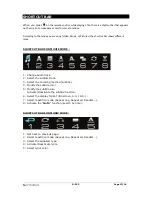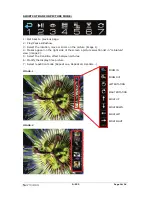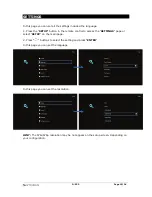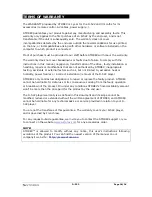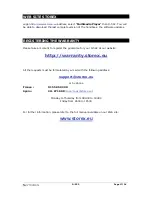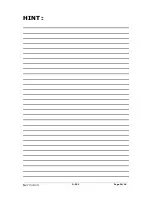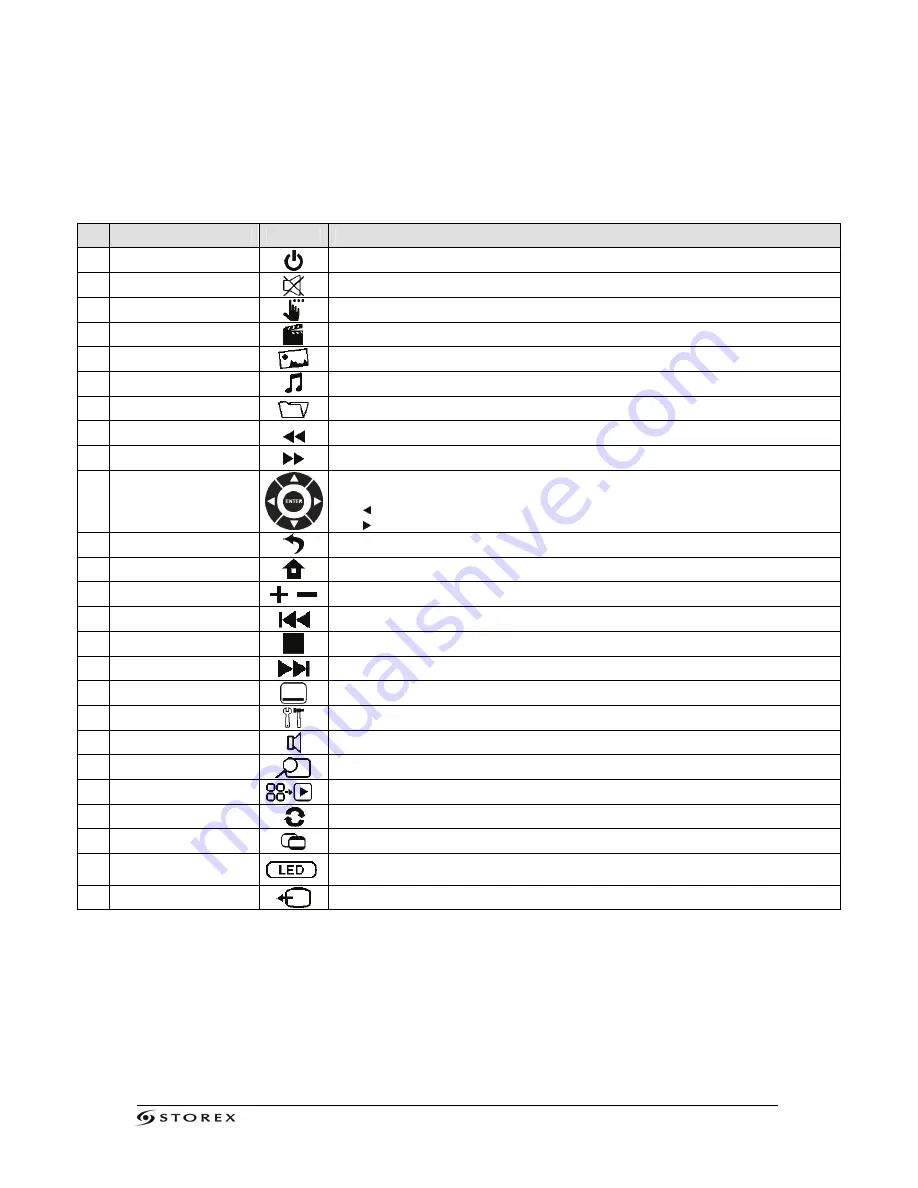
D-522 Page 7/24
N
TOUCHE
FONCTION
1
STANDBY
Power on/Power off (Standby) D-522.
2
MUTE
Activate /Deactivate the sound.
3
TASKBAR
Allows the user to call the shortcut bar while viewing a file.
4
MOVIE
Allow to access directly to the "VIDEO" page.
5
PHOTO
Allow to access directly to the "PHOTO" page.
6
MUSIC
Allow to access directly to the "MUSIC" page.
7
FILE
Allow to access directly to the "FILE" page.
8
FR
Fast Rewind (2x, 4x, 8x…).
9
FF
Fast forward (2x, 4x, 8x…).
10
DIRECTIONAL KEYS
CONFIRM
Allow to navigate throw the browser.
Allow to validate your selection.
The key, allow to jump to the previous page (PAG-) in the browser.
The key, allow to jump to the next page (PAG+) in the browser.
11
BACK
Allow to exit/get back from the previous page.
12
HOME
Allow to access directly to the main page.
13
VOL+/VOL-
Rise/Decrease the volume.
14
PREV
Get back to the previous file.
15
STOP
Stoppe la lecture des médias.
16
NEXT
Jump to the next file.
17
SUBTITLE
Activate/Deactivate subtitles.
18
SETUP
Allow to access directly to the "CONFIGURATION" page.
19
AUDIO
Select an audio track.
20
ZOOM
Zoom on a video or a picture.
21
SLIDE SHOW
Activate/Deactivate the slideshow mode.
22
ROTATE
Allow to rotate the picture during a slideshow.
23
4:3/16:9
Switch between different TV display format.
24
BACKLIGHT
Allow to activate/Deactivate the Permet d'activer ou de désactiver le
backlighting.
25
VIDEO OUT
Switch between different output video resolutions.
Summary of Contents for D-522
Page 1: ...D 522 Page 1 24 D 522 QUICK INSTALLATION GUIDE ...
Page 2: ...D 522 Page 2 24 ...
Page 6: ...D 522 Page 6 24 REMOTE CONTROL DETAILS ...
Page 23: ...D 522 Page 23 24 ...