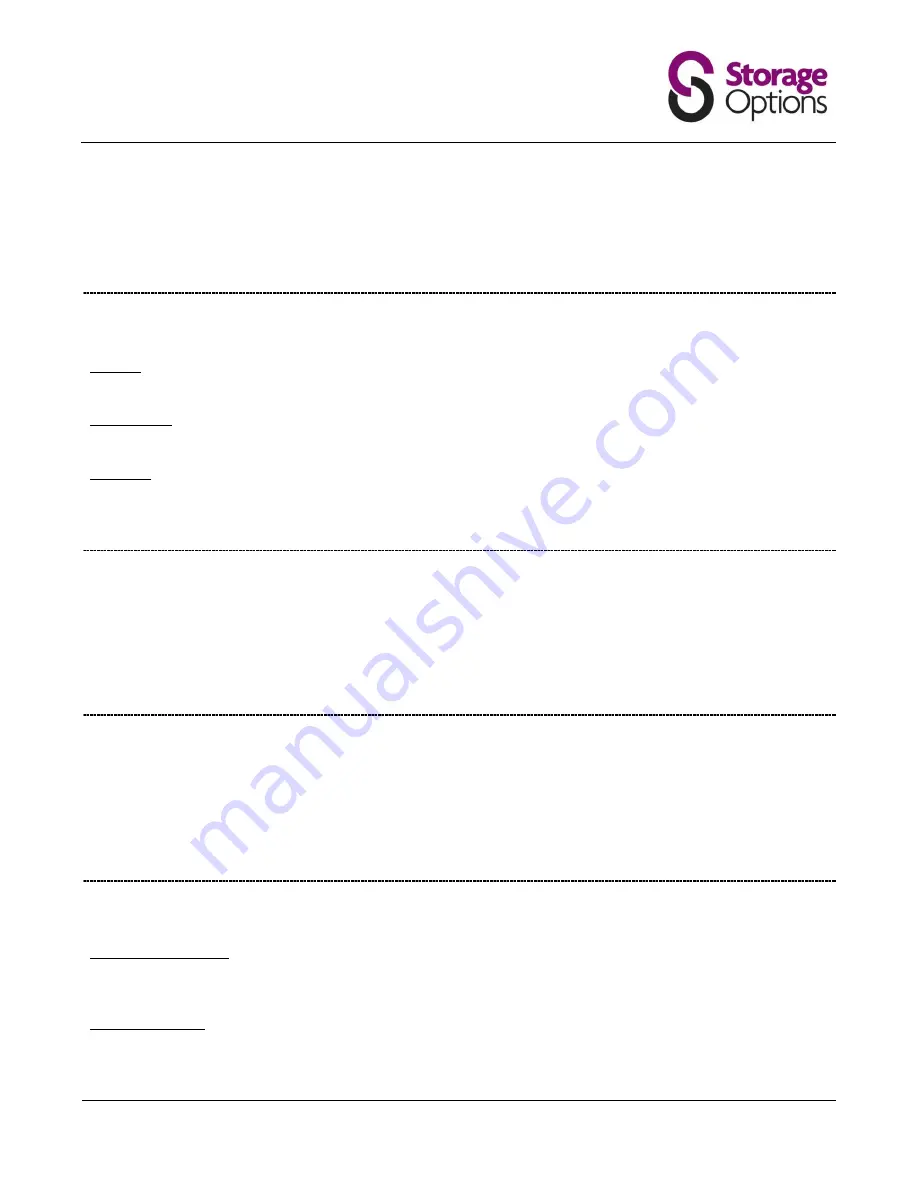
miScroll Instruction Manual
Page 5
WIRELESS & NETWORKS
Wi-Fi
– Connect to a wireless network (on / off)
Wi-Fi Settings
– Allows you to change wireless network configuration (multiple settings)
VPN Settings
– Configure Virtual Private Networks in here (for advanced users and system administrators only)
Mobile Networks
– Not applicable to this model
SOUND
General
Volume
– Change settings for ringtone (not applicable), media and alarm volumes (sliders)
Notifications
Notification Ringtone
– Set your default notification ringtone (option list)
Feedback
Audible Touch Tones
– Play tones when using the keypad (on / off)
Audible Selection
– Play sound when making screen selection (on / off)
Screen Lock Sounds
– Choose whether to play sounds when locking / unlocking the screen (on / off)
DISPLAY
Output Settings
– Choose output mode, resolution and HDMI mode (multiple settings)
Brightness
– Adjust screen brightness (slider)
Auto-Rotate Screen
– Choose whether the sensor auto-rotates the screen for portrait / landscape use (on / off)
Animation
– Choose whether to play animations when moving between windows (option list)
Screen Timeout
– Set the length of idle time before the display shuts off to conserve power (option list)
APPLICATIONS
Unknown Sources
– Allow installation of non-Market applications (on / off)
Manage Applications
– Manage and remove installed applications
Running Services
– View and control currently running services
Storage Use
– View how much storage capacity is used by your installed applications
Development
– Set options for application development (multiple settings)
ACCOUNTS & SYNC
General Sync Settings
Background Data
– Applications can sync, send and receive data at any time (on / off)
Auto-Sync
– Applications sync data automatically (on / off)
Manage Accounts
“Current Account”
– lists Google accounts available on miScroll






























